The first thing here is you must know the signs that it is a Socket Error 10060. There are a number of reasons for this problem and here are all the things you need to look up for to recognize the problem. One of the most obvious reasons is when you see the message while trying to connect to the internet.
The message displays:
Another potential problem could be an inability by the browser to display the web page, in which case you should try either simply refreshing that page (or waiting a bit to see if the problem sorts itself out), or opening the file:// home page and then looking for any helpful info there.
Another way in which the above displayed message might occur before you is “10060 – Connection timeout” which in turn is the same as above.
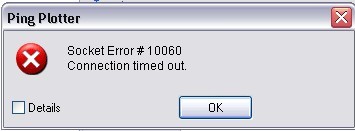
Yet another indication of the same problem is when this is what the message is displayed as is “HTTP Error 404404 Not Found“.
In the above case, the server is unable to obtain the file or script that you have asked for. You can try and refresh the page first to check if or not the entered URL is right, after which it is generally not a problem. In case the problem is still not gone, you must talk to the system administrator regarding it.
What causes Socket Error 10060?
As stated earlier, this problem is caused while using proxy servers and when the time isn’t sufficient for the web page to be loaded. In such a case, the connection times out and the error occurs.
How to solve the Socket Error 10060?
Since 10060 error is more concerned with browsing and loading of particular pages, one thing that is to be done to fix the 10060 socket error is increase the time limit taken by the proxy server to load the web page.
You must be wondering how can you possibly do that. Well, in case you are, let us help you out. There is a step by step method stated here and by following them you can easily get rid of the error code 10060 connection timeout.
Also, while fixing such errors, it is advisable to backup registry files in case you encounter a problem during the fixing process. It is always to be on the safe side. By doing this you are making sure that your data is safe and sound and if anything goes wrong, well you still won’t have to worry.
Here is the step by step process you must follow to fix the error code 10060 connection timeout:
- Go to Start and there click on run. There, type “regedit” with a click on OK.
- Next you need to look up for the registry sub-key:
HKEY_LOCAL_MACHINE\SYSTEM\CurrentControlSet\Services\W3Proxy\Parameters
- Having selected the above sub-key, click on the Modify button.
- Here, you can make the adjustment in the loading time by changing the decimal. In case you are unsure about it, 180 would be more or less an ideal time period.
- Having done that, simply restart the system.
- If still the socket error 10060 connection timed out, you can try and increase the loading time further to 300.
And that is all you had to do. Hopefully the fix has been done and the 10060 socket error is now gone.
