If you also have “Mobile Network not Available” Problem on your Mobile Phone Device. Then, here is the Best method which can solve your “Mobile Network not Available” problem from your mobile phone. You have seen Mobile Network not Available error in many devices & your Android smart phone. Mobile Network not Available error can occur due to various reasons.
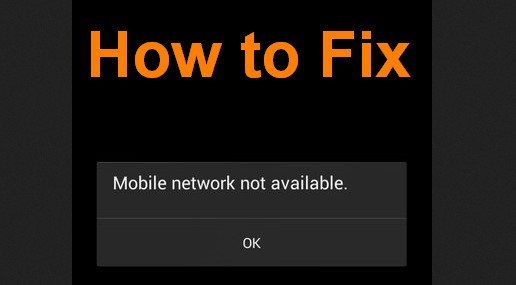
Other Android Errors and their Fix
- Fix Obtaining IP Address Android WiFi Problem
- Solve ‘Connection Problem or Invalid MMi Code’ Problem
- Fix Waiting for Available Socket Chrome Error
- Error 927 Google Play Store
- Fix ‘Mobile Network not Available’
- Solve ‘Connection Problem or Invalid MMi Code’
- Error Code 80048264
- Fix “Unfortunately Google Play Services has Stopped “
- Solve err_ssl_protocol_error Problem
- Fix Err_Connection_Reset Problem
- Fix Bluestacks Error 25000
- Fix Error This App can’t Run on your PC
- Fix Microsoft Outlook Disconnected Problem
- Fix & Solve ‘Failed to Install Bluestacks’
If you are frequently facing this same problem many times related with your cellular network like ‘Mobile Network not Available’, then you shouldn’t blame the signal.
There are many possible causes to this type of error message. The Problem can due to with many issues like with the network, SIM card sensor, incorrect configuration and faulty SIM card.
Here is the some top best Solution from which you can Solve this “Mobile Network not Available” Problem on your Android smart phone device.
How to Fix ‘Mobile Network not Available’ Problem on Mobile Phone
1. Remove the Battery
This ‘Mobile Network not Available’ Problem can be sometimes solved by Removing your Mobile Phone Battery. Sometimes this happens due to battery issue. for that,
- Switch off your phone for approx. 2 minutes.
- Remove your Battery.
- Reinsert it again after 2 minutes.
- Now, Switch it on again.
- That’s it, Done.
2. Set Mobile Network Automatically
 You can also solve this problem by Set your Mobile Network to automatically. For that,
You can also solve this problem by Set your Mobile Network to automatically. For that,
- Go to Wireless & Network Setting.
- Click on Mobile Networks.
- Select Mobile Operators.
- Select it to automatically.
- That’s it, Done.
3. Restart Phone or Reinsert your SIM Card
Most of the time mobile network problems occur due to the technical faults in your mobile network service provider. For that,
- First, Wait for sometime.
- Switch off your mobile phone.
- Reinsert your SIM card.
- Restart your Mobile Device.
- Wait for sometime.
- That’s it, Done.
4. Turn On your Data Roaming
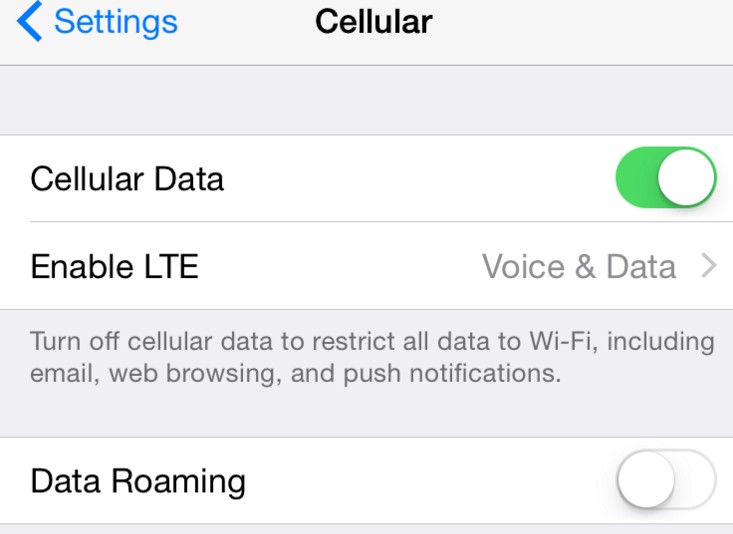 This ‘Mobile Network not Available’ Problem can either be solved by this solution. For that
This ‘Mobile Network not Available’ Problem can either be solved by this solution. For that
- Go to Settings
- Select the Mobile Networks
- Click on ‘Turn On Data Roaming’
- Wait for sometime, it works.
NOTE* – After Turning On your Data Roaming, wait for sometime. It Definitely Works.
5. Try the Factory Reset Option
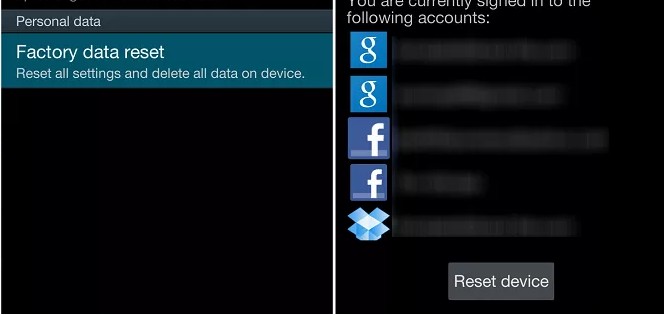 If that upper 4 solutions are also not working and the ‘Mobile Network not Available’ Problem is still not fixed then this is the best solution method to get back the Mobile Network easily by doing the Factory Reset on your Mobile Phone. For
If that upper 4 solutions are also not working and the ‘Mobile Network not Available’ Problem is still not fixed then this is the best solution method to get back the Mobile Network easily by doing the Factory Reset on your Mobile Phone. For
- Go to Settings Section.
- Go to the downward.
- Click on Factory Reset Option.
- Click on ‘Yes’ Option.
- It will do Factory Reset of your phone.
NOTE* – Before doing the Factory Reset of your Mobile Phone, backup and save your data before doing it.
These are the few Best solutions from which you can get back to this “Mobile Network not Available” Problem. Hope this post will fix your Mobile Network problem & then, it works fine.



Gionee phone network not available problem