If you start counting up the number of video software options, you’ll probably never get to the end of the list. The industry is evolving and progressing every day, and it can be hard to find the right tools, especially for beginners. Not to mention the fact that most professional programs cost you a fortune and may not be easy to use.
But don’t worry, we’ve narrowed it down to fifteen free video-editing software programs. We’ve included below the main features, prices, pros, and cons, so you can decide what is the best tool for you.
What is the best video editor for free?
Most free video editors are online, so you can use them with any operating system. Full-featured free programs for Windows or Mac are rare and usually provide only a limited set of tools or don’t let you save your video without a watermark. Below, you’ll find ten online tools and five desktop editors for Mac and Windows.
These are, in our opinion, the best free video-editing software solutions available now:
1. Lumen5
Available: Online
Signing up: Lumen5 or Facebook account
Pricing: Free with limitations and a watermark; monthly paid plans start at $29
Lumen5 is an online video editor that lets you create different kinds of marketing videos for social networks like Facebook, Instagram, and LinkedIn. Its unique feature is that you can upload your text directly to the template and transform it into a video. You can customize the slides according to your needs and add music and background images, either stock or custom. You can play around with the layout and aspect ratio to fit your video to the specific parameters of your target social media platform.
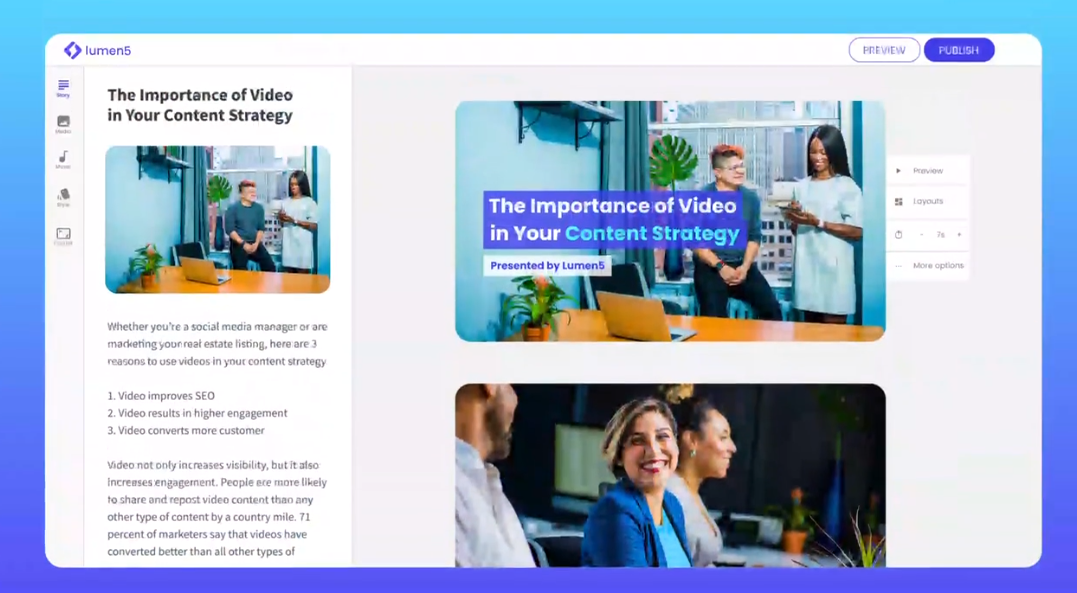
Pros:
- Transforms a script into a video
- Business-oriented video templates
Cons:
- Signup form requires your full name, enterprise name, and business email
Best for: scripted marketing video
2. Renderforest
Available: Online

3. Fastreel
Available: Online
Signing up: Fastreel account
Pricing: Free with a watermark; monthly paid plans start at $5.95
Fastreel can help you create a stunning video from a template: birthday greetings, advertisements, book trailers, explainers, and more. You are free to customize the templates as you wish: add more slides, insert text and pictures, and choose music. Besides video templates, Fastreel offers a whole range of other tools: cropping, looping, muting, rotating, resizing, stop motion, and more. You can enhance your clips with these tools, assemble them to make a video or slideshow, and then upload them directly to YouTube or Facebook.
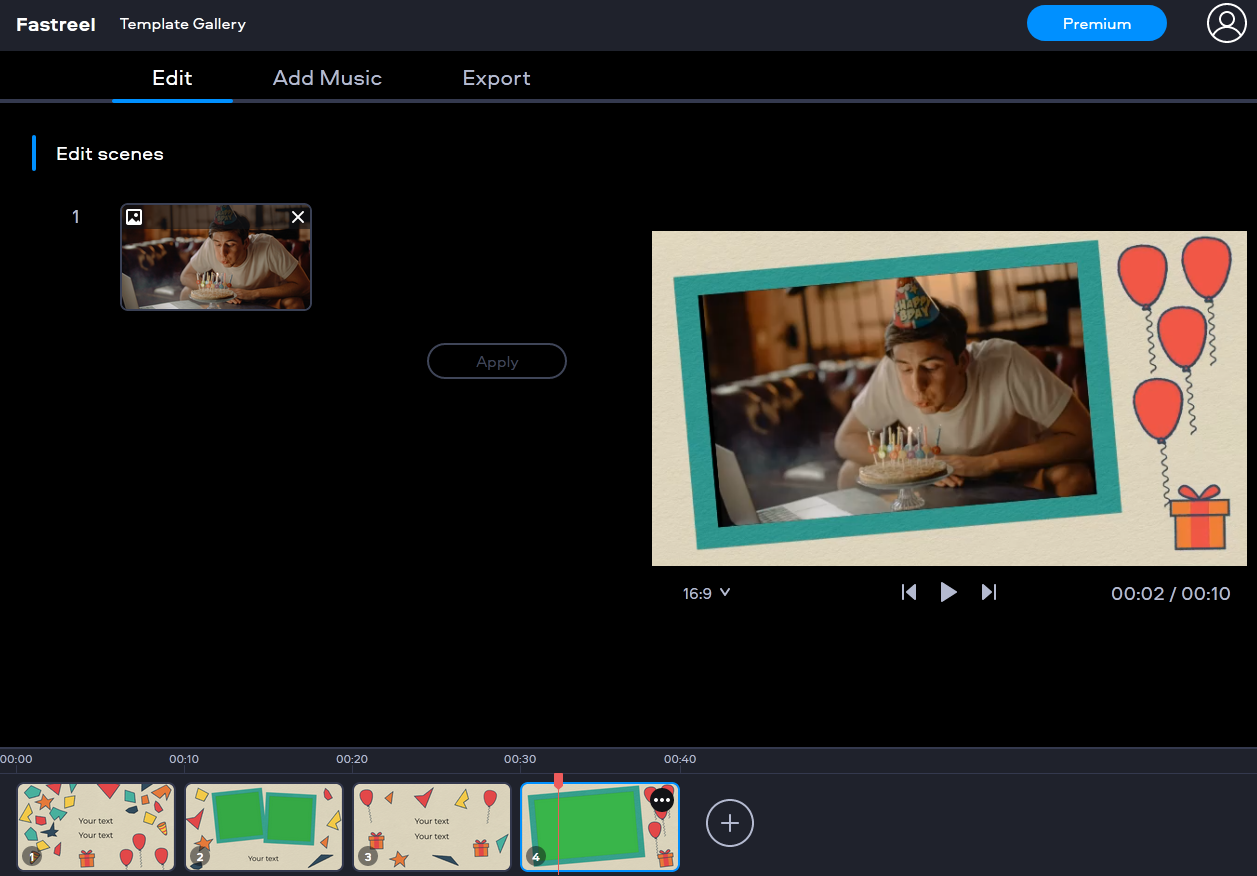
Pros:
- Themed templates and ready-made slides
- Basic video enhancing tools
Cons:
- You can’t upload custom music
Best for: short promotional clips
4. Magisto
Available: Online
Signing up: Magisto, Facebook, Google, or Apple account
Pricing: Free with limitations and a watermark; monthly paid plans start at $9.99
Magisto lives up to its name because your video is created automatically – just like magic. The artificial intelligence algorithms bring your clips together and overlay the effects and music of your choice. You can pick a palette for your clip, so it reflects your brand’s color scheme. There are themed templates for different styles: seasonal, minimalistic, fun, and more. You can select one as it is or tweak it as you please.
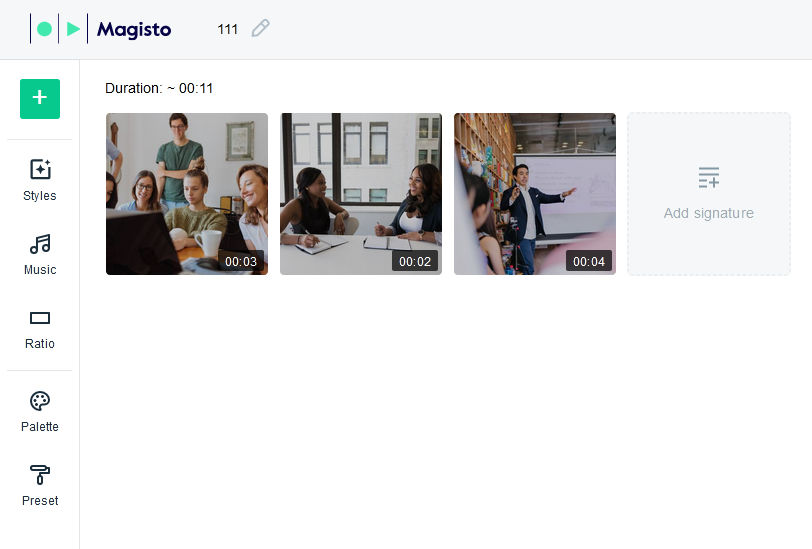
Pros:
- Unusual effects and styles to fit every taste
- Fast video creation thanks to AI
Cons:
- Most content is available only with a premium account
Best for: simple slideshows
5. ClipChamp
Available: Online, browser addon for Google Chrome and Microsoft Edge
Signing up: Email, Google, or Facebook account
Pricing: Free with limitations; monthly paid plans start at $9
ClipChamp is an in-browser editor that goes beyond just customizing ready-made presets. There is an editing workspace with a timeline, so you can work with your footage as if it were a desktop application. All of this lets you create high-quality videos with advanced transitions and effects. For instance, with the picture-in-picture layout, you can create a reaction video, a walkthrough, or a tutorial.
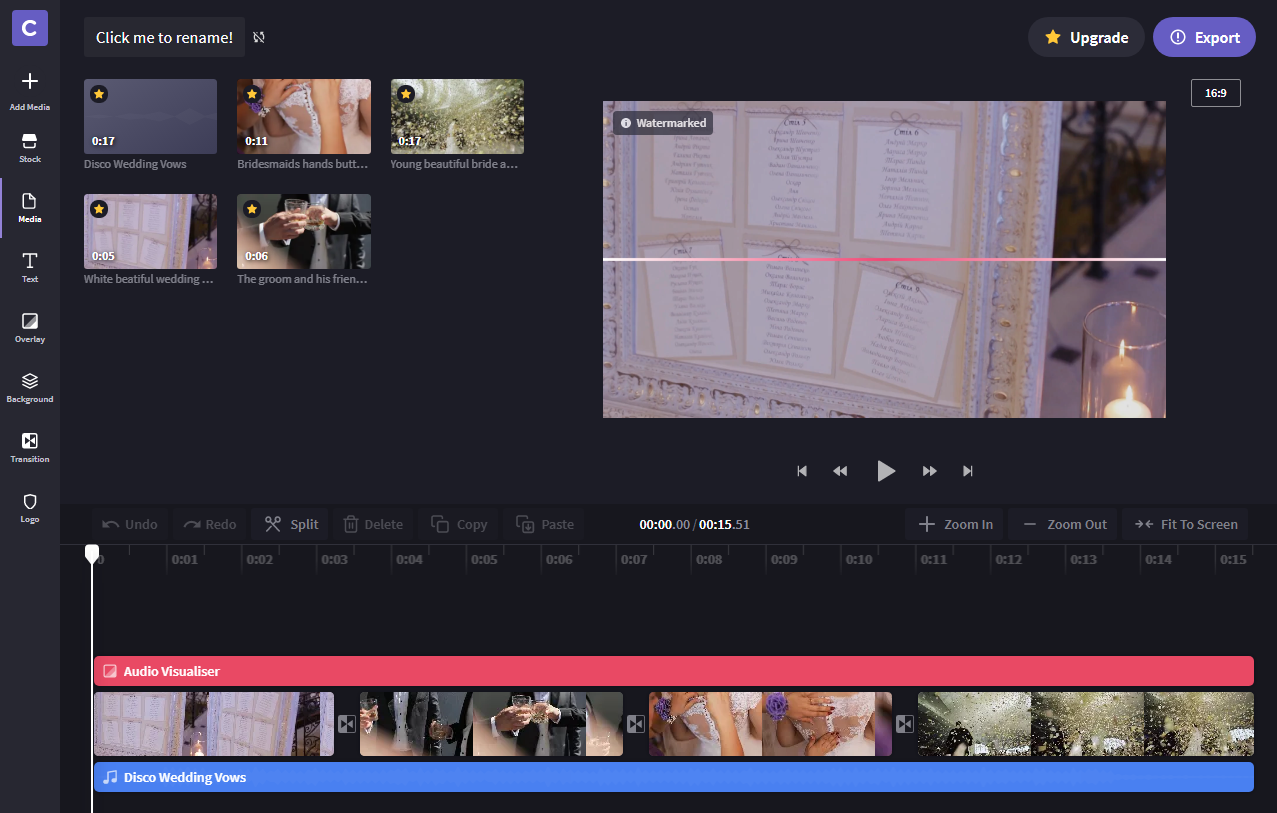
Pros:
- Advanced movie editing
- Webcam and screen recording tools
Cons:
- Works only in Google Chrome and Microsoft Edge
Best for: reaction videos and how-to guides
6. Kapwing
Available: Online
Signing up: Google or Facebook account
Pricing: Free with limitations; $20 for the use of pro features
Kapwing is not a conventional movie editor. It primarily focuses on images – or scenes – that you could use in a video later. In a virtual studio, you can enhance pictures, choose the output size, crop, zoom, insert subtitles, and more. In order to overlay music, you need to first choose the slide on which the music will start. You can also add shapes and text captions to create an annotated presentation.
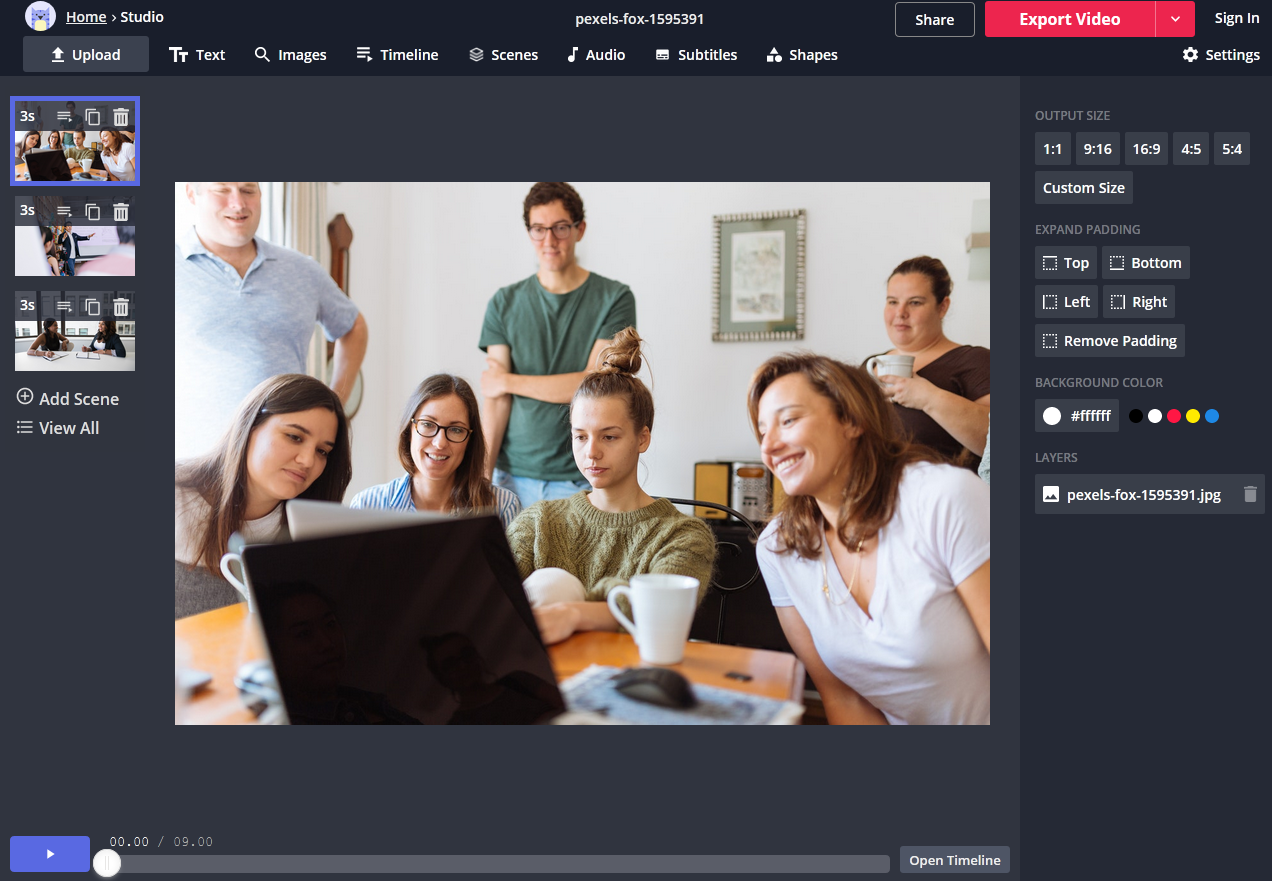
Pros:
- Tools for editing images
- You can remove the watermark by logging into your account
Cons:
- Unconventional controls
Best for: pre-editing pictures for making a final video
7. WeVideo
Available: Online
Signing up: Email, Google or Facebook account
Pricing: Free with limitations; monthly paid plans start at $4.99
With WeVideo, you can choose both a template and a theme for your video. If you want to add some original touch, you can change colors and fonts, upload other images and custom music. It also lets you add a voice-over to your videos and, if you are a Google Chrome user, you can record video from your webcam. It includes lots of realistic effects like TV noise, bubbles, light streaks, and more.
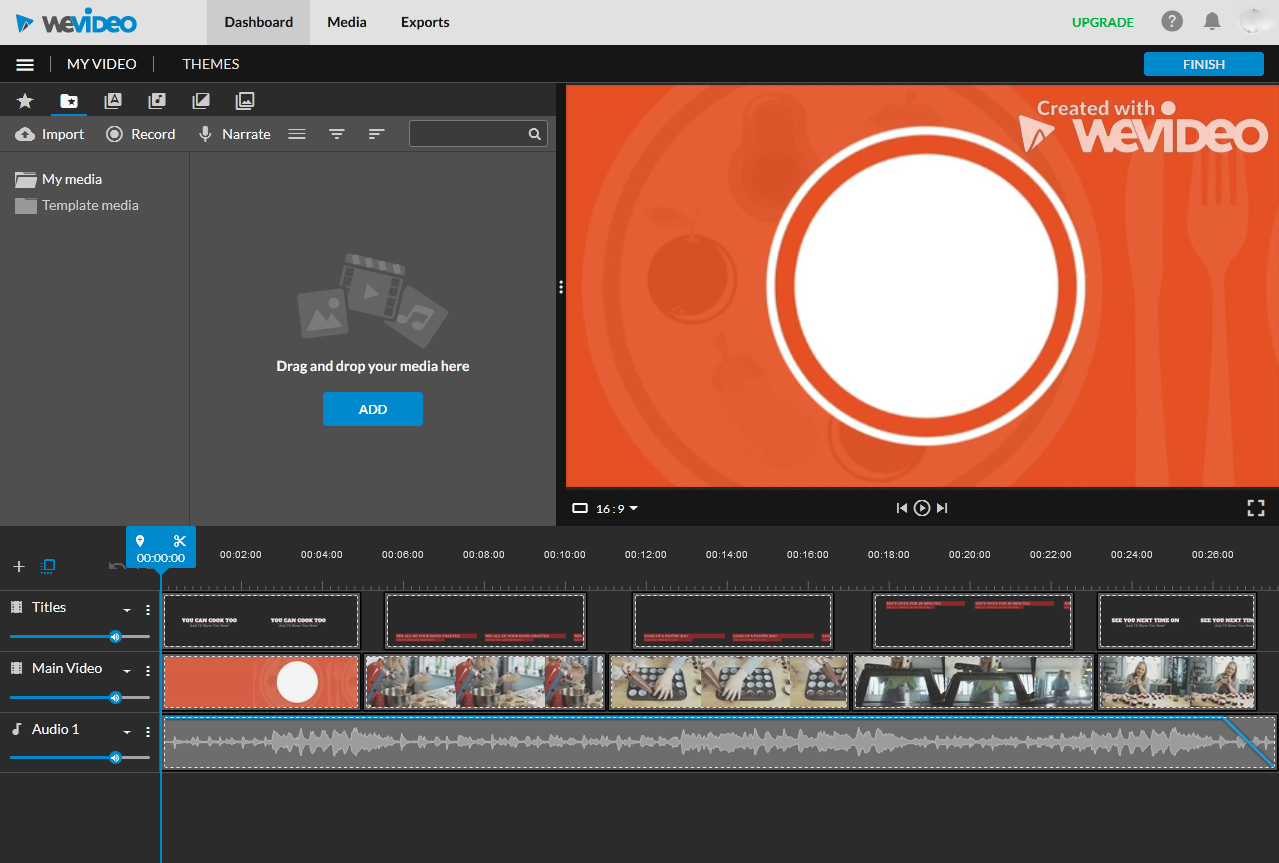
Pros:
- A convenient multitrack timeline
- Recording tools
Cons:
- Needs to be reloaded if you’re idle for too long
Best for: editing in Google Chrome
8. Powtoon
Available: Online
Signing up: Powtoon, Google, Facebook, LinkedIn, or Office 365 account
Pricing: Free with limitations and a watermark; monthly paid plans start at $89
Powtoon is a good alternative to standard programs for making presentations. As you would expect, you can modify an existing template or start a project from scratch. With a variety of clip-art objects, you can create a varied and dynamic presentation. You can also add animated characters, props, shapes, stickers, and captions. Powtoon’s advanced tools let you rearrange information within slides and change backgrounds. In free mode, you can save the results in PPT or PDF format; with a premium account, you can export your file as an MP4.

Pros:
- Advanced presentation creator
- Multiple export options: PPT, PDF, YouTube, Facebook
Cons:
- Export in MP4 is available only in the premium version
Best for: creating professional presentations
9. Kizoa
Available: Online
Signing up: Kizoa account
Pricing: Free with limitations; lifetime membership plans start at $29.99
Kizoa consists of two modules: a movie maker and a collage maker. The latter creates a still or animated image while the former helps you with film editing.These tasks can be accomplished automatically, almost without your involvement, but you can also make your movie from the ground up yourself. As you open new tabs, pop-up tips will appear to guide you through the process of adding effects, transitions, music, and text.

Pros:
- Two tools in one: you can create both videos and collages
- Multiple export options
Cons:
- No timeline mode
Best for: quick clips and collages
10. Hippo Video
Available: Online
Signing up: Hippo Video, Google, Microsoft, Facebook, or Twitter account
Pricing: Free with limitations; monthly paid plans start at $19
With the abundance of tools that Hippo Video provides, it’s easy to get lost on the way to the pro editing mode. However, it includes many useful tools: you can record your screen, create a slideshow, capture webcam and microphone output, and much more. In video-editing mode, you can do practically anything: overlay effects and captions, add speech bubbles and smileys. You can also add a poll to your video, insert a call to action, and use other marketing tools to promote your brand.
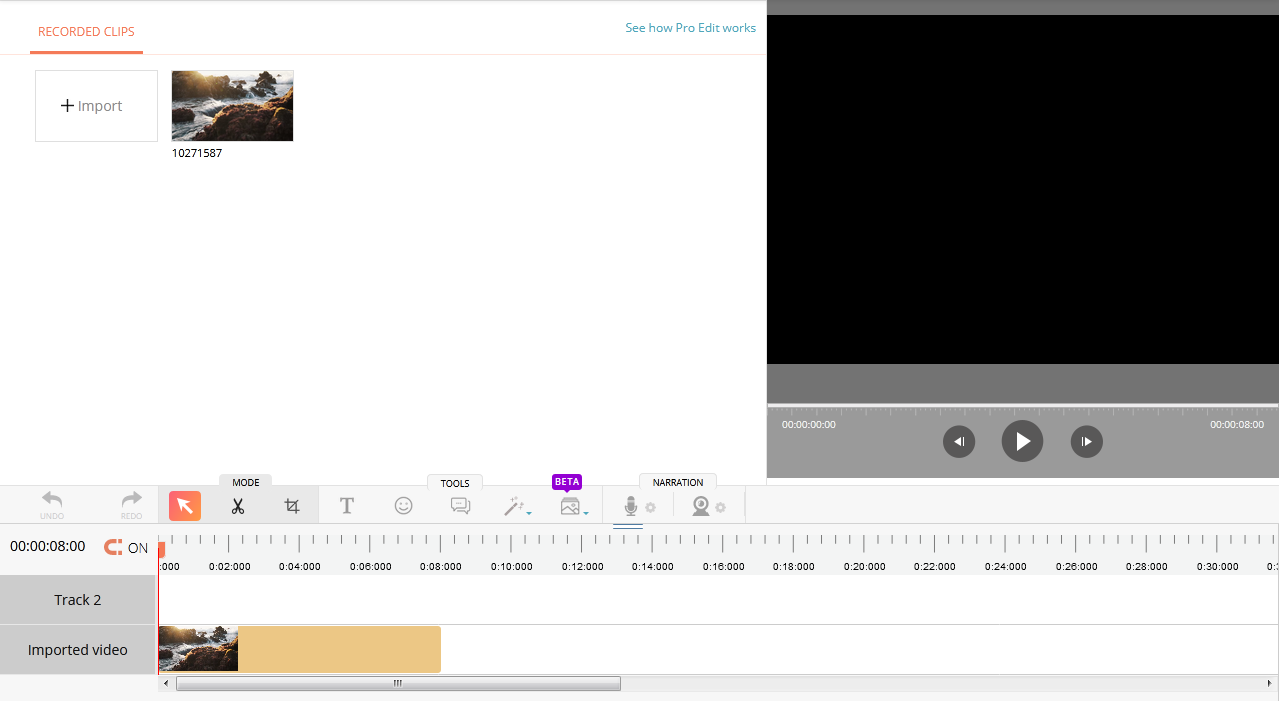
Pros:
- Specialized marketing tools
- Multiple modes: screen recording, slideshow making, video editing, and more
Cons:
- Confusing interface
Best for: professional marketing videos
11. Clideo
Available: Online
Signing up: Google or Facebook account
Pricing: Free with limitations and a watermark; monthly paid plans start at $9
Clideo has a clear-cut interface, so making videos is pretty intuitive. Plus, you can upload files from Google Drive or Dropbox, which means you are not limited to using only your computer – you can work with the program anywhere you have iInternet access. There are also some additional tools like a meme generator and a slideshow maker; you can merge, cut, join, and compress files, too.
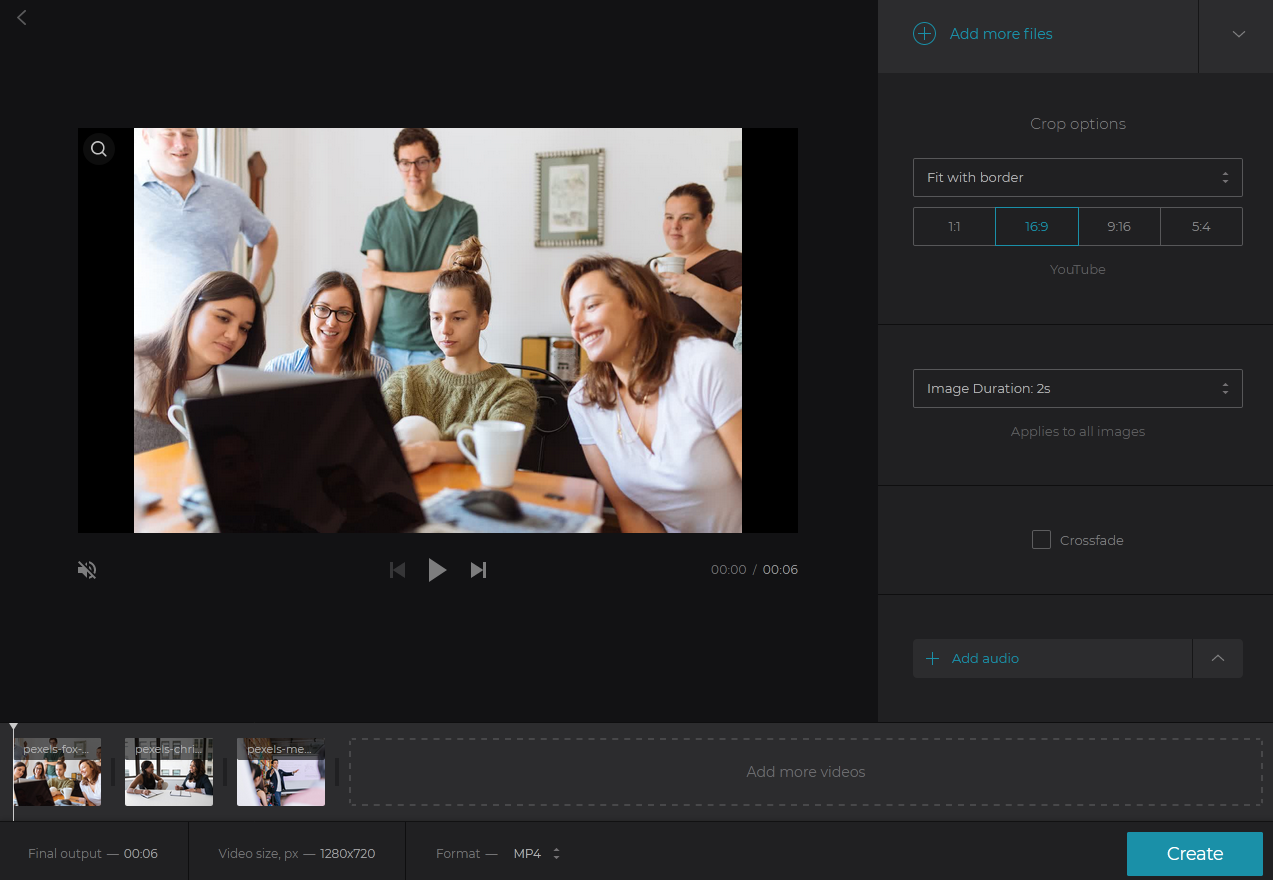
Pros:
- Import from Google Drive and Dropbox
- Size presets for YouTube, Instagram, and Facebook
Cons:
- Export only to Google Drive and Dropbox
Best for: cloud-based video editing
Easy video-editing software for desktops
Most desktop software available for free has restrictions like the size of the output video, a watermark, or a trial period. Completely free programs are usually lacking in some advanced tools.
Available: Windows, Mac, Linux
Pricing: Free
Openshot is a free video clip editor for PC. It may seem a little bit old-fashioned, but it is the easiest way to create a movie if you don’t want to work with online tools. It includes five tracks by default, but you can delete and add to them according to your needs. You can place different types of media on the same track, which may seem confusing at first because other programs have separate tracks for audio, video, and captions. You can also insert animated titles and overlay effects: slow motion, time effects, and object animation.
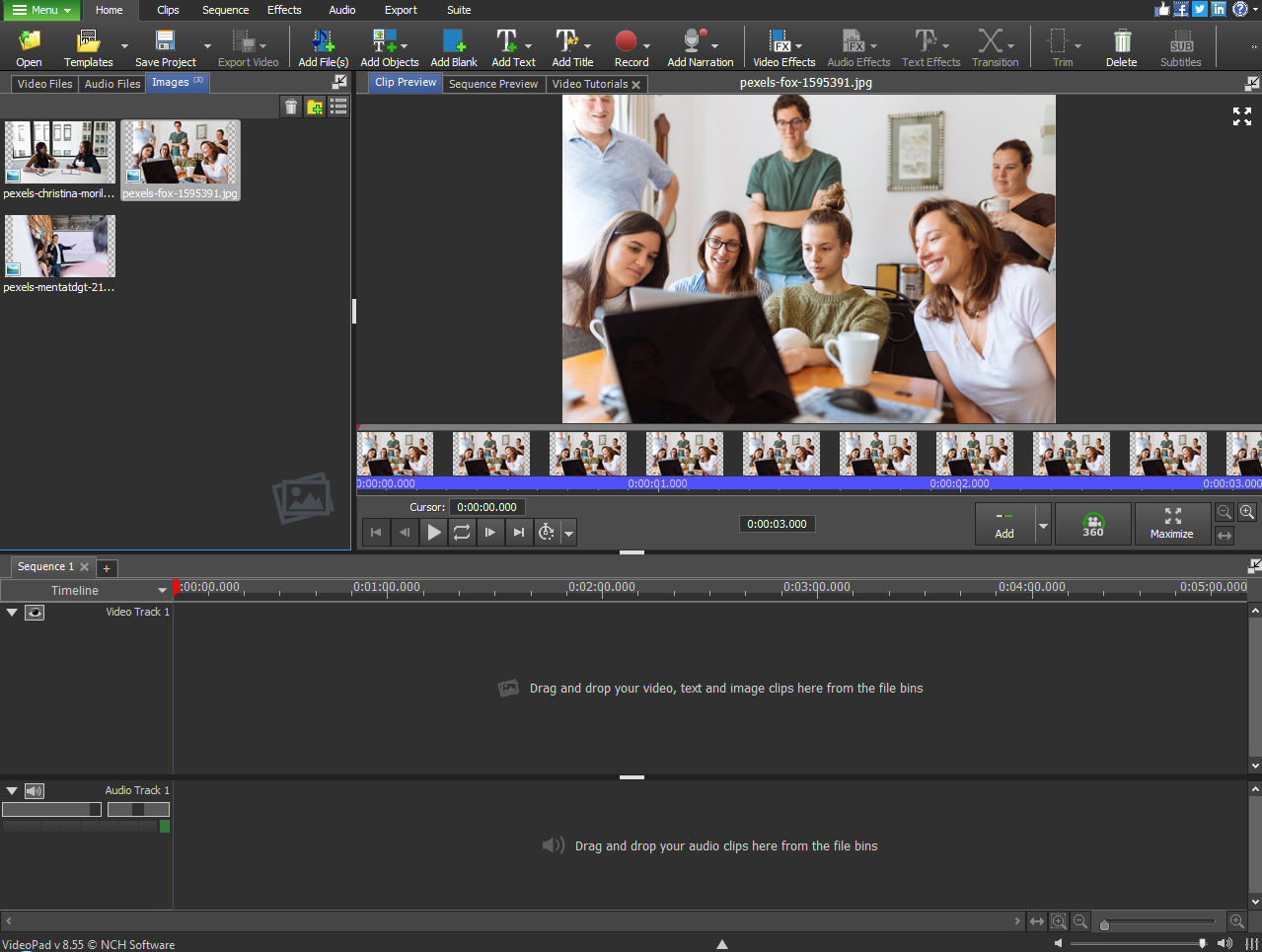
Pros:
- Free download
- No watermark in the output video
Cons:
- Non-intuitive controls
Best for: creating videos on PC for free
Available: Windows, Mac, Linux
Pricing: Free
Avidemux is an open-source video editor that accepts code from third parties; this means that the program is frequently updated, and patches and translation packs may be added at any time. The editor is super simple, and it doesn’t require any professional skills on your part. It lets you add filters and effects, cut footage into clips, and adjust export settings. You can’t make a slideshow or join multiple clips, but it does have all the tools you need to enhance one video.
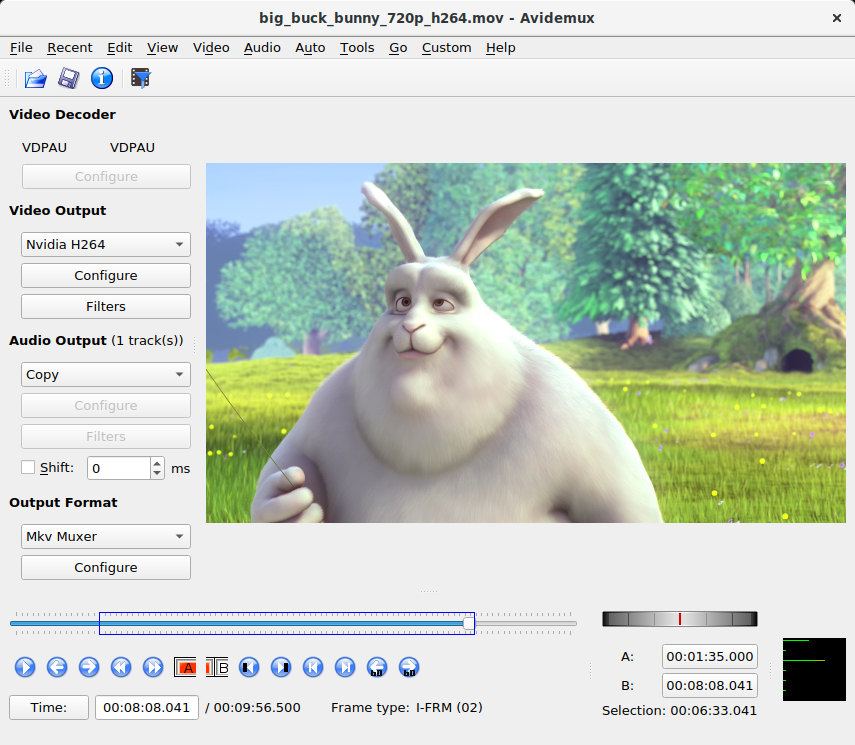
Pros:
- No watermark in output video
- Simple editing tools
Cons:
- No timeline or storyboard mode
Best for: automated projects
Available: Windows
Pricing: Free with limited tools
Machete Video Editor Lite is a Windows-based tool. Unlike its full-featured cousin, it can only cut and split videos into clips and rearrange these segments. You can also remove audio from video and edit meta-data. This tool may seem rather basic, but if you don’t need advanced editing tools, it can be a savior.

Pros:
- Simple basic tools
- Metadata editing
Cons:
- The free version works only with AVI and WMV
Best for: quick cutting and splitting
Available: Windows, Mac
Pricing: Free with limitations, licenses start at $60
VideoPad Video Editor is one step closer to advanced video-editing software. It is free and has an intuitive interface. It is simple enough for beginners to feel safe trying new things and improving their editing skills. You can switch between timeline and storyboard modes to arrange video clips, images, audio, and titles as you like. Use special effects and animation to make your project more dynamic, overlay screen recordings and your own narration.
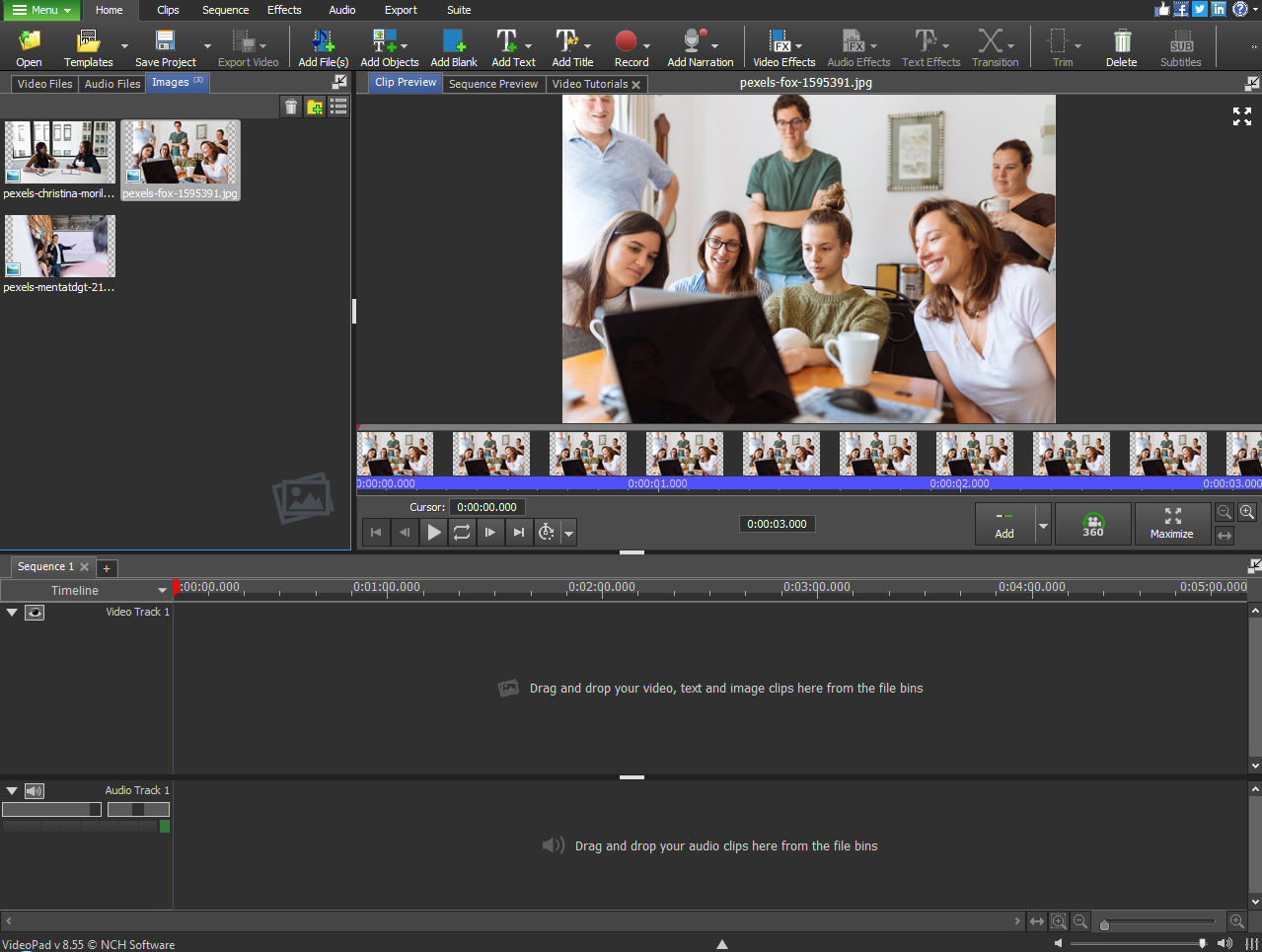
Pros:
- Multiple export options
- Video and audio recording tools
Cons:
- Has a learning curve
Best for: beginners looking to improve their skills
Available: Windows
Pricing: Free trial for 30 days, license – $49.99
MAGIX is renowned for making professional video-editing software, but this program is aimed at less experienced users. Although it has some advanced tools, they are surprisingly easy to use. You can add special effects and insert text captions, use intro and outro templates, and work on the soundtrack.
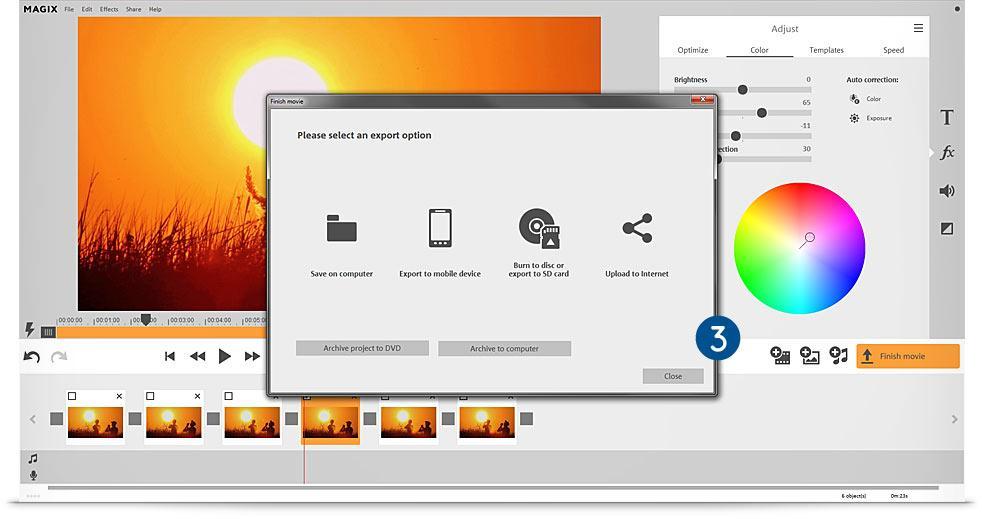
Pros:
- Advanced editing tools
- Intuitive interface
Cons:
- Available only for Windows
Best for: Windows users
Summary & FAQ
Free online solutions should be your top choice if you are on a budget, and your editing skills are not at the highest level. If you are feeling more confident, you could try out a premium plan for your favorite online tool.
Most programs with advanced tools are not free. However, they can bring your ideas to life in a more elegant way. When you’ve gained enough experience with the online tools, you can switch to desktop programs and even professional software in the future.
So, what program or service will best suit your needs?
What video editors do YouTubers use?
The answer is not unanimous, but the top choices are Freemake, Final Cut Pro X, and Lightworks.
What is the best video editing software for Mac?
If you are a Mac user, you should consider DaVinci Resolve, iMovie, or HitFilm.
What is the best video editor for Windows 10?
For Windows 10 users, we recommend Movavi Video Editor, MAGIX Video Easy, or VSDC Free Video Editor.
What is the best free video editor for Mac and Windows?
We suggest using one of these online tools: Lumen5, Fastreel, Magisto, or ClipChamp.
