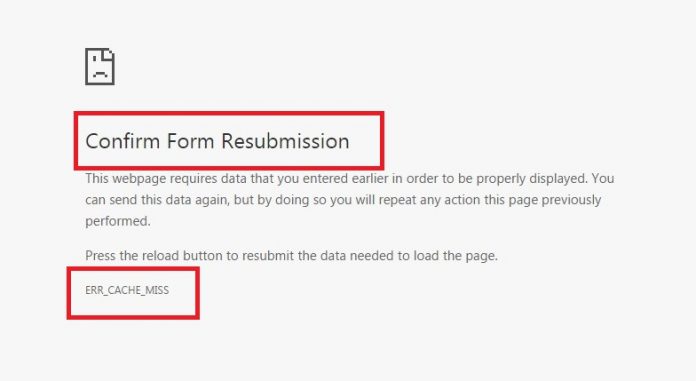Not just you and me, it happens to every individual online with some less patience. Welcome to Technofizi. Greetings from us. Yes, we are going to talk about ‘Confirm Form Resubmission Error’ here.
It is obvious to see “Confirm Form Resubmission Error” when you are filling, submitting, or refreshing a form and, even do all three together. It is one of the most common Browser errors we face every day. But, we’re here to solve or prevent it for you.
This blog is going to cover how the confirm form resubmission error takes place along with some simple ways to solve this error. So, without any further delay let’s begin our blog:
How this Confirm Form Resubmission Error occurs?
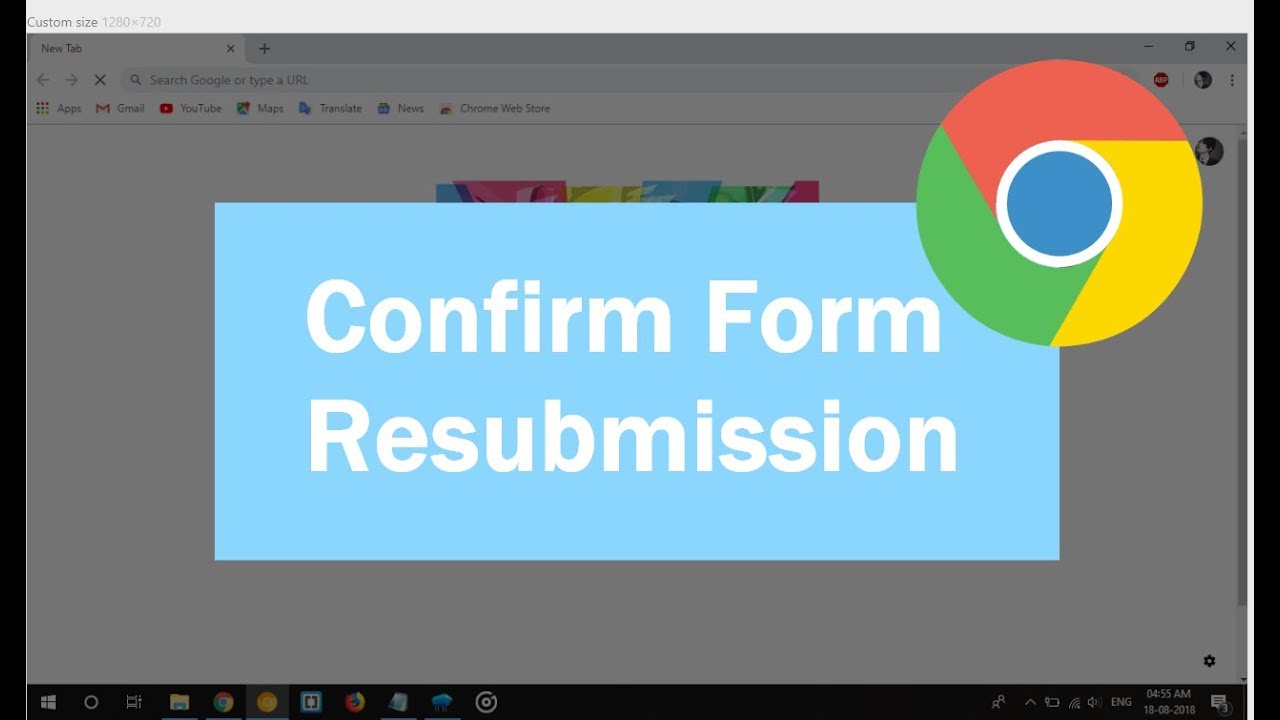
There are many reasons behind every action, not only in practical life but over the web too. You should be known of the fact that this is one of the most often faced browser errors nowadays.
– First Reason: Payments Page
Yes, you will face confirm form resubmission error during an online transaction too. The site might be alerting you- Do Not Refresh The Page. Now, let’s talk about how this appears. This action takes place because you do generally refresh the page in a hurry after clicking on the submit button.
And, the website doesn’t know to respond at the time when a refresh is submitting your form. Here it will appear on the page- Confirm Form Resubmission. While this problem is most prevalent in transactions done by cards.
– Second Reason: Login Or Signup Page.
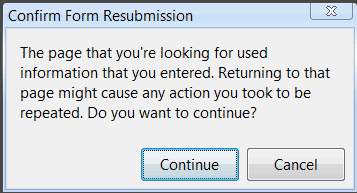
From your internet banking User interface to your social media account on your browser, you will have to firstly log in to your existing account or sign up for creating a new one. The User ID, password or other data entered by you will be shared to the website directly.
But, sometimes you do refresh or double click on enter from which the data can be duplicated or submitted more than one time. People do mistakenly refresh the page sometimes and then appear “Confirm Form Resubmission” Error.
– Third Reason: Back button Clicked accidentally.
While purchasing anything online, you do unknowingly click on back and then realize the error appears on your screen. Here, we would like to tell you that this error somewhere saves you. If you do refresh the page or click back after completing the payment, chances are that the payment can be repeated. But here thanks to “Confirm Form Resubmission Error” which saved you from paying twice for the same thing.
– Fourth Reason: Entering Data Or Searching on any website.
After all, you search for things on the browser as well as some websites. Sometimes, you enter our data on websites or servers you do rely upon. Everyone depends upon the internet for the small needs of our daily lives, being used to it. In this meantime, while searching or filling data you can familiarly face “Confirm Form Resubmission Error” due to a slow internet connection that could connect you to the server.
How to Solve “Confirm Form Resubmission Error”?
Here, listed below are some ways for you to solve the issue in simple and easy steps. Remember, we are not listing any technical steps for you to solve this problem more easily as well as to make our non-tech readers understand so.
Method 1:Delete Browsing Data
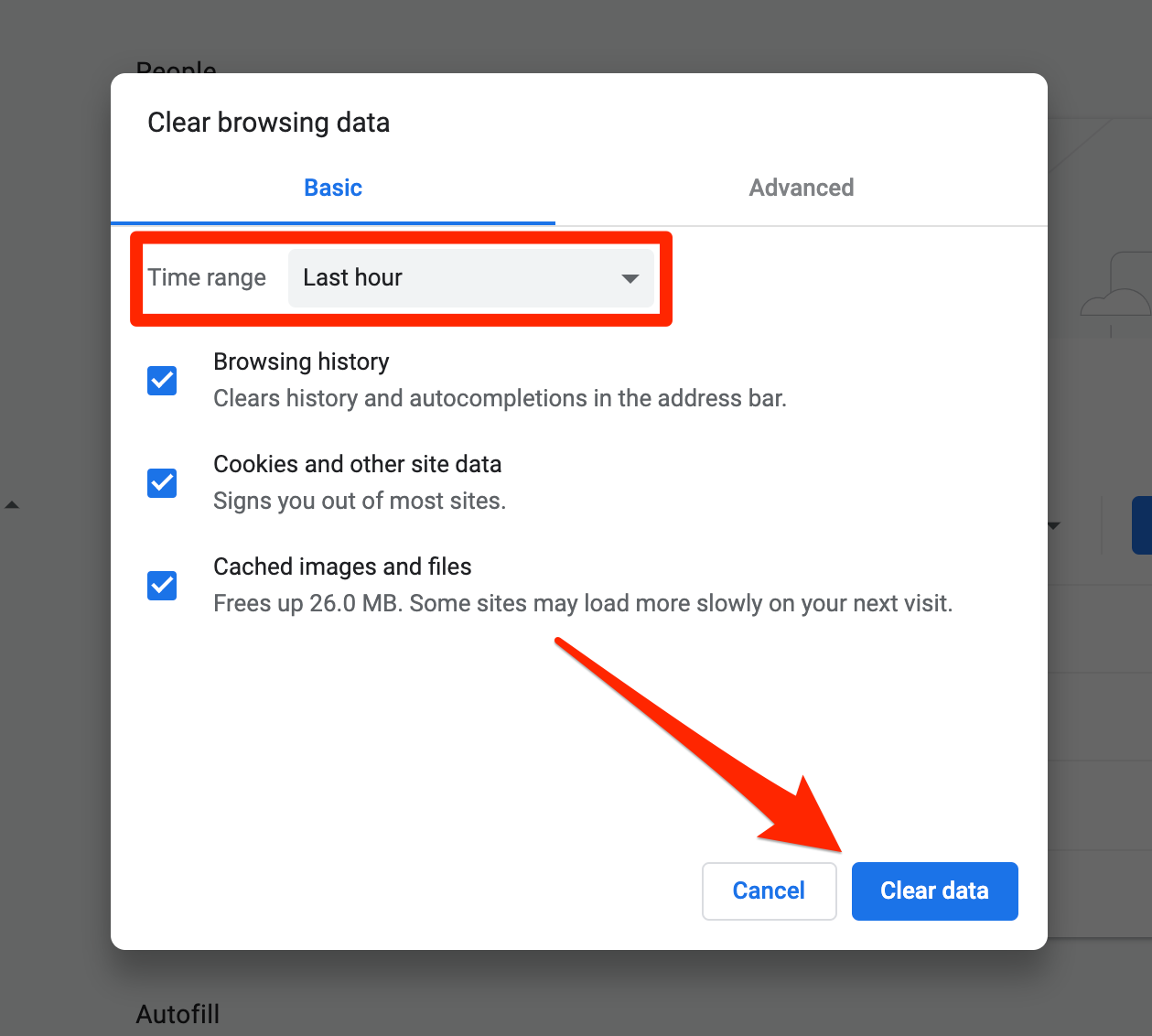
Yes, it’s one of the solutions to Confirm Form Resubmission Error By clearing the previous clutter, you can make your browsing experience better which lessens the chances of appearing this error too.
If your browser history, cookies, and cached data will be deleted, the browser won’t possibly remember the last information you entered in the form. By this, duplication of data to be filled in forms can be avoided.
Steps for the execution of this solution are as follows:
- Firstly, Go to Google Chrome and move to the three dots where all the options will appear on your screen. The three dots will be located on the right side of the top.
- Then, choose more tools, and then you will be able to see clear browsing data on your screen.
- After that, we will advise you to choose advance and cookies and cached data or other data you want to clear. Downwards on the right side click on blue clear data after your selection.
Method 2: Reset Chrome Settings
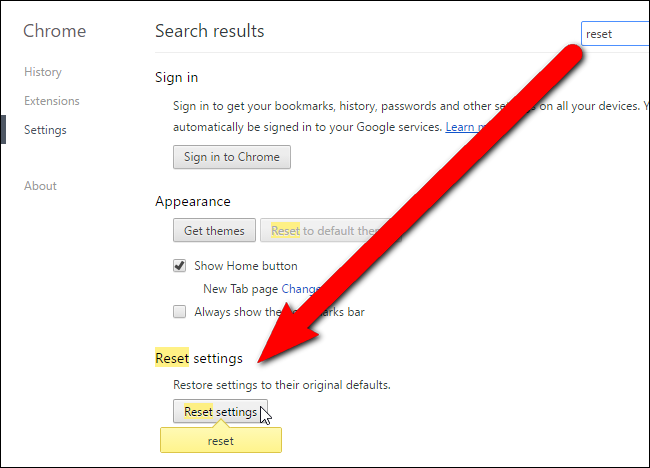
Yes, resetting the settings can even help in getting rid of this error on your device. Sometimes, the system settings are not proper that they result in bothering us in a puzzling way.
To reset these settings in a good manner, you can follow the steps given below:
- Again go to the menu on the topmost part of the browser proceeding towards the menu.
- From the menu, choose the control menu.
- Go for settings to move further.
- Swiping down, among the last options you will find your way to Advanced Settings.
- Then go for Restore Settings.
- After clicking on reset settings, this is completed.
Method 3: Disabling access to Corrupt Extensions

In this step, you will have to disable other browser extensions into Chrome so that it may help in the resubmission error.
The way to this step is as follows:
- Move to the menu(three-black-buttons)after getting into the Chrome browser.
- After clicking on the Tools option there, lead your way to extensions.
- Then, look at the list of extensions. Find the corrupted one and disable it.
- At first, all the extensions will be disabled while you can easily enable them as per your use.
Method 4: Using Chrome Properties
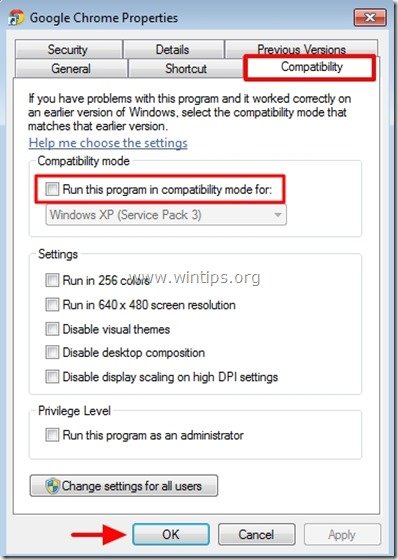
By using Chrome Properties, you can solve this problem easily in a couple of steps given below:
- On the shortcut icon of Chrome, you can easily get to properties by right click and selecting the properties here.
- When a field named target appears on your desktop, add the text disable-prompt-on-repost hereafter target.
- Shut down Chrome if it’s running and restart it. You should restart it in the same shortcut.
- Check if it works.
Perhaps, to use this method you must ensure to have two shortcuts of Chrome on your device. In which one shortcut should be used to process the above-listed method while the other one should stay default.
Conclusion
So, these are the simple ways we decided to tell you to prevent this error. Hope you found it useful to scroll it down, until here. Thanks for reading. Join us on Facebook, YouTube, and Instagram for more blogs, thrilling like these! Hope to see you in the next blog. Till then, stay safe and stay reading.