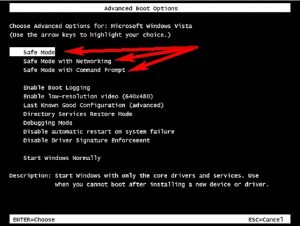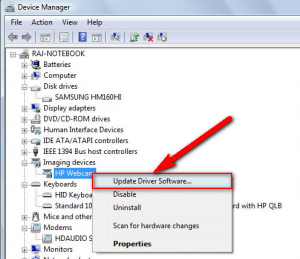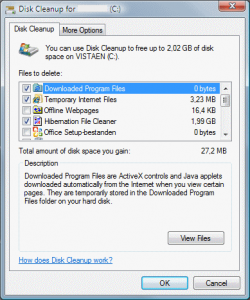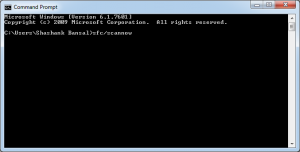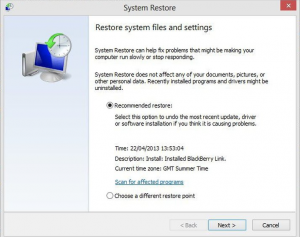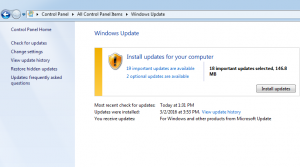If you are facing this error Critical_Process_Died problem, then read this below post completely to find out that how to fix this error code problem easily. Today we are going to show you the best and the simplest method for fixing this error critical process died problem.
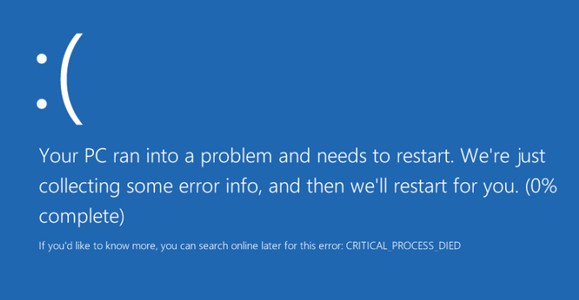
Critical_Process_Died error problem is basically an error which can be found in the windows PC. It occurs when a process needed for the operating to run properly.
This indicates that a critical system process died. It will give a blue screen on your windows PC. The error generally occurs if the processor is unable to process these multiple processes properly then it shows this Critical_process_died error problem.
How to Fix Critical_Process_Died Problem
1. Fix by the Use of Safe Mode
- Shut down or restart your PC
- After restarting, keep pressing Shift+F8
- You will see an Advanced repair option there
- Click on Troubleshoot option there
- Then, click on Advanced options
- After that, click on Windows startup settings
- Restart your PC again
- Use PC as Safe mode or safe mode with networking (for the internet)
- That’s it, done
2. Update your Error drivers
- Open the start menu
- Go to the Computer
- Right click on Computer option
- Scroll down & click on Properties there
- In the left, click on Device Manager there
- Check & see if any driver has an error there
- Fix that driver by Updating the driver
- That’s it, done
It will fix this Critical_process_died error problem from your computer.
3. Do a Disk Cleanup
- Click on the start menu
- Type cmd their & search it
- Click on Command prompt to open it
- Type cleanmgr there & press enter
- Check the boxes you want to clear
- Press Ok there to clean it
- That’s it, done
By doing a disk cleanup can fix this error code problem.
4. Fix the Problem by SFC/SCANNOW
- Open the start menu
- Search for cmd & opens it
- Type ” sfc/scannow ” there
- Then, press Enter key there
- That’s it, Done
By fixing the problem with sfc/scannow will solve this error code problem.
5. Undo Recent system changes
- Click on the start menu
- Search system restore there
- Press enter to opens it
- Open system restore
- Follow the steps in Wizard to choose a restore point
- Restore your PC
- That’s it, Done
By doing undo recent system changes will fix this error code problem.
6. Install & Update the all available Updates
- Click on the start menu
- Go to the control panel
- Search & go to windows updates there
- Click on windows update there
- Check if any update is available
- If any, Update it instantly
- That’s it, done
By installing and updating your drivers will fix this critical_process_died error problem.
These are the some top best tips and tricks to fix this critical process died problem. Hope it will help you to fix this error problem.