The problems and bug in Windows Store are many and the advent of Windows 8 has only added up to the errors that now come. Since we all know that there are definite solutions to deal with each of the errors, here I will tell you about how to fix error code: -5006 : 0x80070005.
The error code 0x80070005 is also known as the ACCESS DENIED error. As far as the windows update is concerned, there is nothing wrong with it if this code 0x80070005 error occurs on your screen. The problem that isn’t with the updates available for your PC, the real problem is with the wrong permissions for those folders where the apps are actually stored. You will realize that the regular trouble shooting options will have no effect on this error 0x80070005.
Further in this article you can see a step by step procedure for fixing the windows update error 80070005. If you follow these, you will be good to go in fixing the error.
The windows update error 80070005 that you find is, as follows: 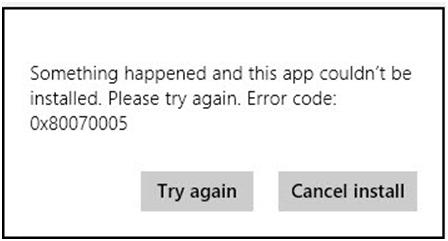
Here is how you need to deal with the Error code 0x80070005
1. To begin with, Press Windows Key + R together. A dialogue box will then appear, what you have to do is enter the following (copy, paste from here) and then hit enter.
C:\Users\<username>\AppData\Local
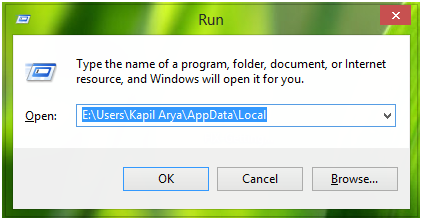 Note: The username is supposed to be your account name along with the root drive for your system.
Note: The username is supposed to be your account name along with the root drive for your system.
2. Now, you have to look up for the packages folder within your local folder. Once you locate it, right click on it and then go to properties.
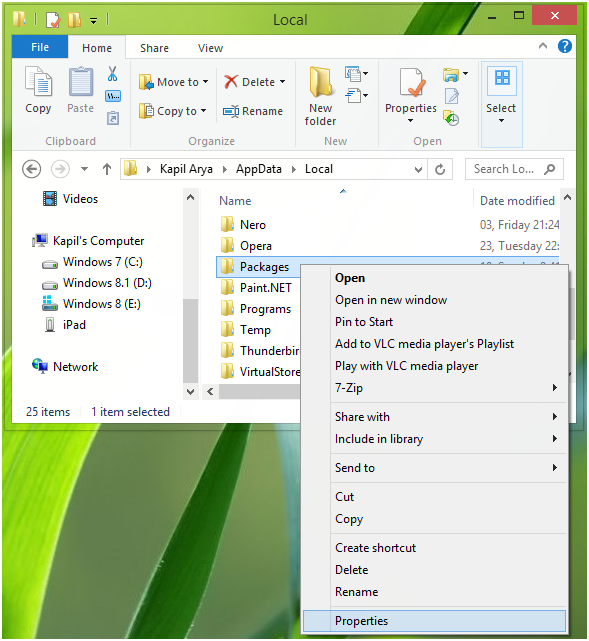 3. You now have to give total permission to everyone followed by a click on the option advanced controls.
3. You now have to give total permission to everyone followed by a click on the option advanced controls.
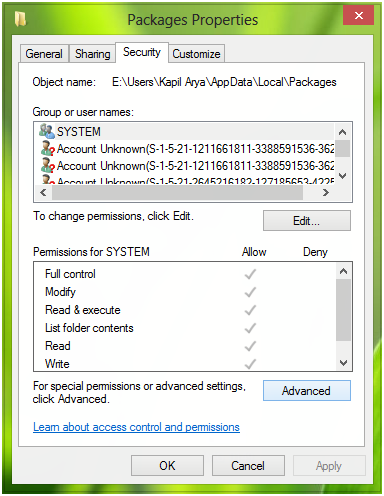 4. Next window is to give full control to each and every user. However, in case there is any username which doesn’t has full control, you can add that particular username with the ‘Add’ option.
4. Next window is to give full control to each and every user. However, in case there is any username which doesn’t has full control, you can add that particular username with the ‘Add’ option.
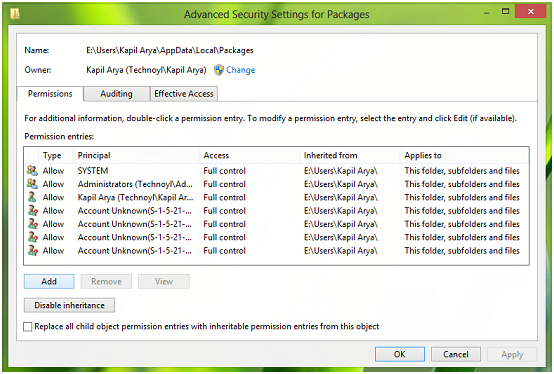 5. The next window that appears, here you are supposed to select the principal and then the user/group box (as the case may be) followed by checking whether or not they have full controls for the basic permissions.
5. The next window that appears, here you are supposed to select the principal and then the user/group box (as the case may be) followed by checking whether or not they have full controls for the basic permissions.
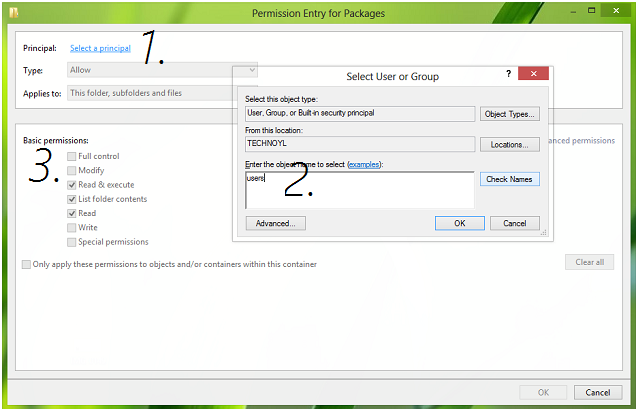 With an OK, you can proceed to the final proceedings for giving full control as far as the permission is concerned. Then, all you will have to do is reboot you device and hopefully the windows update error 80070005 will now be gone and shall be fixed.
With an OK, you can proceed to the final proceedings for giving full control as far as the permission is concerned. Then, all you will have to do is reboot you device and hopefully the windows update error 80070005 will now be gone and shall be fixed.
I hope this helped and the error code 0x80070005 shall no more appear on your windows screen! In case you still did not find the problem going and the fix working for you, you should run a quick check on the permissions again as there has to be something still wrong with them! On your second check, you will realize if at all there is still a wrongly given permission, you can correct it!
And the error code: -5004 : 0x80070005 shall be gone once and for all!
