Did you find issues related to runtime while dealing with the PC at your place? The write-up is about the runtime errors and how to fix such issues. They are the issues that evolved due to installation problems. Apart from these problems there is little more notable stuff that creates such issues. Nevertheless you surely want to get rid of this right? Runtime error 217 is one such irritating error message, that you often get. Here are the basic reasons, for which you get such message.
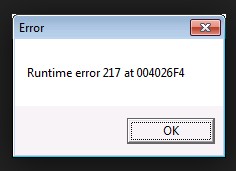
Reasons to get message of Runtime error 217
-
During installation of a program, DLL registration errors are often found. The runtime error 217 is often found due to failure of DLL registration.
-
If you are having a related program, then a collision between them at the booting session is quite possible. The error is shown at that time too.
-
If some of the windows registry files are missing, the message pops up in your screen.
-
Chances of showing the message is more, if your PC is infected with virus or malware.
-
If the installation is incomplete, chances to find the message is more.
How to Fix Runtime Error 217!!
How to resolve the issue in windows 7?
The error message of 217 is seen more often at the time of start-up. For windows 7 and windows 8 or 10, the method of resolving the issue is different. Here is the method of resolving the issue in Windows 7.
-
Go to the search box, after clicking on the start icon, at the screen’s right corner. Type there – msconfig.exe and put enter. You might need to give the administrator password there to proceed.
-
Click selective start-up option from general tab and from the list uncheck the option – Load start-up.
-
After that, get to the service tab and you will find a checkbox to hide all Microsoft services. Check out that and disable the button stating all. Once you do this, at the time of start-up, only the Microsoft items will be invoked and all other performance will be disabled.
-
After you have completed the level, press OK and restart the system, the problem is resolved.
Resolve the issue for Windows 8 and 10
The above method is to resolve the issue for windows 7. For windows 8 and 10, the process is different. Here are the steps that you need to follow. It will resolve the issue easily.
-
You will have to write msconfig initially in the search box.
-
Get to the service tab from the opened window and check the box saying hide all Microsoft service. Click on Disable all button at the end.
-
Next go to the Start-up and click the link below to open the task manager.
-
You will have to select the items singly and disable them manually. After you finish the task, you will have to restart your PC. The problem is resolved.
There are some of the issues related to the antivirus or other programs, for which the error is found. Majority of the errors are found, when two similar programs, doing the same task is installed in your PC. In such cases, the DLL registration fails to be registered, since the other software is already occupying the slot, as a result of which the runtime error is found. Follow the above methods and your problem is resolved.
