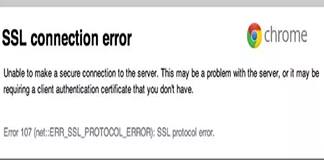SSL stands for Secure Socket Layer and is basically and Industry standard millions of websites use to protect the customers from online transactions. The SSL Connection Error isn’t browser specific and occurs on multiple platforms including Chrome, Firefox, etc.
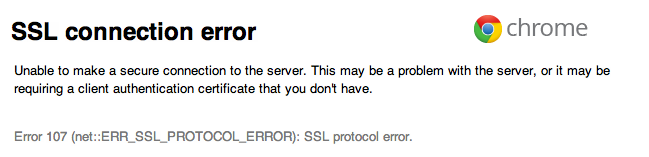
Many a times what happens is the entire page as well as the HTTPS turn red which means that there is some security issue with the same. Therefore, it is advisable to always work with secure connections while making transactions online or other related stuff.
Before we begin with the various solutions on How to Fix SSL Connection Error, it is equally important to know about the problem and the topic itself. So let us have a closer look at the SSL error.
What is SSL Connection Error?
As already stated above, SSL stands for Secure Socket Layer and is basically a technology which has been established to have a secure and encrypted link between the server and a web browser. Let us now have a look at the possible reasons for the Chrome SSL error.
Causes of SSL connection error on chrome:
- In case there is a problem in the CMS battery, the date and time will be mismatched which in turn will cause the error.
- The SSL certificate for the site may be from untrusted sources.
- The SSL certificate may not be authorized.
- There might be a mismatch error in the SSL certificate
- In case there is a corporate firewall and the https:// websites are trying to be used.
- In case there is a mixture of both secure and non secure content on the page
- If the encrypted connections are being scanned by an antivirus (otherwise culprit)
Now that we know the possible reasons for the SSL connection error in Chrome, let us have a look at how can they actually be fixed and worked up in order to continue with secure browsing.
How to fix SSL connection error
Fix #1 – Change the date and time correctly:
This is the first SSL error you must look up for as chances are if this fix is made, the SSL connection error will be gone. In case you are wondering why does this happen because of a mismatch in date and time; well, here it is. While opening websites, especially the kind which work on the basis of your date, time and location; a mismatch results in blocking the certification for your system.
Therefore, after having corrected the date and time, you simply need to re-launch the browser and the Google Chrome SSL error shall be fixed.
Fix #2 – Changing the settings for your Antivirus
In case you are using https scanning, the SSL connection error is likely to occur on your Chrome. To make the fix for the same, here is what you will have to do:
- Having shut down the browser, visit the Control panel for the antivirus.
- Go to settings and then ‘Advance settings’.
- Click on network.
- Here all you have to do is uncheck the ‘scan encrypted settings’ and ‘encrypted connection scan’.
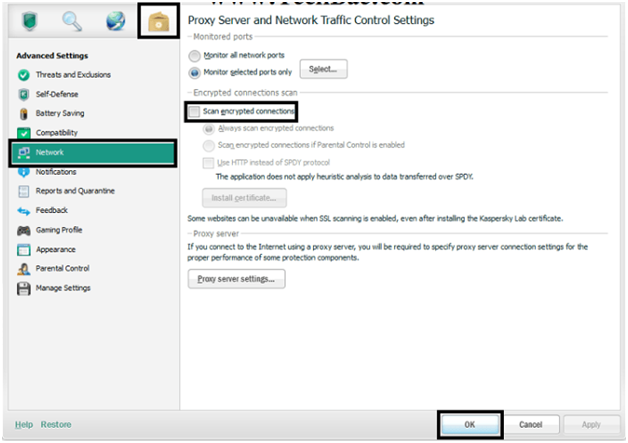
- Click on OK and go back to your browser!
Fix #3 – Modifications in Google Chrome Browser:
This solution is basically supposed to help you fix the SSL connection error, the root problem however, shall remain. Here are the steps you need to follow in order to make this fix work:
- On your desktop, right click on Google Chrome. (the shortcut file available)
- Go to properties and you will see the window on your screen.
- Here, there will be a file in the name of ‘Target’. All you need to do is make a modification in it.
-
Follow the image below and add the code.
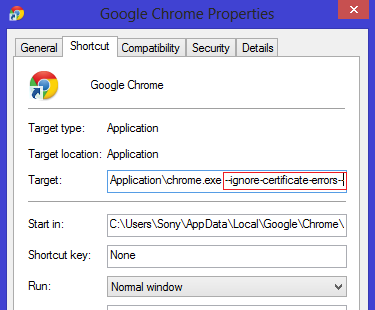
- Click on OK and save the changes.
- You can now easily work with the dedicated website via Google Chrome.
Fix #4 – Firewall Portal
If you are facing the SSL connection error after having logged into your Wi-Fi, you must try and log into the firewall portal. Here are the steps you must follow:
- Try opening a page with the http:// starting
- You will then be redirected to the Wi-Fi portal
- Log in with the credentials and then browse Chrome.
Fix #5 – Some Tricks and tips for Chrome users!
- Go incognito! – Often, the extensions you use might be the reason behind the SSL connection error. Go incognito and reload the page, if it loads; you are right there!
- Google Cache – Simply clean up the cache and the history, it might just do away the SSL connection error!
- Switch to https!
Fix #6 – You might need an update
In case you are yet to update your Windows and you are getting the SSL connection error, you might want to consider the idea of updating it. You must have all the recent packs and services installed in order to have uninterrupted browsing on any browser. (Google Chrome here)
With this fix, we finish up with the fixes for ‘how to fix SSL connection error in Google Chrome’. Now that you know the possible reasons for the SSL connection error and also a couple of fixes for the same, you might examine the problem for yourself and start off with the most suitable fix.
The time and date mismatch remains the first fix you should turn up to, while others depend upon your personal usage. The teaks for Google Chrome might also be helpful as they won’t take more than a minute or two and it is always advisable to try the easier fixes first and then move on to the more complicated ones.
So that was about the fixes and a few suggestions on the SSL connection error on Chrome. The next time you find a red display on your browser, know that it is the security concerns that is causing the error and failure of the page being loaded!