Internet Explorer is the browser of Microsoft and the latest version of this browser is I.E. 11. You have no need to run a Virtual Machine or have access to a Windows computer to run Internet Explorer on your Mac computer which is not just useful for web developers but also essential to access some websites. The Internet Explorer is usually used by Windows users, but can be installed and run on Mac OS X also via a free service named Modern IE from Microsoft. Modern IE depends on a Remote Desktop to access Internet Explorer from Windows at the top of Mac OS X.
Since the service always requires the Internet Connection to work, users always have the offline solution to run Internet Explorer for Mac using a Virtual Machine but for that they need to install the Virtual Box Software from Oracle. There are various commands for each version of Internet Explorer, but for a common user it could be very complicated.
How to Download and Install Internet Explorer for MAC
Here in this article we will give you the information about the Online Solution using the Modern IE to run the latest version of Internet Explorer on your Mac, but before that let us inform you that you need to sign up for a free Microsoft Account which gives you an email address having @hotmail.com or @outlook.com domain. Interested users are also required to download Microsoft Remote Desktop for Mac computers from the App Store.
Running Internet Explorer on Mac OS X with IE Tech Preview
Once you create the Microsoft Account and download the Remote Desktop, you can easily set up and run Internet Explorer on any compatible OS X such as OS X El Capitan, OS X Snow Leopard, OS X Mavericks and OS X Yosemite.
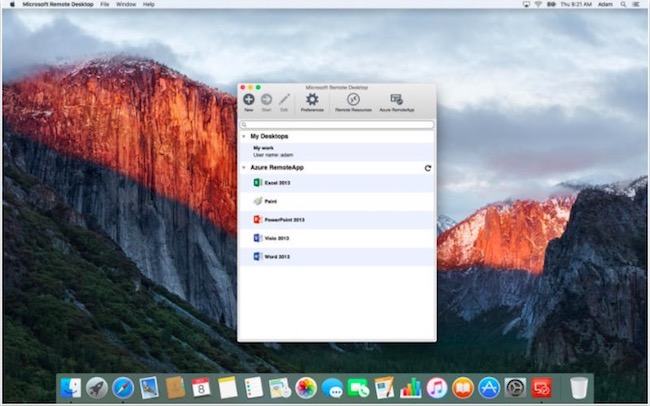
First of all, subscribe to the modern IE service using your Microsoft account. It is free and users should select the nearest location to get the best out of it. Once you subscribe, your Microsoft account will get a confirmation email to start the service.
- After this, you need to launch the Microsoft Remote Desktop app that you downloaded from the App Store.
- On the Remote desktop Title bar, you will see an option named Azure RemoteApp, click on it.
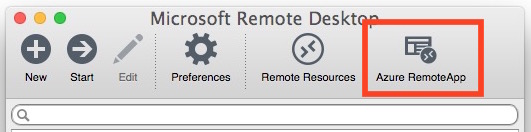
- It will ask you to enter email or phone, type your Microsoft email account to authenticate and accept the invitation to use the browser.
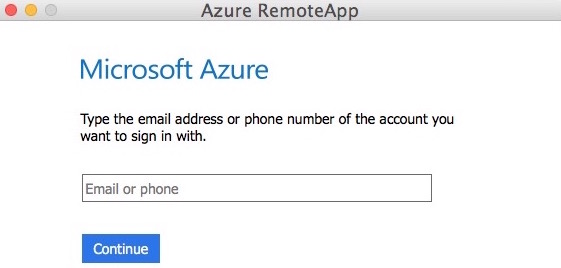
- Either double click on IE Tech Preview under Internet Explorer or select it and click on Start to start functioning.
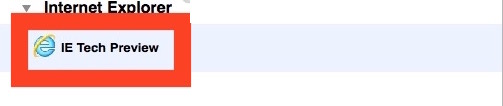
- Within 1 or 2 seconds internet Explorer will be launched and the browser window will appear on your Mac screen
After this, you can use Internet Explorer and all its tools. Users will get complete access to IE Developer Tools for troubleshooting IE related issues and Web Inspector Tools in IE for better display. The browser will update itself automatically so that the Mac user gets the latest version to use, always.

