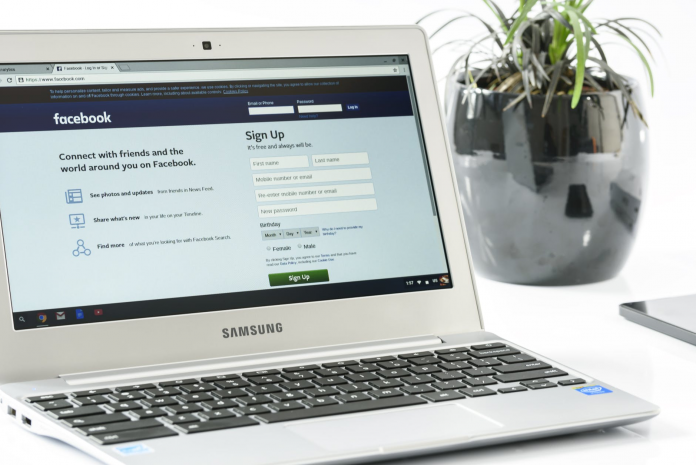It is worth saying that the Facebook interface and the logic of working with videos are not implemented here exactly like on YouTube and other similar sites. For example, you can’t just type the video name you need into the search bar. Instead, you need to search for videos on people’s pages, in groups and communities in the corresponding tab on the left side of the screen.
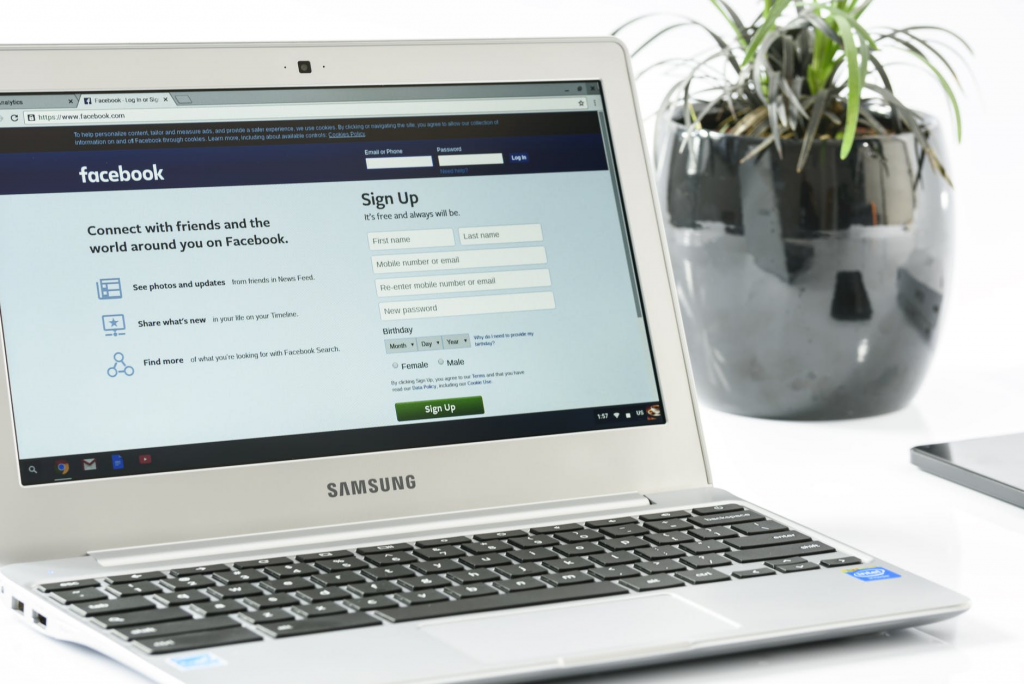
As for downloading videos, you will have to use third-party sites and apps that help you download the necessary content. Use only the proven services presented in this article. If you are asked to enter a password and log in from the Facebook page on some sites, then don’t hesitate to close this page.
In this article, we’ll tell you about working Facebook video downloader solutions that are available to every user.
How to download Facebook videos 1080p to PC?
Mark Zuckerberg announced the appearance of audio podcasts on the Facebook platform. Here you can observe material interest, as the site tries to be similar to the recently hyped Clubhouse.
In addition, Facebook is trying to be something similar to YouTube. Developers allow users to upload their video content to the servers and open them for viewing by other users.
However, the platform does not have a built-in function for downloading videos of high quality. Therefore, if you want to download Facebook videos 1080p format, you should choose special applications and browser extensions and save even private videos on your PC.
-
Without third-party programs and services
This is a complex method that requires computer skills. However, now this is only available with the FireFox browser:
Step #1 Go to the desired video and open it in a separate tab.
Step #2 Insert it into the address bar and put the “m.” sign instead of “www.” This opens the mobile version of the portal.
Step #3 Open the Developer Dashboard.
- On a Windows PC, press F12;
- On a laptop, press Fn+F12 at the same time;
- On MacBook, press a combination of Alt+Cmd+i.
Step #4 Hover the mouse pointer over the video. Then, without starting, right-click (PCM) and go to “Inspect video.”
Step #5: Turn on the video. At this time, a detailed link to the video will be highlighted on the developer panel.
Step #6 Copy the link from the developer panel.
Step #7 Open a new tab and add the resulting URL.
Step #8 Choose the PCM video and confirm the action, clicking on saving option.
Step #9 Confirm the selection, and select the place where the video will be loaded.
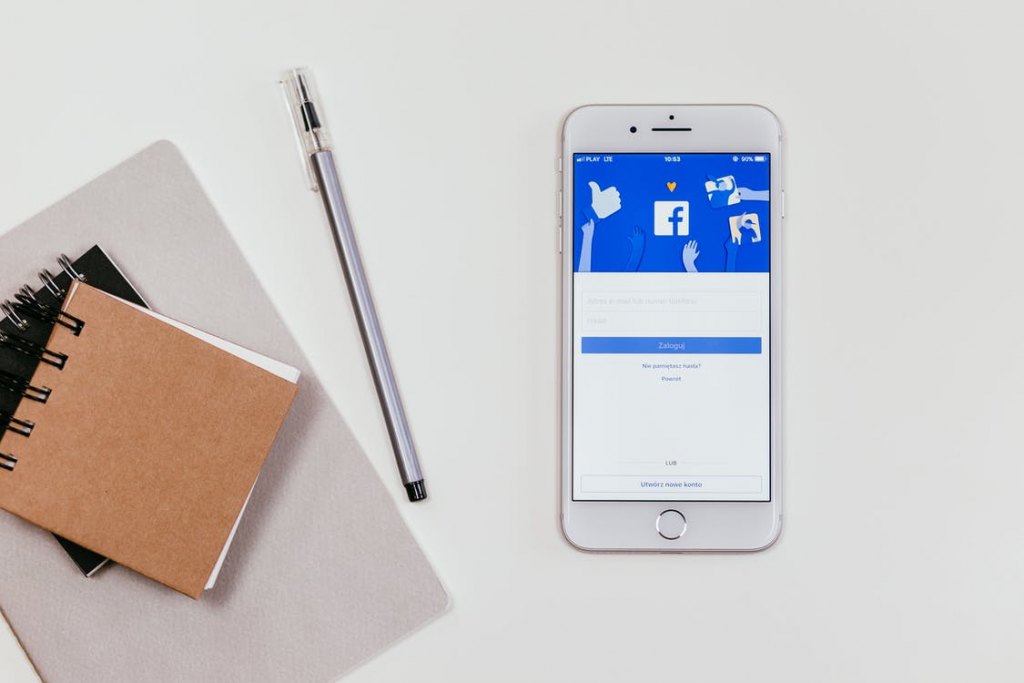 If this method turned out to be too complicated, you can simplify the path by using special services.
If this method turned out to be too complicated, you can simplify the path by using special services.
-
Using online services
It is easier to download videos using special downloader services. Then you do not need to load the applets to the hard disk. The algorithm of such services is simple:
- Copy the link to the video.
- Insert it into a special “window” on the site.
- Click “Download.”
- After a couple of seconds or minutes (depending on the file size), it will already be on the device.
We recommend you to use the following services:
Toolzu is the most convenient service. Just insert the link, wait some seconds, and you’re done. You can also load videos from Vimeo and Twitter, music from Soundcloud, etc.
Bigbangram is an intuitive service with a similar algorithm of operation.
Savefromnet is a universal web downloader. Downloads videos from more than 1000 sites. In particular, with Facebook.
-
Using web extension
Another way to download videos from Facebook is to use web extensions. They can be downloaded from the browser’s online store. For example, Google Store. We open an online store and type Download Facebook videos into the search bar. Then, we choose the most suitable options (FBDown Video Downloader or Video Downloader Ultmate.)
After you have selected the most liked service, click on the download button. After installing the program, you need to open the desired video on Facebook. While playing it, click on the puzzle icon (top right).
The next step is to select the application icon (in our case, the blue triangle), the program itself recognizes the video on the page and offers to download it.
After that, click the download button (blue arrow down) and wait for the file to load.
Nothing complicated, but it’s worth tinkering with installing the extension.