If you want to prepare your device for development process like root, you first need to enable USB debugging on Android device. When you enable USB debugging on your Android phone, it helps you to connect your device with your pc or computer.
The primary function of this mode is to facilitate a connection between an Android device and a computer with Android SDK (software development kit). Basically the Android SDK is used for Android app development and by USB Debugging, you can transfer that app to your phone for testing process.
Also Check : Reset Pattern Lock of Android, How to Unlock any Android device and How to Backup Android Data.
USB Debugging is disable for Brand new phone. You can enable it when you need some modification in your phone. Like for development process you need to Activate this USB Debugging mode. For different versions of Android, there is different configuration to Turn ON USB Debugging mode.
How to enable USB Debugging on Android 2.3+ GingerBread Devices
To connect your phone to PC , you may also require to Download Android USB drivers.
Step 1: Go to Settings Menu.
Step 2: Touch and Open ” Applications “
Step 3: Touch and Open ” Development “
Step 4: Now Check the USB Debugging option
How to enable USB Debugging on Android 4.0+ Ice Cream Sandwich Devices
Step 1: Go to Settings Menu.
Step 2: Touch and Open ” Development “
Step 3: Now Check the USB Debugging option
How to enable USB Debugging on Android 4.1+ JellyBean Devices
Step 1: Go to Settings Menu.
Step 2: Touch and Open ” Development “
Step 3: Now Check the USB Debugging option
How to enable USB Debugging on Android 4.2+ JellyBean Devices
Step 1: Go to Settings Menu.
Step 2: Open Build Number
Step 3: Now you need to tab on Build Number for seven times to open the Developer Option
Step 4: Now Developer Option will appear on the Setting menu.
Step 5: Go back to Setting Menu and Open the Developer Option.
Step 6: Now Check the USB Debugging option to enable it.
That’s it, now you can enable USB Debugging Mode on your Android device, if you still have problem you can freely ask it in comments.


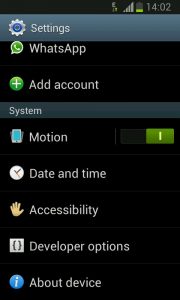
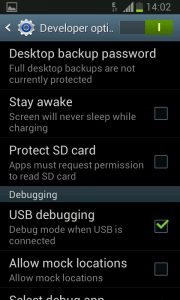
where is build number in grand duos version 4.2.2