Android is maturing day by day as an operating system. There were many problems when it was first launched but Google worked on it and now it is one of the most powerful mobile operating systems. However, even after so many changes in UI, settings, features, and functionalities, there are some problems in Android OS that irritates us time to time. One such problem is “Android File Not Working” in many of the devices. In this article, we thought to come up the solution that will help you solve the problem. So, without further adieu, please have a look at the possible solutions to fix “Android File Transfer Not working“.
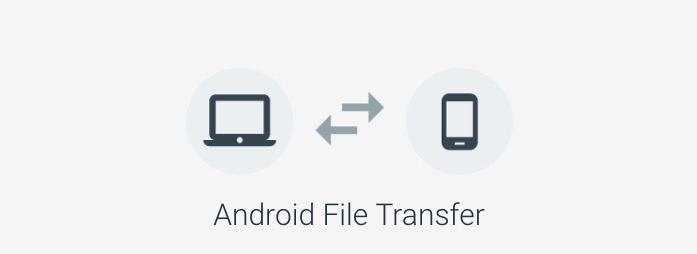
How to Fix Android File Transfer Not Working Problem
When you try to transfer the file to your Android Device and get the error “Android File Transfer Not Working“ then there could be few possible reasons behind it.
- The USB cable you are using does not support file transfer
- Your device is not set up to accept files via USB
- You have Samsung Kies file transfer application installed
If you have a Mac computer and want to transfer the files to your Android device, then, first of all, you need to download the Android File Transfer for Mac.
Make sure that the File Transfer is Enabled
Follow the steps given below to enable file transfer via USB on your Android device.
- Go to Settings
- Tap on Storage
- You will find an icon with three vertical dots located on the to right corner of the screen, tap on that
- Select USB Computer Connection
- Put a check mark next to Media device (MTP)
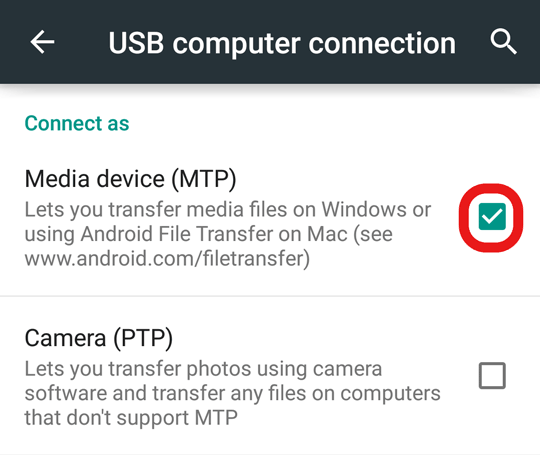
Below that there would be other options for Camera (PTP), if you believe that the issues are caused by a software then connect the device to your computer via USB, check the Camera (PTP) option and uncheck it again.
If you don’t see these options under Storage then you need to enable USB debugging and follow the steps given below.
First of all, you need to unplug the USB cable from the device and enable the Developer Mode
- Go to Settings
- Scroll down and select About Phone
- Press the Build Number again and again till the time pop-up appears on the screen
Once the Developer Mode is enabled
- Go to Settings
- Select Developer Options
- Enable USB Debugging
After this, you need to lock the device and connect it to the computer via the USB cable
- Once the device is connected, unlock the phone
- Swipe down the screen so that you can see the notification
- Tap on USB for Charging

- Select File Transfer from the listed options

- Lock and unlock the device again
This trick works on all phones running on Stock Android 6.0 Marshmallow.
Android File Transfer Not Working in Samsung Devices
If you have a Samsung phone or tablet and facing this problem, then there is a possibility that you have installed the Samsung Kies file transfer application which usually doesn’t let the native Android File transfer function. You cannot fix the problem by just deleting the app and you need to use the official uninstaller to get rid of it.
- First of all download the Switch Smart installer from Samsung’s Website

- Within the file package, you will find the option to Uninstall the app, select that
- Plug in the Phone via USB cable and swipe down the status bar when you see the USB symbol
- It will show you “Connected as a media device. Touch for other USB options“, touch that
- Put a check mark next to Media device (MTP)
Users should also check the USB cable and make sure that they are capable of transferring the file. It is also advisable to check the USB port because if the port is broken or damaged, then you won’t be able to transfer the files.
So, this is how you can solve the Android File Transfer Not Working problem within a few minutes using the tutorial we mentioned above. If you have any doubts, do let us know in the comments section below.
