If you are an iPhone user then you might have seen an error while checking for a new voicemail on your iPhone that says “Visual Voicemail is currently unavailable”. The problem usually occurs when your phone doesn’t get signals when you leave an area with EDGE or GPRS and re-join a 3G/4G network.
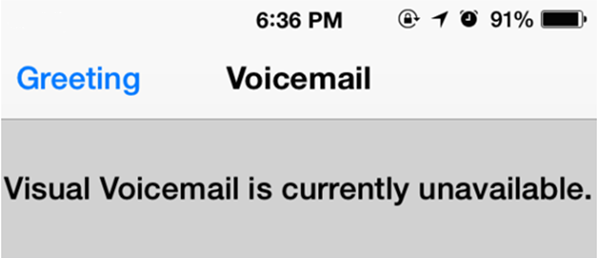
Fix iPhone Error “Visual Voicemail is currently unavailable”
Even if you have sufficient cell coverage in that area, you can get this error message. It is actually a software problem of iOS and Here in this article we will provide two simple steps that can resolve this issue quickly, most of the time. Let’s have a look at them.
Turn Airplane Mode on and off
When you toggle Airplane mode to on and off, it reboots the cellular modem and compels it to get back the signals from a cellular tower.
- First of all, go to Settings app from the Home screen

- Toggle Airplane Mode to On
- Wait for around 20 seconds
- Toggle it to turn back Off again
These steps help the iPhone to reconnect with the cell tower and get better signals from it, which eventually helps the Voicemail feature to function properly. After toggling the Airplane Mode, head back to Voicemail and the error message shouldn’t appear this time.
Reset the Network Settings
The trick of Airplane mode helps you to get voicemail that were unavailable earlier, most of the time, but in case if it doesn’t, then it could be an issue with the network settings of your iPhone and that’s why we have another option for you. Though, it is advisable to make a note of your Wi-Fi router password in advance because when you reset network settings, network configuration details such as saved password get removed.
- Go to Settings app
- Tap on General
- Scroll down and tap on Reset on the next screen
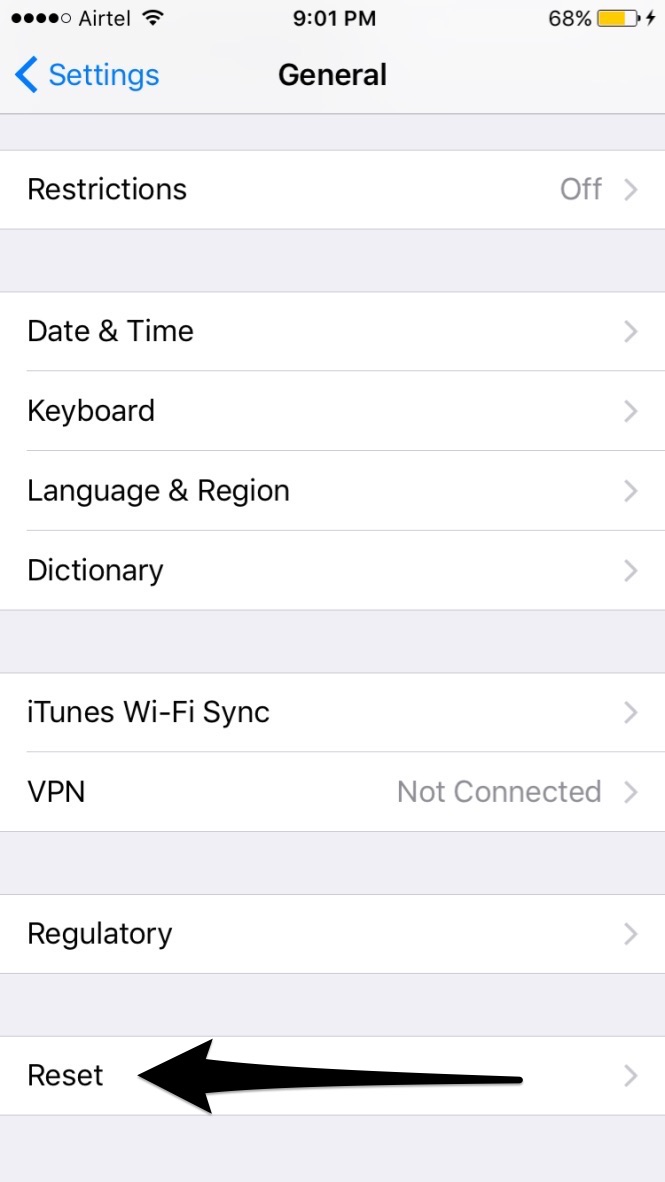
- Select Reset Network Settings from the available options
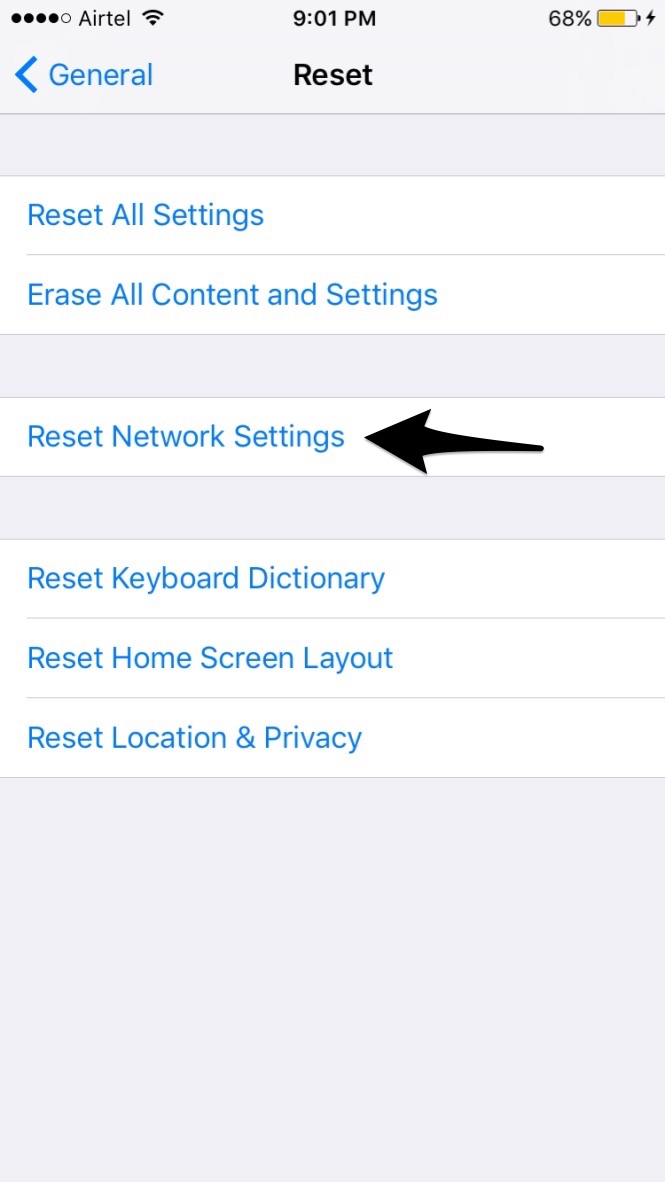
- Confirm the Reset
We recommend our viewers to restart their iPhones by pressing the power button after resetting the network settings so that changes can take effect. Once you restart the iPhone, wait for a while to re-join the cellular data network. Once you get connected, go back to Voicemail and it should work normally this time.
Resetting network settings is a very old trick and fixes many other issues related to cellular data connection, iMessage activation, OTA update and disappearance of personal Wi-Fi hotspot too. The reason behind most of the iOS network issues is the improper configuration which gets fixed by this.
Still getting the error? Call Voicemail
If you have already tried the above mentioned steps, but still getting the same error message then there is a possibility that you are out of range and your iPhone is not getting sufficient signals to transfer data and that’s why you are not able to access Visual Voicemail feature. It usually happens when people go to remote areas where phone fail to connect to 3G, 4G or LTE networks. In this situation you can tap the ‘Call Voicemail’ button and get your voicemails through a phone call after entering the account pin.
