Page fault in Non-paged area is a type of error, which is very much common and almost all the windows user found this fault, at least once. Your machine will be restarted several times, while you get this error message and you will face a situation, where you cannot do anything. You will be restarting the machine several times in the safe mode, but the message will again pop up and your machine will be shut down, after a few minute. To solve an error, the first thing that is to be done is to know what exactly is the cause of the fault. Then only you can rectify the error. This error message is not something that is to be fixed by the professionals. You can fix it by yourself.
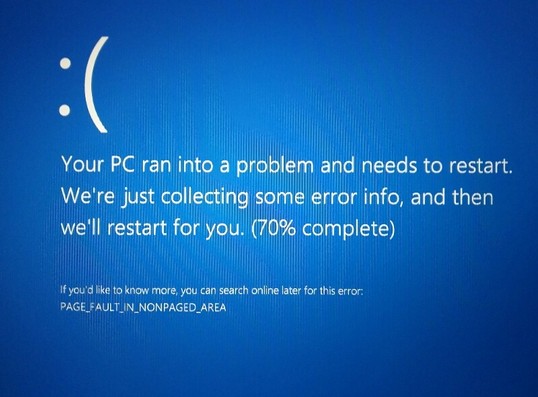
Why “page fault in nonpaged area” ?
The error is shown basically due to the reason of a windows fault. Faulty software, missing string or a fault in NTFS are the basic reasons of this error. Windows fails to search something in its memory, which it needs to run a program. This is the basic reason of the error message and you can solve it by using the below mentioned process.
How to Fix page fault in nonpaged area Error
If the problem is a hardware solution, then there is a different method of resolving that. If it is due to a set up issue, you can fix it in this style. Get to the Start off and open control panel. After the panel is opened, go to the System option. You can also get the option from My Computers, after choosing property from there.
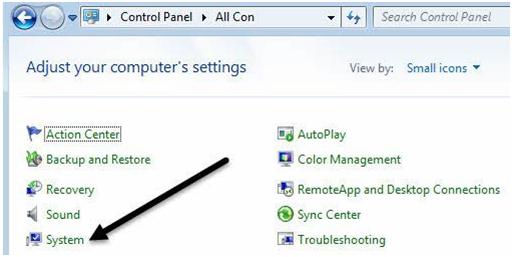 After choosing system, get to the advanced system setting. You will get it at the left side in the fourth position.
After choosing system, get to the advanced system setting. You will get it at the left side in the fourth position.
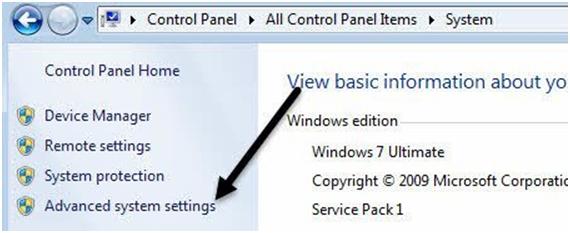 Go to the performance tab and select setting from there. Under system properties, you will get the settings, after you click on advanced key. This is the virtual memory setting, where you will have to fix the error actually, in case the error is there in the system configuration.
Go to the performance tab and select setting from there. Under system properties, you will get the settings, after you click on advanced key. This is the virtual memory setting, where you will have to fix the error actually, in case the error is there in the system configuration.
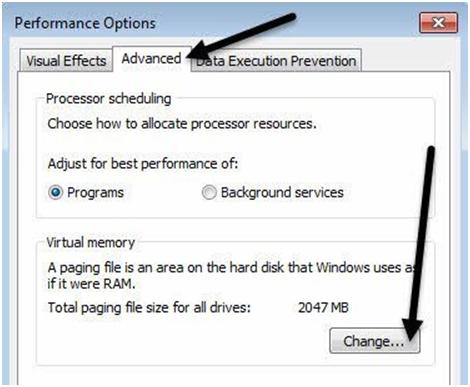 Beside the visual effects tab, you will get the advanced tab. Select the change key from there and you will be directed towards the virtual memory directly. You will find there a dialog box called Automatically manage paging file size for all drives. Uncheck that first and select no paging file.
Beside the visual effects tab, you will get the advanced tab. Select the change key from there and you will be directed towards the virtual memory directly. You will find there a dialog box called Automatically manage paging file size for all drives. Uncheck that first and select no paging file.
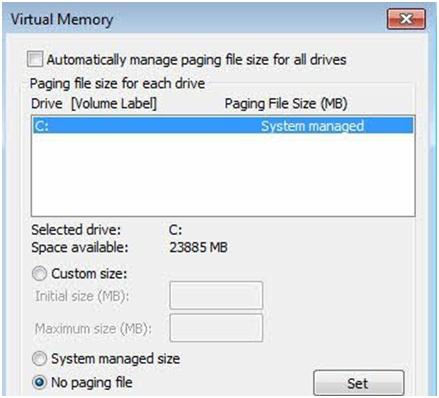 Click on set and continuously click on Ok to get out of the dialog box. Do not cut down the tool, since that will cancel the selection totally.
Click on set and continuously click on Ok to get out of the dialog box. Do not cut down the tool, since that will cancel the selection totally.
After you complete the process, you will again have to follow the same procedure, but this time you will have to select System nagged size and check in Automatically manage paging file size for all drives. This has to be done, after you restart you PC, after the previous operation is done.
The previous operation is a support that will fix the errors in the virtual memory. If there is any issue in the hardware, you will have to call a professional for the purpose. If that is not the case, the problem must have been already fixed with the above steps.
