The vast data access and transfer needs of current times put forward the concern to be flexible enough in working with documenting information. Among all other document formats, PDFs are the most tricky to work with, on account of being non-editable. However, there are reliable software solutions to address the concern with utmost ease. Ahead of the other alternatives, the PDFelement 9 is a popular and preferred PDF solution for Mac-compatible devices. The following article aims to discuss the credibility of the program with special reference to the latter’s OCR functionality.
Introduction of Wondershare PDFelement9
PDFelement is a well-known software program to work with the task of editing PDF documents on your PC, smartphone, and even across the web. The tool greets you with a host of appealing features to simplify the modification of PDF files. The extensive portability of this editor program lets you escape the limitation of being glued to a specific device or working space. Moving ahead, the PDFelement for Mac is exclusively dedicated to addressing PDF-related concerns, such as editing, conversion, annotation, etc., on Mac utilities.
The software has introduced its latest version as PDFelement 9 with a huge variety of updates in the user interface, PDF functionalities, and cloud storage. The software grants you the liberty to perform the most expansive tasks of batch conversion, signing and filling forms, converting PDFs into a series of editable file formats, etc. You can further, compare PDF documents to point out differences, or scan them for exporting in high resolution on various platforms and devices. One of the best appeals of the program is its OCR feature that facilitates an instant recognition of text within scanned files and images. Let us have a better insight into the utility in the upcoming section of this article.
What is OCR?
Answering the query of what is OCR, the acronym is expanded as Optical Character Recognition. This is an upgraded technology that works to recognize text elements within image files, like scanned pictures and documents. The newly launched PDFelement 9 is inherently powered with the OCR functionality to effectively detect the text elements within the uploaded PDF files. The tool takes care to retain and reproduce the formatting adjustments and original layout of the scanned documents. You can hence, be assured of the captions, page numbering, footnotes, graphics, footers, headers, etc., not getting disturbed.
The software additionally has the batch OCR utility for converting sets of scanned documents and image files into editable PDF documents almost instantly. The converted PDF files can be conveniently searched for further tasks without any hustle. Just like the single file conversion, the batch converted files also retain their original image resolution and document quality.
The functionality permits an easy extraction of the required data, which can then be used to address different concerns. For instance, you can highlight some specific keywords and sentences in educational documents to upgrade your research skills. The liberty to work with the program to address the aforesaid concerns in your preferred language further increases the credibility of the OCR feature.
What Is the Need for OCR PDF?
Before moving to the functionality requirement, you should know what is OCR PDF. In the simplest terms, the feature is dedicated to recognizing text inclusions within scanned images and documents. The credibility of this utility is explained in the following points:
-
Editing Scanned or Image-Based PDFs
Working with the OCR functionality, you can edit and modify scanned PDF files and images as conveniently as you would do with a Word file. The text you include will match the formatting and style of the existing content in the document or image being edited.
-
Converting Images to Editable Office Formats
The OCR functionality allows you to easily convert PDF images and documents into searchable, editable, and selectable data. The popular and preferred ones are MS Office document formats, plain text files, Pages, etc.
-
Extracting Data from Scanned and Image-Based PDFs
When choosing to perform Optical Character Recognition on image-centered PDFs and scanned PDF files, you are allowed to work towards selective data extraction. You can pick the required data from document files and form fields and stay away from the hassles of manual data entry.
How Does PDFelement Support OCR PDF?
PDFelement can conveniently support the OCR PDF functionality on account of some remarkable utilities. Let us have a look at them in what follows next:
-
Fast and Reliable Abbyy-Powered OCR Engine
The program uses one of the best and notably efficient Abbyy-powered engines for quick and accurate character recognition. The high-precision engine facilitates an immediate detection of text within the scanned PDF documents and image-centered PDFs without any time lag. You can thus, perform high-quality OCR of the scanned files in a matter of a few seconds.
-
High-Quality OCR and Layout Analysis
The functionality promises appreciable precision in the text recognition process, along with maintaining the original file resolution and image quality. The feature takes enough care to merge the layout and formatting of the newly added text with the existing contents of the editable document. You are hence, free from the multiple formatting hustles.
-
Extensive Language Recognition
Apart from the technical appeals of the OCR functionality, language recognition is perhaps the best thing to look forward to. The feature allows you to perform OCR on PDF files in more than 20 different languages. You can thus, comfortably edit the PDF images and documents in a language of your choice for improved efficiency and quick understanding.
-
Multiple File Conversion with Batch OCR
The batch OCR feature makes it quite convenient to convert a series of image-based and document PDFs into editable and searchable file formats. You can work with the facility to quickly locate specific terms, keywords, and sentences in a stack of scanned files. Manual editing and never-ending single file conversion tasks the talks of history with this advanced utility.
User’s Guide to Work with PDFelement OCR PDF
Step 1:
Download, install and launch the PDFelement program in your PC. Select and open any scanned PDF document by tapping the ‘Open File’ button.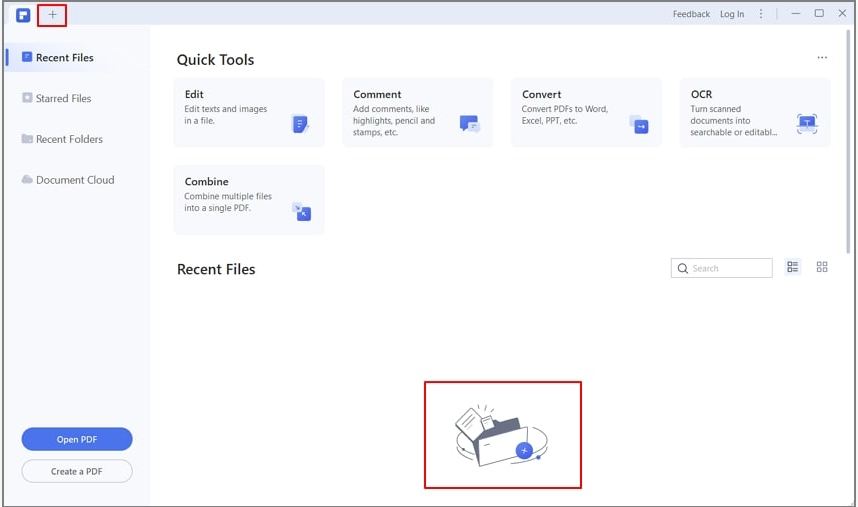
Step 2:
As the file opens, tap the ‘Perform OCR’ option that appears in the notification bar at the top. Click on ‘Editable Text’ in the window that pops up next. This will change the scanned PDF file into editable document. Choose a preferred language by clicking on the ‘Change Language’ option in the next pop-up window.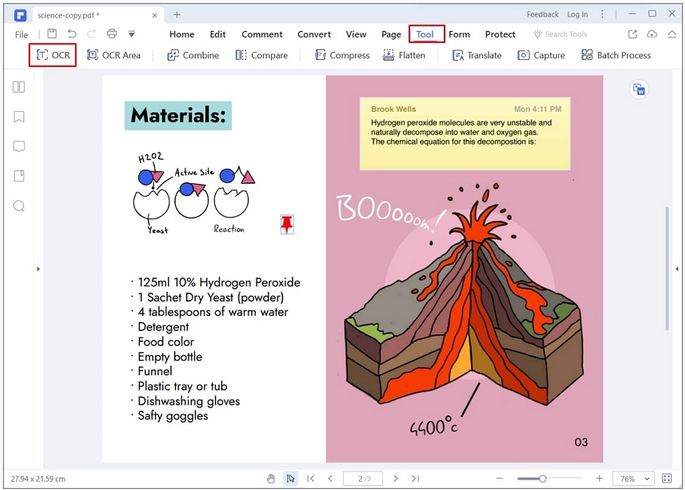
Step 3:
Head to the ‘Convert’ tab and select any desired editable format to convert the PDF file. Tap ‘Settings’ and select the ‘Only Scanned PDF’ option. Hit ‘OK’ to start the conversion process.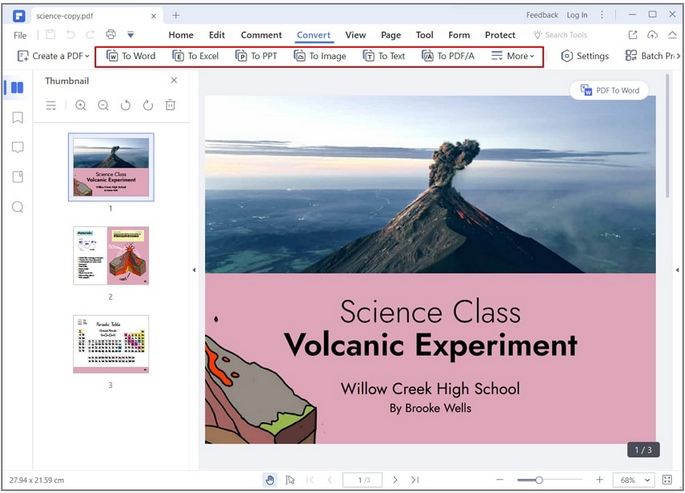
Conclusion
The diverse needs of accessing and working with different varieties of data pose an equally expanded range of file conversion requirements. When looking forward to addressing such concerns on Mac-supported devices, you can rely on the Wondershare PDFelement program. The latter is dedicated to sorting out the concerns of PDF editing and conversion into editable, selectable, and searchable file formats. The star attraction of the tool is the OCR PDF functionality that works to quickly and precisely recognize the text elements in image-based PDFs and documented PDF files.
