If you use your system for almost everything and store sensitive information, you must keep your data secure with encryption. As a result, data encryption has become a norm in modern society. This is where the BitLocker encryption tool comes into play.
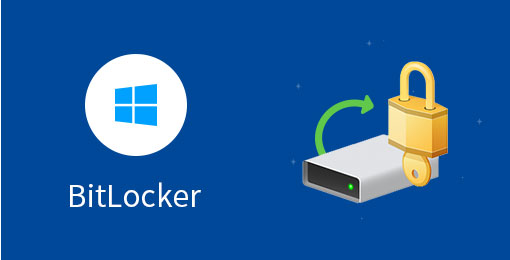
With the help of the BitLocker Encryption tool, you can make any data unreadable without proper authorization. This encryption feature allows the user to provide security to the data even through the data transmission.
However, you can’t enjoy this feature in Windows 10 Home, Windows 8 Home, Windows 7 Home edition and Windows 7 Professional edition. How to attain BitLocker feature if you are running the above operating systems? At times like this, the only solution we have is to take help from third-party tools like M3 BitLocker Loader for Windows.
With that being said, let’s move on with the main topic of discussion. Today, we will discuss BitLocker and enumerate the proper steps to use BitLocker in Windows 10/8/7 Home and Windows 7 Professional.
What Is BitLocker?
BitLocker is Microsoft’s proprietary encryption program for the Windows operating system. This software helps the user encrypt the entire drive and ensures that unauthorized entities are unable to access the data.
The BitLocker tool is available to anyone who is using Windows Vista or 7 ultimate and above. If you are working for a large enterprise, talk with the IT team members and enable your BitLocker features.
Most of the PCs that we buy are standard versions and lack the BitLocker facilities. However, if you upgrade your Windows operating system at the time of initial rollout, you will get the BitLocker encryption tool at a reasonable price.
BitLocker System Requirements
To run the BitLocker encryption tool in your system, you need to have a PC running at least Windows Vista or 7 Ultimate. In addition to that, you need two partitions and a Trusted Platform Module (TPM).
A TPM is a special chip that keeps track of your system and health. It detects any unauthorized change and boots in restricted mode when an attacker is trying to access the data.
How to Setup BitLocker?
As we mentioned above, the easiest way to enable BitLocker is by right-clicking the drive in the file explorer and selecting the Turn On BitLocker. If you do not find this option available to you, you do not have a pro or enterprise version of Windows. For such OS, if you’re new and have no idea how to enable BitLocker with M3 BitLocker Loader for Windows, the following steps will help you get the job done.
Step 1: Download, install, and launch
To start with, you have to download the software from its official website. The followings are some usual steps such as install, and finally launch the software. If you wish to encrypt an external hard drive, USB drive, or even SD card, insert your external storage device now.
Step 2: Select and encrypt the drive
Now you can see all the drives. Click on Encrypt on the right of the drive you want to encrypt. Now you are asked to enter the tailor-made password by yourself. Click Next.
BitLocker comes with a recovery key that can be used in case you have lost your original password. The first thing you need to do after receiving the recovery keys is to backup them. Keep the recovery in a safe and secure place away from others to ensure no one gets their hands on it.
Step 3: Encrypt the Drive
Encrypting the entire drive automates the encryption process. Once the set-up is completed, BitLocker encrypts the data once stored in the encrypted drive. This feature stands true for both internal and external drives.
Finishing up
The encryption process can take somewhere between a few seconds to a couple of minutes, depending on the size of the drive. If you are encrypting your system drive, you will get a system prompt to run, check and restart your system. After the boot is complete, the encryption of the drive completes the process.
