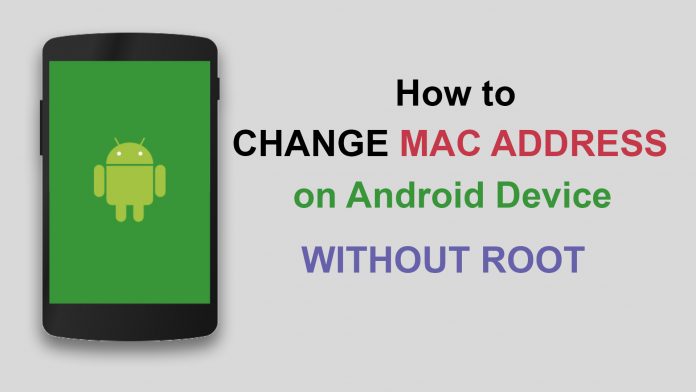MAC (Media Access Control) Address, hard-coded hexadecimal unique ID consists of 12 digits comes on your mobile system. MAC Address helps in identifying a specific device over the cluster of devices when connected to a single network. For users who may ask how does this work? For instance, if you surf from your Android device on the web using a WiFi network, you can only set up a connection and transfer data over the network once the WiFi device has your device’s MAC address.
A MAC address consists of hexadecimal characters ranging from 0-9 or A-F and looks like XX:XX:XX:XX:XX:XX, where X is a character. For example, a MAC address could be 3C:7B:8A:2M:4R:5Y where the first 6 digits define the manufacturer and the last 6 digits your interface card make. Someone can block your device’s MAC to prevent it from connecting to their network router and thus changing your MAC is only the option left. MAC addresses can also be blocked to enhance privacy/security and avoid duplication.
Also, if you are connected to a network and doesn’t want to leave any traces of your presence to protect your privacy, you can choose to change the MAC address on Android without root.

How to change MAC Address on Android
So, in this article, we are going to guide you how to change MAC address on your Android without performing or promoting any illegal practices or activity to give you a brief idea of the concept.
Changing MAC address can be for many reasons like if your Internet Service Provider provides the services to set of MAC addresses stored in its system and you have bought a new phone. So for getting access to the services with already saved MAC can be done using these simple steps.
Also Read: How to Root your Android Phone in Simple Steps
However, MAC address can be changed via many other prohibited practices while we intend to show genuine and legitimate steps to do it without rooting your phone. Moreover, if your device is rooted, changing MAC address is secure and can be done using many apps available on the Play Store. Although, rooting your phone can lead to data loss or improper functioning of your device. Although is a temporary method to change your MAC, if you want to change it permanently you will have root your device.
Steps to Change MAC Address of Android Device Without Root
Now let us start with changing your MAC address, but before you need to locate your existing address to note it down. So do that follow these steps:
Step 1: Select WiFi option under Settings.
Step 2: Now, look for the Gear symbol or some Android systems might have it under “Advanced Option” or “Configure WiFi” in the WiFi settings. MAC Address will be mentioned here.
Step 3: You can check and note down the MAC address available on the bottom of the screen.
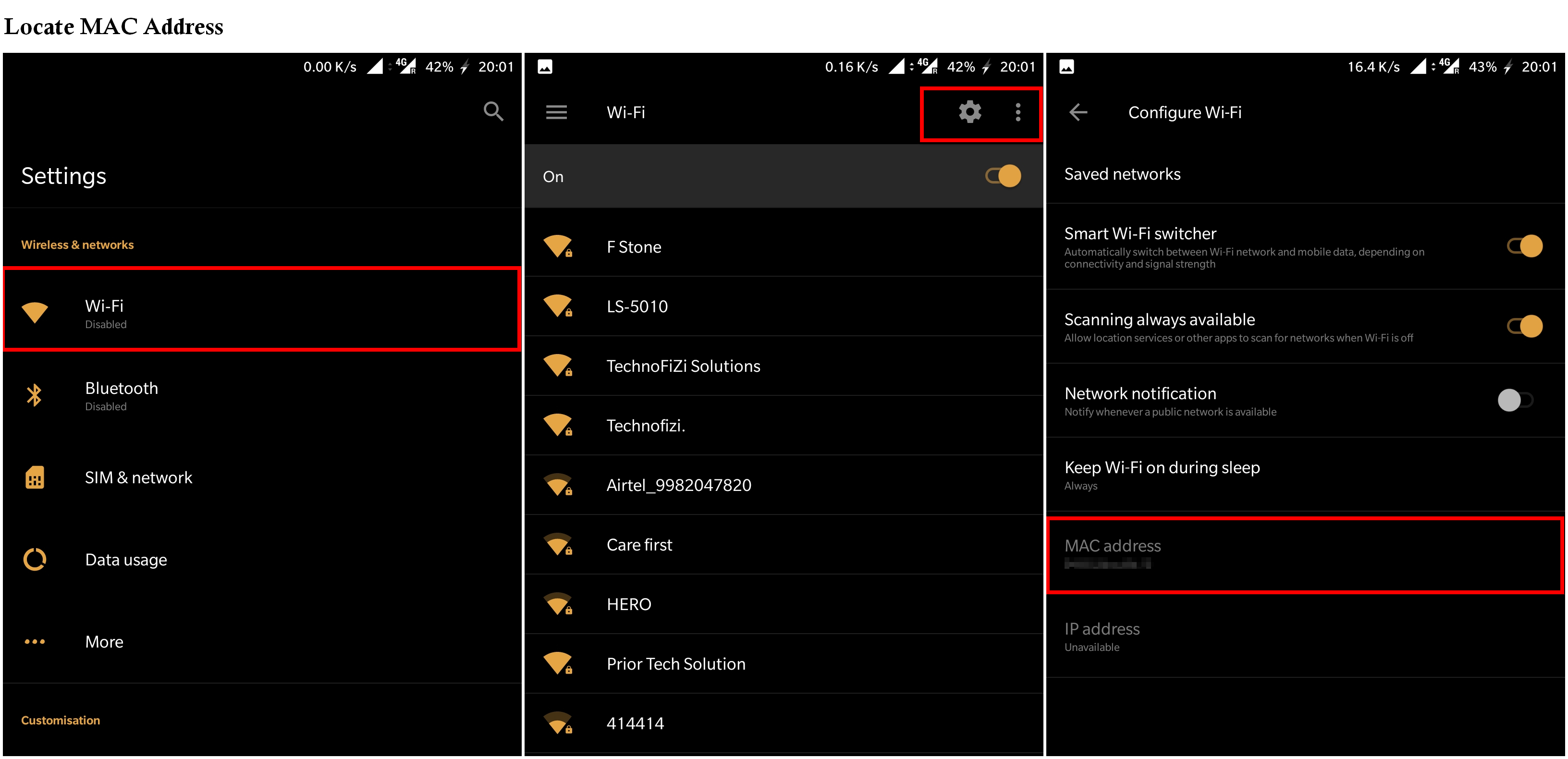
Now let us move the steps to change the MAC address:
Step 4: To change the address, you will need to install Terminal Emulator for Android from Google Play Store.
Step 5: Once you finish installing it, open up the App.
Step 6: On the terminal window type the following command: ip link
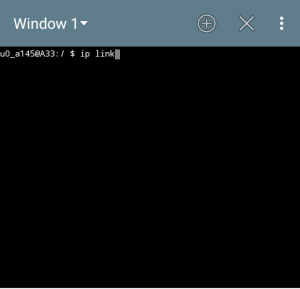
- After typing the given command, you will see lots of information both useful and useless, but you need to look for the MAC address we told you to note earlier under “link/ether.”
- The one that matches the MAC address is the name of connection with either “wlan0” or “eth0” for most of the devices.
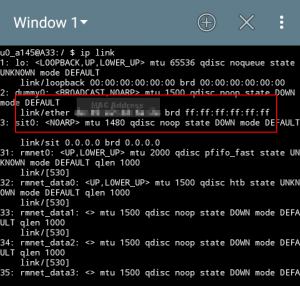
We can change the MAC address as we already know the address and the connection name using the terminal. However, before you change it, you should have a known valid MAC address, or you can also generate using this link. Once you have your new MAC address, follow the below steps:
Step 7: Open up the terminal emulator.
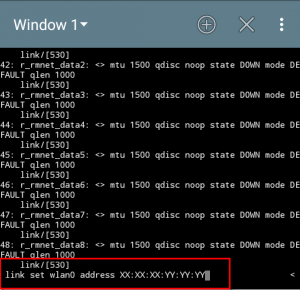
Step 8: Use the following command if your connection address is “wlan0”: ip link set wlan0 address XX:XX:XX:YY:YY:YY, where XX:XX:XX:YY:YY:YY is the MAC address you want to set.
Step 9: One important thing you have to keep in mind that the manufacturer name should be unchanged which changing the address, i.e., XX:XX:XX (first 6 digits), otherwise you might face some severe authentication issues.
Step 10: Now your MAC address is changed temporarily and will revert to the original MAC address once you restart your device.
Botton Line
These are simple steps to change your MAC address temporarily without rooting your device. However, there are lots of tricks to change your MAC address if you have rooted your phone. You can download any MAC changer app from Google Play Store.