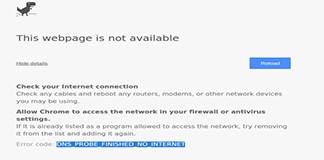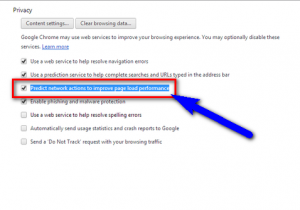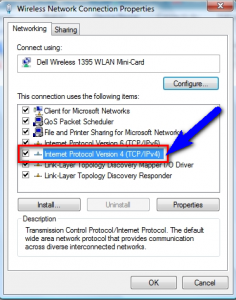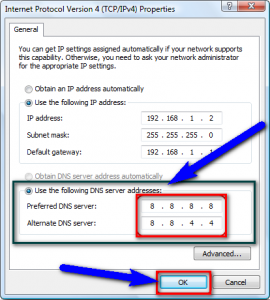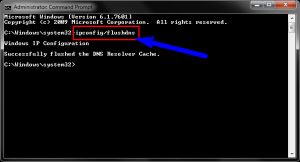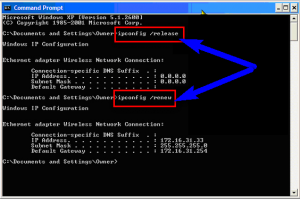If you are facing this error DNS_PROBE_FINISHED_BAD_CONFIG code problem again and again and searching that problem solution on the internet again and again then you are at the right place because today we are going to show you here some top best methods which you are easily trying to get back from this error DNS_PROBE_FINISHED_BAD_CONFIG code problem.
The DNS_PROBE_FINISHED_BAD_CONFIG will cause many issues, prevents you from accessing the websites and also with connecting to the outside services.
You mostly find it on your Google chrome web browser. It shows an error like:
Error code: DNS_PROBE_FINISHED_BAD_CONFIG
Fix Error DNS_PROBE_FINISHED_BAD_CONFIG
1. Try Disabling Network Prediction –
- Go to the Google Chrome
- Go to the Settings option there
- Click on ‘Show Advanced Settings’ option there
- Deselect the “Predict network actions to improve page load performance”
- That’s it, done
It will easily fix this error DNS_PROBE_FINISHED_BAD_CONFIG code problem
2. Check your DNS Settings –
- Go to the start menu
- Search for Control Panel & open it
- Click on ‘Network and Sharing Center’ option
- Click on the “Change Adapter Settings” there
- Right Click on ‘Network Adapter’
- Click on the “Properties” option there to check
- That’s it, done
3. By DNS Server Addresses Option –
- Go to the start menu
- Search for Control panel and open it
- Click on ‘Network and Internet’ option there
- Now, click on “Network Connections” option there
- Select the Network which you want to connect
- Right click on the name of Network adapter
- Then, tab on “Properties” option there
- Scroll down and go to ‘Internet Protocol Version 4 (TCp/IPv4) option
- Double click on that & a pop up will open
- Click on the “Use the following DNS server addresses” option there
- Put the following below addresses in ‘Preferred DNS server’ & Alternative DNS server’
Preferred DNS server: 8.8.8.8
Alternative DNS server: 8.8.4.4 - Then, click on “OK” button there to add them both
- That’s it, done
It will fix and solve this error DNS_PROBE_FINISHED_BAD_CONFIG problem surely.
4. By FlushDNS Methods –
- Go to the start menu
- Search for ‘cmd’ & opens it
- Type ” ipconfig /flushdns ” there
- Press Enter button there
- That’s it.
It will flush your DNS cache and easily fix this error DNS_PROBE_FINISHED_BAD_CONFIG code problem.
5. Renew your IP –
- Go to the start menu
- Search for ‘cmd’ and opens it
- Type ” ipconfig /release ” there & press enter
- After that Type ” ipconfig / renew ” there
- Press Enter to renew
- That’s it.
It will renew your IP to easily get back from this error code problem.
These are the some top best tips and tricks to fix this error DNS_PROBE_FINISHED_BAD_CONFIG code problem. Hope these methods will surely help you.
If you facing any problem while fixing this error code problem then comment down the problem below so that we can fix it too.