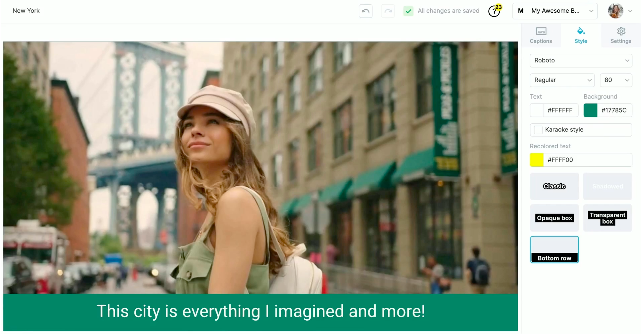Inserting subtitles in your videos is a great way to make them more accessible to a wider range of audience, such as foreign language speakers, hearing-impaired individuals, or other people who can’t watch a video with audio. Moreover, it can also compensate for poor audio quality or background noise in a video.
Meanwhile, for professional video creators, adding subtitles can improve viewership and boost their brand’s or service’s search engine results. With the ongoing development in video content marketing, auto subtitle generator online tools have been a great help in generating subtitles in videos.
Yes, creating videos for your work, blogs, or social media sites is a difficult task. To help you finish your videos without too much hassle, here are some ways you can follow to generate subtitles on your videos.
Use Online Auto Subtitle Generator
Some social media platforms, such as Facebook and YouTube, have their own auto-captioning options, which we will discuss later on. But if you are not uploading your videos on these social media sites, it is best to use online auto subtitle generators to generate subtitles on your videos.
Free auto subtitle generators continue to spread across the internet to aid video creators and video content marketing teams reach a potential audience. However, free online subtitle generators have certain limits since they are free.
To get more accurate subtitles for your videos, you might want to invest in the premium version of the online auto subtitle generators. Nevertheless, both free and premium versions would undoubtedly help you generate subtitles for your videos.
Here are three easy steps in generating subtitles using an auto subtitle generator online:
Step 1: Upload or Create Your Video
Once you complete your video, you should upload it to the online auto subtitle generator tool. Some subtitle generator tools online also have internal video makers, which you can simultaneously use for generating subtitles.
Step 2: Generate Subtitles Automatically
One good thing about online auto subtitle generators, it takes only a few minutes to generate subtitles. All you have to do is wait after uploading the video.
Most auto subtitle generators online can generate subtitles for different languages. But before using one, make sure to check what languages it supports.
Also, you can customize subtitles by uploading specified file formats, such as .svt and .vtt.
Step 3: Modify Subtitles To Complement With Your Theme and Content
Using the auto subtitle generator online, you can modify the font, background color, text size, and other subtitle designs to best fit your content and theme. In video content marketing, this feature can help your video attract more viewers and potentially be a client if your content is about your brand.
Use YouTube Automatic Captioning
YouTube is undeniably one of the top video marketing platforms. In fact, according to Entrepreneur, YouTube is still the number one platform for watching video content.
As mentioned earlier, adding subtitles to your videos can increase viewership and boost SEO. Thus, you should maximize YouTube’s auto subtitle generator if you want to promote your YouTube content.
The automatic captioning on YouTube is pretty straightforward. You can follow these steps to generate subtitles for your YouTube videos:
- Sign in to your YouTube Studio.
- Find the Left Menu and press “Subtitles”.
- Select the video you wish to add with subtitles.
- To review and edit the subtitles, under “Subtitles”, click More or the three-dotted icon on each subtitle section you wish to edit or remove.
YouTube’s automatic captioning supports 14 languages, such as English, French, Japanese, Korean, Portuguese, Dutch, and Spanish.
YouTube depends on its speech recognition technology to generate subtitles. Issues usually occur if the video has poor audio quality, overlapping audio, a long period of silence at the start of the video, or the language is not supported.
If you are not confident with YouTube’s automatic captioning, you can upload a file generated from an auto subtitle generator online. That way, you can ensure that the subtitles are more accurate, especially if it is from a high-quality subtitle generator.
Use Facebook Auto Captions
Facebook continues to dominate social media platforms in terms of users. It is still the most-used social media site, with a whopping 2.93 billion monthly users in the second quarter of 2022, according to Statista. Thus, it is also considered a top platform for video marketing.
According to Meta, adding captions to Facebook videos can increase views by 12%. So they have decided to add auto-caption tools in the platform to help video creators and marketers to increase engagement.
So to add subtitles to a Facebook video, you can follow the steps below:
- Look for or upload the video you want to add with subtitles on Facebook.
- Open the video to full screen and click the three-dotted icon at the top-right side.
- Select “Edit Video” and then click “Captions”.
- Set the Auto-Generated Captions to On, scroll to the bottom, and click “Review”.
- Review the subtitles and edit accordingly.
Like YouTube, the Facebook auto-caption tools rely on technology, so the transcription depends on the speaker’s accent, dialect, or language. If you think Facebook’s auto-caption is inaccurate, you can use an online auto subtitle generator or do the captioning manually.