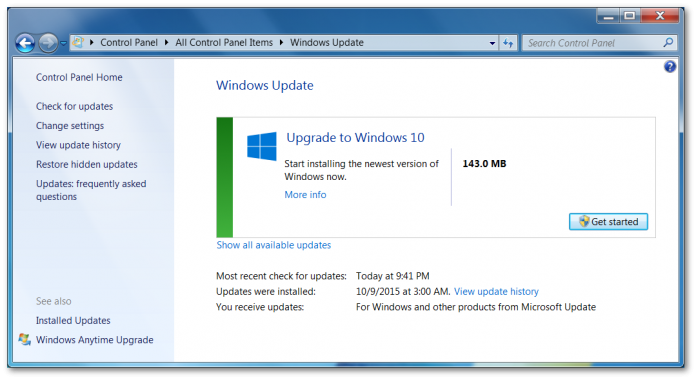Some users consider it their duty to update software on a regular basis. Updates are essential to fix bugs and patch security vulnerabilities. Therefore, it’s important that you search for available updates and install required patches to ensure the most efficient operation of your programs. Still, there are users that find this task bothersome and unpleasant. Of course, it’s not easy to keep track of updates, especially if you have hundreds of programs installed on your machine. Still, with our help updating your programs will become easily and much more enjoyable. Just go on reading our guide. If you experience any difficulty installing a specific update, refer to RocketFiles to find a workable fix to any Windows-related problem.
How to Check for Available Windows Software Updates
If you’re looking for regular updates you need to avail yourself of the Windows Update service. Of course, you can download all the necessary updates manually from Microsoft; nonetheless, it’s much more convenient to do it through the Windows Update service.
The service in question has undergone significant changes overtime. Windows Update were changing along with Windows versions, As you know, previously you could make use of new updates by visiting the Windows Update website, while the latest versions of your favorite operating system come with in-built Windows update feature that offer more possibilities to users.
Depending on the Windows version you’re using at this moment, you need to check for and install corresponding updates. So, let’s go for it.
Look for and Install Updates for Windows 10
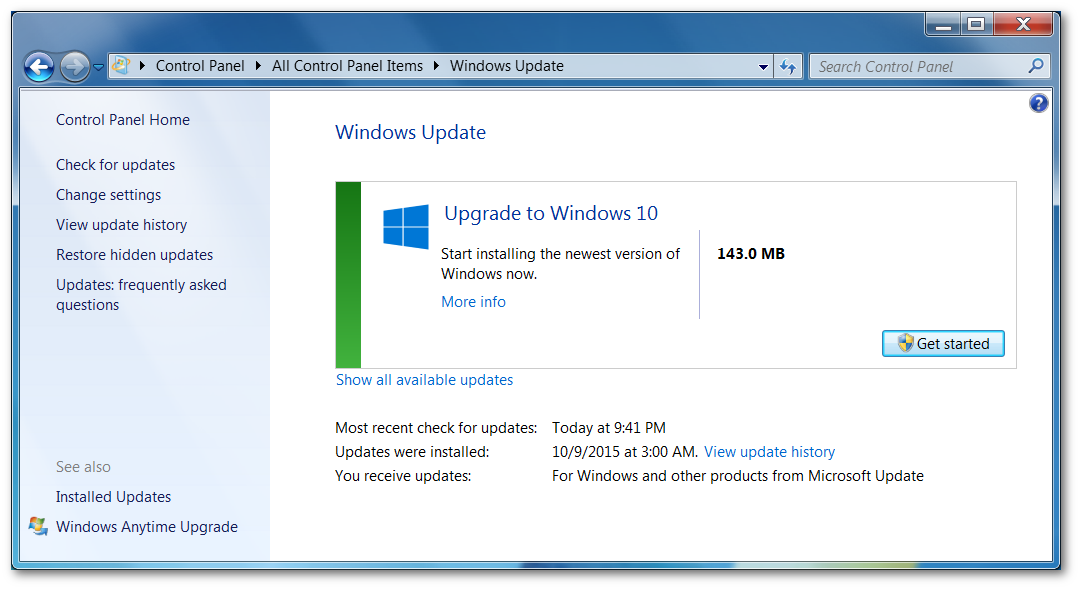 We couldn’t start with any version other than Windows 10, which is the latest and, as of this moment, the most popular Windows version, which, by the way, is considered the safest and the most efficient.
We couldn’t start with any version other than Windows 10, which is the latest and, as of this moment, the most popular Windows version, which, by the way, is considered the safest and the most efficient.
So, you check for and install proper updates in Windows 10, you’ll need to do the following:
- Head to your Start menu and select “Settings” from there.
- Select the “Update and security” option and check the “Windows Update” section.
- Next, you’ll need to locate the “Check for updates” button and click on it to start searching for available updates.
Note that Windows 10 spares its users the hassle of downloading and installing updates manually. Once the new update is detected, the system will proceed to install it automatically. This happens immediately after checking or at a time when you’re not using your PC.
Look for and Install Updates for Windows Vista, 7, and 8
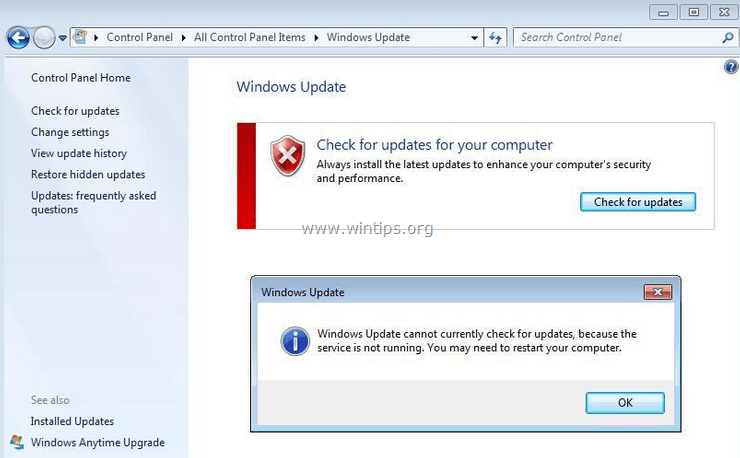 If you still remain loyal to such version as Vista, Windows 7 or 8, the best way to access available updates is using your Control Panel.
If you still remain loyal to such version as Vista, Windows 7 or 8, the best way to access available updates is using your Control Panel.
The aforementioned versions rely on special Java applets wherewith you can not only check for Windows updates, but also adjust configuration settings, check update history, etc.
So, to find required updates for the Windows versions in question, follow the steps below:
- Access Control Panel and locate the “Windows Update” option from there.
- To start looking up new updates or patches, choose “Check for updates.” At this point, the system will start checking for available updates. If not, you may need to locate the “Install updates” option and select it.
- Please, note that Microsoft no longer supports Vista, which means that presently, no updates for Vista are released. So, if you have downloaded and installed all updates released before 2017, there is no point checking for new updates.
More on Installing Windows Updates
As you know, Windows Update is only one of the available tools wherewith you can install system updates. If you’re looking for a specific update, don’t hesitate to visit the Microsoft Download Center and locate the necessary patch from there. Once you find it, you may proceed to install it manually.
Alternately, you may opt for an updated program, a tool that will do the bothersome job, such as searching for and installing Windows updates for you.
Oftentimes, Windows updates are installed automatically on Patch Tuesday, provided that your Windows is configured that way.