We all know that nowadays traditional book reading habits are totally shifted by modern digital book due to many incredible apps, one of which is iBook. This app provided us with the platform from where we can easily purchase books on different genres and set foot into our secret bookland and gave us the opportunity to discover the hidden doors through iPhones and iPad. But some people like to read books on their PC/ laptop. For them the basic question arises is that “is it possible to read ibooks on your Windows PC? And if yes, then how can we run iBook on PC?”
If you are wondering about all these questions then this article is for you. In this article, I have shared a complete step by step detailed information about what iBook is and how to get iBook on PC.

Methods to install 9 iBooks on PC
- Step by step guide to transfer a ibooks into PC from iPhone and iPad using iTunes
If you want to transfer books which are purchased from the iBook store then this is the best way to copybook. iTunes provides a free way to transfer book in an easiest and simplest manner. Follow the bellowed mentioned steps to transfer books.
First of all, you need to install iTunes in your PC through iTunes page https://www.apple.com/itunes/. And then after making your account connect the iTunes in your PC to your iPhone or iPad.
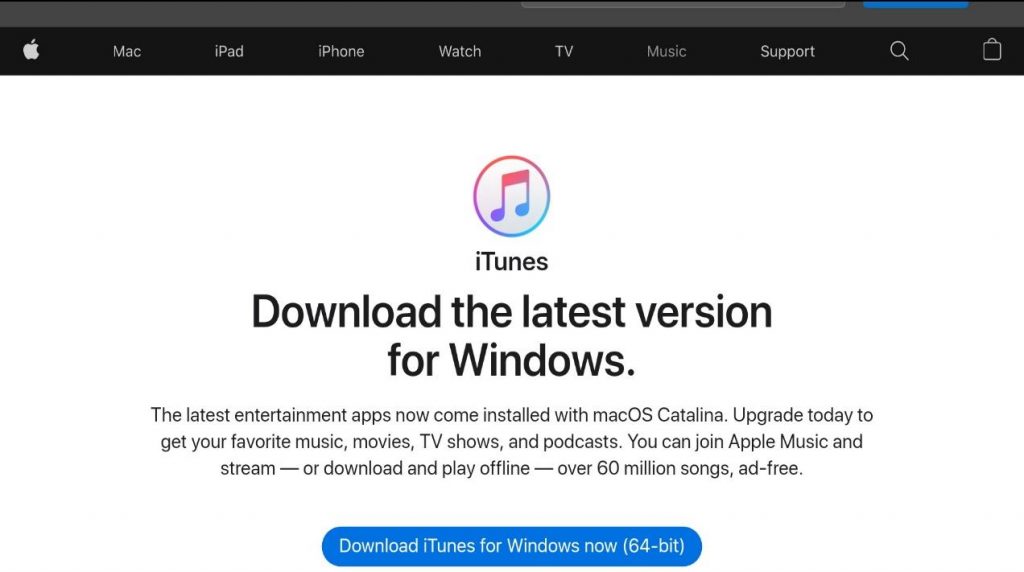
Then you can easily transfer any book from your iPhone into PC through file option. but while transferring books using iTunes always remember that you can only transfer those books which are purchased from the iBook store.
Note: For these books to read you need to download any software in your pc with help of which you can read the transferred booksTransfer of books into PC using A power manager
- Transfer of books into PC using Apower manager
This is also the most common way to transfer your books, songs, picture, messages into your PC. If you feel the above-mentioned method is only for limited use then you can try this manager.
To get books in your PC using A power manager follow the following steps carefully.
Step 1: Install A power manager in pc
For downloading A power manager first visit their official website https://www.apowersoft.com/ and then click on download option.
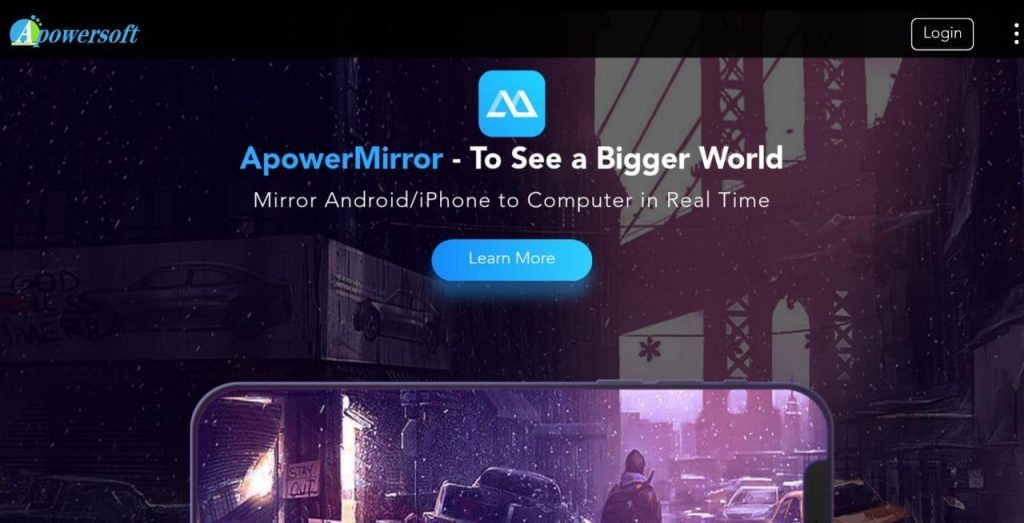 Step 2: Connect to your mobileAfter installing A power manager go to my device and connect to the iPhone through the given option.Step 3: Install app in iPhone
Step 2: Connect to your mobileAfter installing A power manager go to my device and connect to the iPhone through the given option.Step 3: Install app in iPhone
For connecting your iPhone to PC install A power manager into your iPhone.
Step 4: Transfer book
After connecting your iPhone with PC go to click on manager option and from there you can transfer any books into your computer. With the help of Apower manager, you can also transfer pictures, songs easily into your PC
3. Another method to transfer books
There many other techniques and programs through which you can export your books into PC without any limitations but some have limitations, one of which is an iOS device. Through the IOS device, you can transfer only those books which you have purchase from iPhone or iPad.
iExplorer
iExplorer is also the program which you can use to transfer your books into your PC. But iExplorer is not limited to the only transfer of books, through this program you can transfer many other things. Follow the following steps to transfer any books.
Go to their official website and download iExplore in your PC to get books, songs.
Also, download their iPhone app and connect with PC. After installing the app you can transfer the selected book or anything like music, messages, voicemails and any other thing in a quick and easy way.

