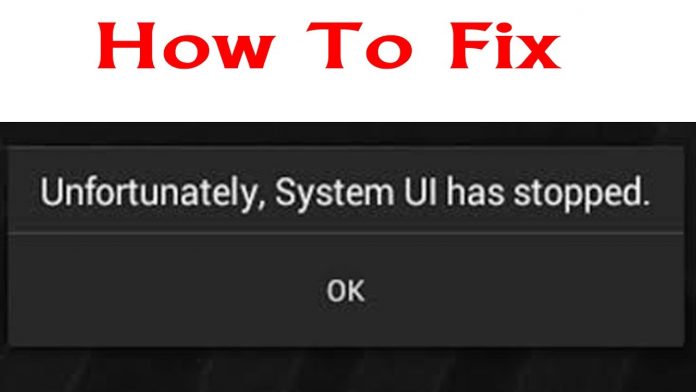Smartphones are very complex devices and it is common for them to counter several issues on a daily basis. However, one of the most common issues faced by most of the Android phones is “System UI isn’t Responding”.
But what actually is “System UI isn’t Responding” and how can you fix it if it is ever displayed on your mobile screen. Give the article a read till the end to find out more about it.
What is “System UI isn’t Responding”?
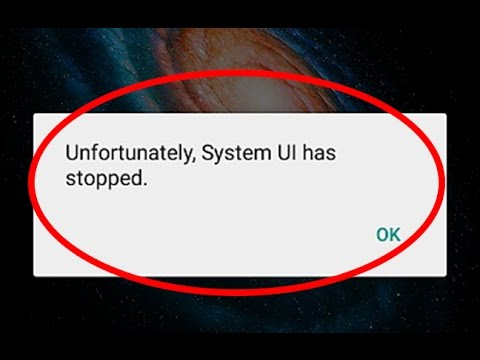
“System UI stopped” is a warning message which is displayed on your Android device’s screen repeatedly if your smartphone or tablet’s interface has failed. You can get rid of this problem temporarily by either clicking the Ok option mentioned under the message or you can restart your device.
However, it is worth noting that it is not a permanent solution and there is a very high chance that this problem would arise again soon if you do not find a permanent solution for it.
Why Does the “System UI isn’t Responding” error occur?
There are multiple reasons why the “System UI isn’t Responding” error can occur and varies from device to device. However, these are some of the most common reasons why this error usually occurs.
- Software Updates:

Android is a very versatile software because of which developers at Google keep releasing frequent updates for both Android and their applications. However, sometimes either these files are corrupted or the setup cannot be completed smoothly which causes this error to pop-up on your screen.
- Flashing of a new ROM:
Sometimes you add a ROM or external storage device to your Android device which allows you to increase the storage capacity. However, many times, they are not connected properly which might cause the “System UI isn’t Responding” error to occur.
- Backing or Restoring your data:
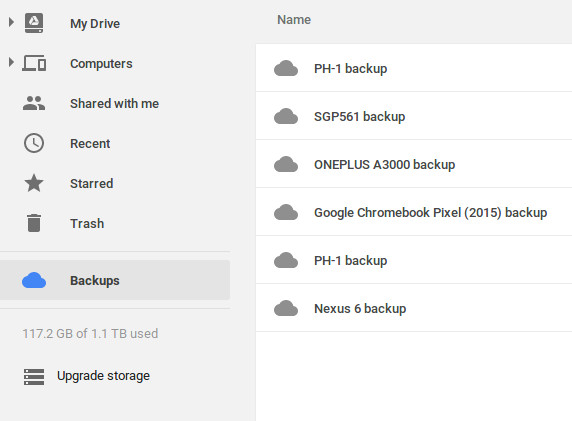
Many times, we back up our data to cloud storage so that they can be accessed anytime and anywhere. However, the “System UI stopped” error can occur while you are trying to backup your data or are trying to recover it.
How to fix “System UI isn’t Responding” error?
There are several ways using which you might get rid of the error your Android smartphone is facing currently.
- Update the Google App
As we said earlier, some issues might occur while updating your Google Apps which might lead to the display of the “System UI isn’t Responding” error. This is why, the next time you get this error, try to update all of your Google Applications to the latest version and afterwards, restart your phone.
Official Site for Google Updates: https://support.google.com
- Clear Your Device Cache:
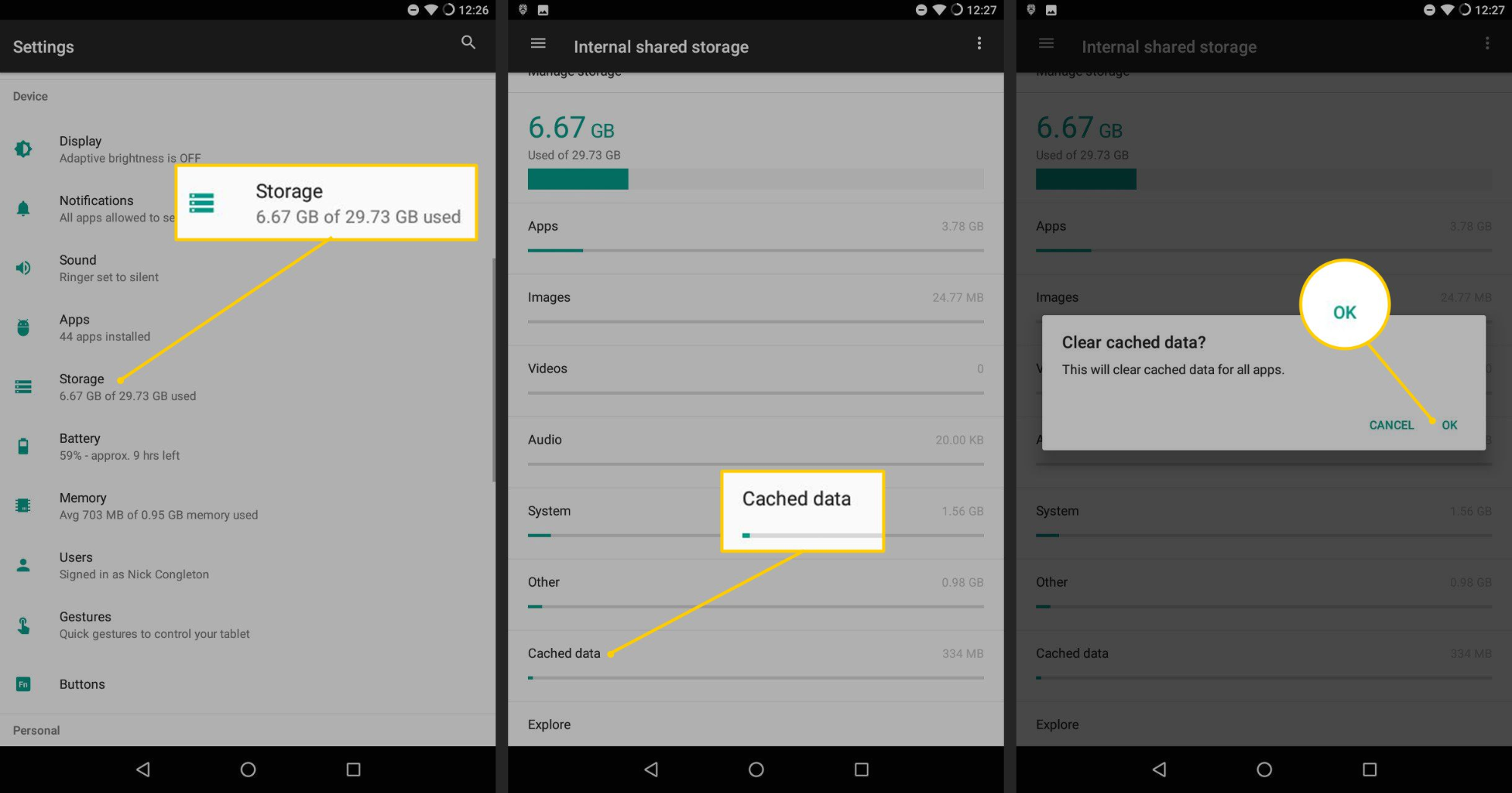
Clearing Cache on a regular basis is important for your phone’s performance. It is because when Cache is not cleared, it would consume a lot of storage which would slow down your phone’s performance. This might also be one of the reasons why you are getting the “System UI isn’t Responding” error on your display.
Just go to Settings, click on Storage and go to the Cache option. Select it and delete it. It is important to note that the process of clearing Cache might vary from phone to phone because different manufacturers use different UIs.
- Reset App Preferences:
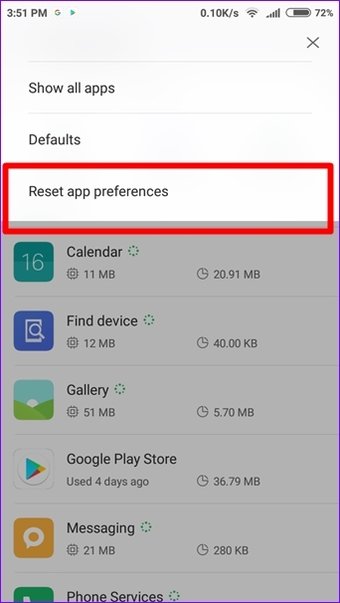
We prefer an application over others when it comes to doing a particular task. For example, when you try to open a link, you usually have two options to choose from– your Smartphone’s browser and Google Chrome. You select any one of them and then you have to choose from Just one time or Always.
To remove the hassle of doing the process again, you sometimes select the Always option. This might be one of the reasons why you are getting the “System UI isn’t Responding” message on the screen.
All you need to do is reset the App Preferences. The simple way to do it is to go to Settings and select the Applications option. Go to more settings or click on the three-vertical dots present on the top-right corner. Select the “Reset App Preferences” option and hit the “Reset” button.
- Remove Widgets
Widgets are one of the most helpful features of Android devices because they help us keep a tab on our daily activities easily. However, sometimes when you install a non-compatible widget on your Android smartphone, it might cause the “System UI stopped” error.
Try to remove any widgets you are using and restart the phone afterwards. This might cure the issue you are facing.
- Modded Applications:
People also download Modded applications from the Internet. However, these modded apps might contain some corrupted files or they can be non-compatible with your smartphone.
This can give rise to the “System UI isn’t Responding” error. So try to uninstall any modded application you are using currently and restart your phone afterwards.
- Uninstall Updates:
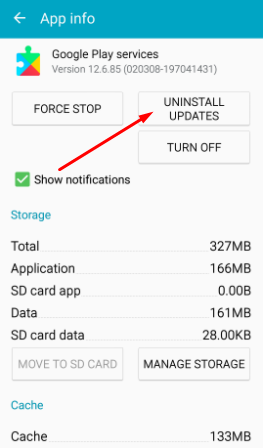
If you have tried updating the Google Apps and the problem still exists, maybe you should try uninstalling the updates. It is so because the updated application might still have some bugs which can cause the error.
Just go to Settings, click on the Applications tab and select the Google Play Store option. Click on those three-vertical dots on the top-right corner and click on the uninstall updates application.
Final Solution:
If you have tried all the above-mentioned steps and the problem still exists, you now have two options left with yourself.
- Take your Phone to a nearby Service Centre:

It is one of the safest ways to get your phone fixed because no one knows more about your phone than the individuals at the service centre. They might be able to help you.
- Factory Reset:
I would recommend that you should opt for this option when nothing else is working for you because once you use this option, you will lose everything currently stored on your Android device.
This includes all the data of your application, your pictures, your videos, your documents and practically everything else.
This is why it is important to have a backup before taking this step and you can take help from some of the best backup tools available on the internet.
Just go to Settings and select the Reset or Factory Reset option. Confirm your password and let your phone free. According to us, this is the ultimate solution and it will definitely work in most of the cases.
If the problem still exists, maybe it is time for you to switch devices.
Final Thoughts:
“System UI isn’t Responding” is not a major problem and most of the Android users suffer from it at some point in their life. There can be many reasons why this problem occurs and there is an equal number of ways to fix them.