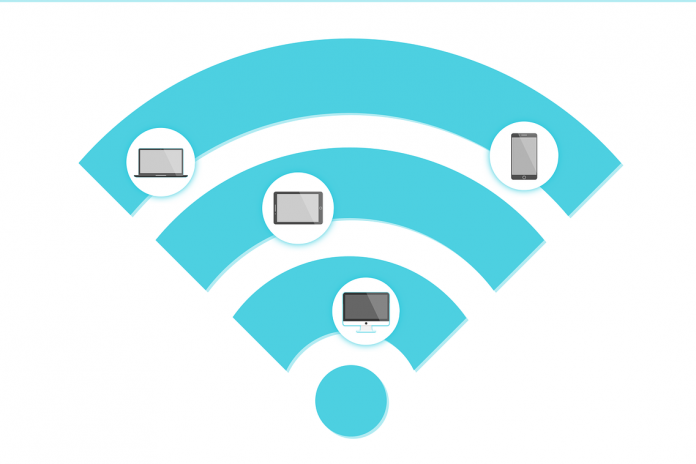The Internet has proven to the most powerful and useful invention of recent time. Due to the huge network, the use of the internet is there in every field. But with the huge application, there also comes some security issues. Networking is being used in all the field from banking to media sharing.

Contents
Best WiFi Password Finder – Windows, Android, Mac, Manual Tricks
We all use the internet at our home. There are many ways to access it at our home. Wi-Fi is the most common and efficient way to connect online. It provides great range and as it is wireless and the flexibility is also high. We can connect our main internet connection to the WiFi router and connect the mobile, laptop, desktop or all other types of devices which support wireless connection.
The ease of using wifi is great but the security issue is also high. WiFi has some vulnerabilities which can be used by the hackers to steal your personal data via the home network. WiFi network can be secured with the help of Wired Equivalent Privacy WEP or Wi-Fi Protected Access (WPA). WEP and WPA encrypt the wireless network which can only be accessed with the help of a password. But what if we forget the WiFi password.
Many times remembering wifi password can be a hassling task for many of us. We use different WiFi networks at different places like home and work. Our mobile and laptop connect automatically to a WiFi once it has been connected to it. But if we want to see the password of the network in case we do not remember we might need Best wifi password finder For PC or Android.
Here we present you the best WiFi password finder for PC and Android. The thing to note here is that if you want to hack someone else’s WiFi password then you got a hard luck. If the network is protected with WPS 2 encryption which is a strong encryption, then to crack the password is a very hard task. Here you will find a method to retrieve the password of a WiFi which you are connected to or has used previously.
WiFi Password Finder For PC
When connecting a wifi first time, the password is needed. Then your computer stores the password and SSID of that network. Next time when the network is in the range, the device connects automatically to that network due to this. WiFi Password finder shows all the SSID and their password that were connected to the device.
It also shows you the networks that are currently connected to your computer making it the best wifi password finder for PC Windows. Many times we forget the WiFi password, and to see it, we need to go to complex windows settings. But this software provides a simple platform to recover the password of the network.
How to Find WiFi Password on Windows
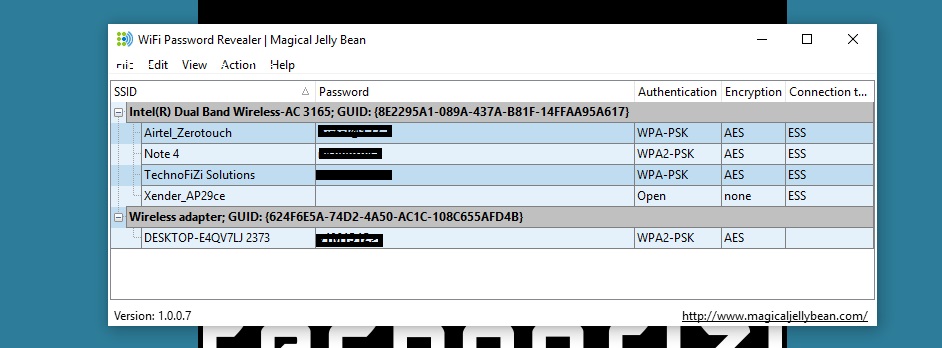
- Download WiFi Password Revealer from the link given below
- Install the software
- Start the app
- The home screen of the software will show you the list of all the wifi that you connect to and their password
- Click on File > Save As to save the list in .xls, csv, html or txt file format.
Find Wi-Fi Password on Windows 10 – Manual Method
If you are using windows operating system then you get to check the WiFi password by going into the network settings. This method does not require any additional software installation. Using this you can see the current network password that your device is connected to. Follow the steps below for WiFi password Finder for PC.
- Open network settings by clicking on the WiFi icon on the taskbar
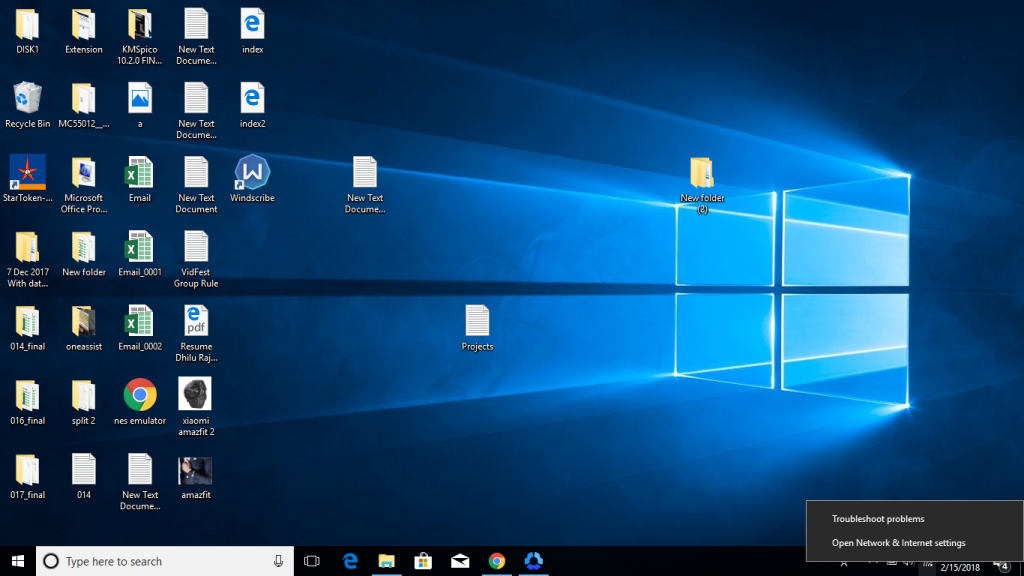
- Click on change adaptor options
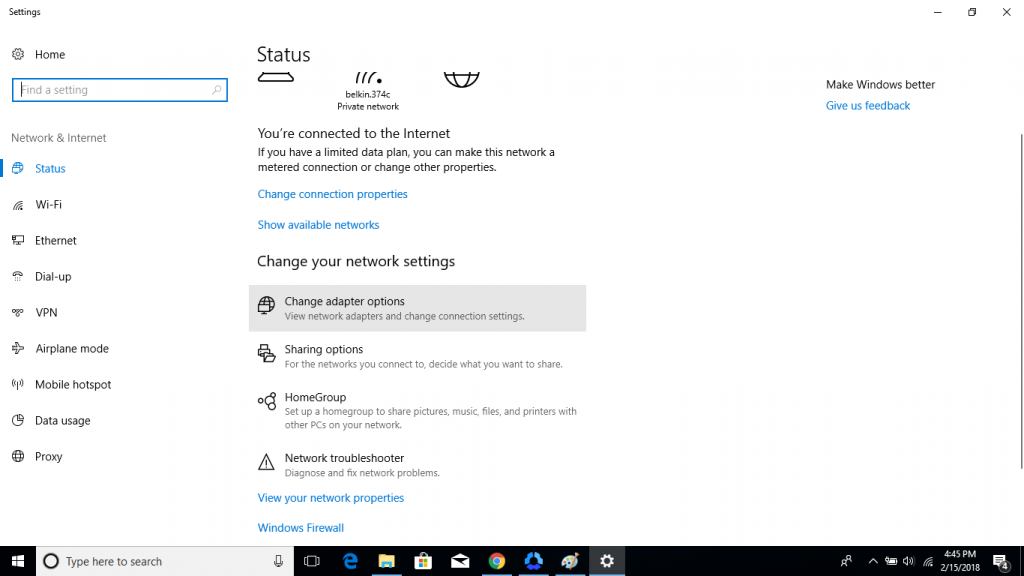
- Right Click on Wi-Fi
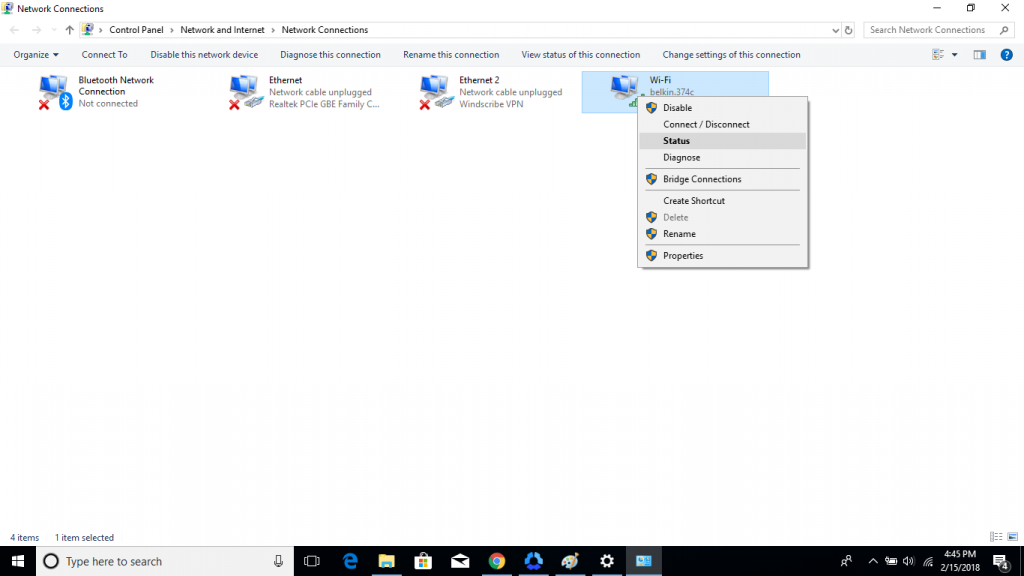
- Click on Status
- On the new window opened click on Wireless properties
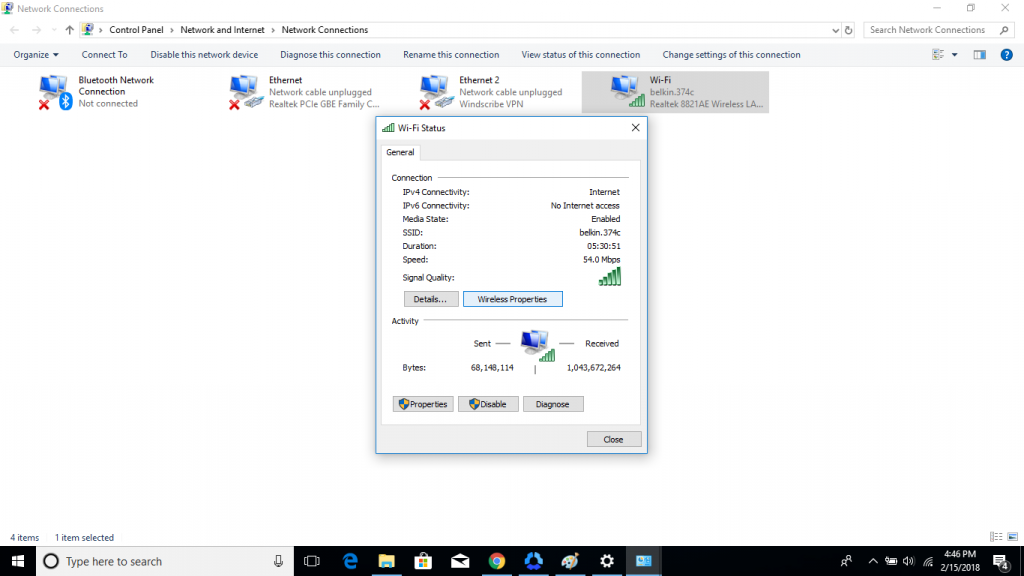
- Check show characters
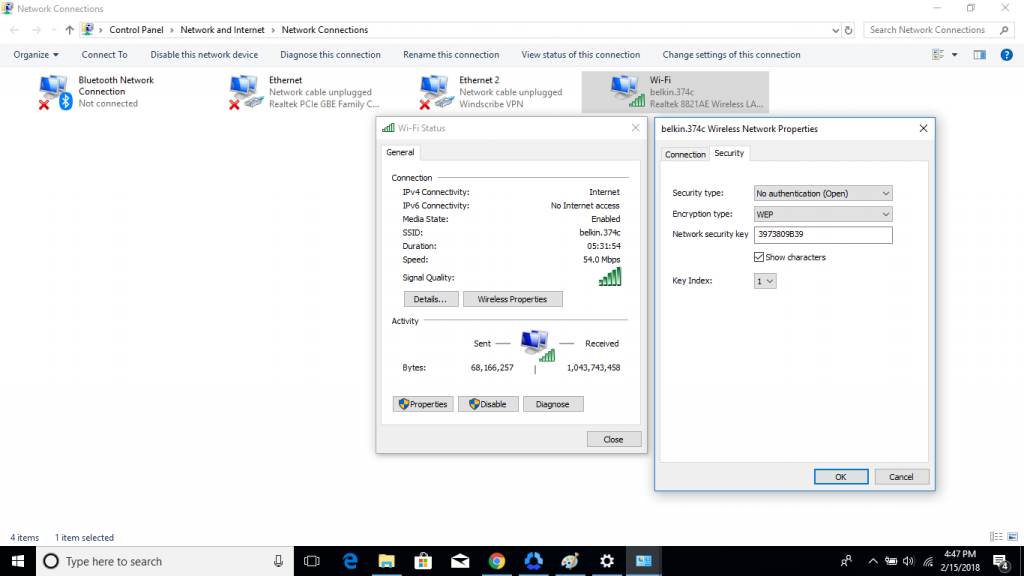
Top 5 Best WiFi Password Finder For Android
1. Wi-Fi Password
This app allows the user to see the saved password on a smartphone. This app will not allow you to see the password of others network or the WiFi which has not been connected before. It requires a rooted phone. The user should have the root access so that you can see all the wifi passwords.
2. Wifi Password Recovery
This is another great app for WiFi password recovery. It also shows you all the saved password on your device. This also requires root access to work properly. It will not work on a non-rooted device.
3. Wifi Password Show
Many times when reconnecting a network we forget its password. In that case its hard to search for the correct password. This app contains easy to use interface. You do not have to go through the complex steps to use it.
4. WiFi Password Show
If you are connected to a WiFi network, then it is difficult to retrieve its password in case you forget it. Android default setting does not have a option to recover saved password. But using this app, you have the option to see all the wifi password of the network that you connect.
There are many other apps available on the Google Playstore which will enable you to see the saved Wi-Fi password information. This mentioned is the easiest to use. It contains a simple UI and also works efficiently.
5. WiFi Password Recovery
It is similar to the WiFi Password Finder. The application works fast and uses a minimal interface. This app is completely free.
How to Find Saved Wi-Fi password finder on iPhone
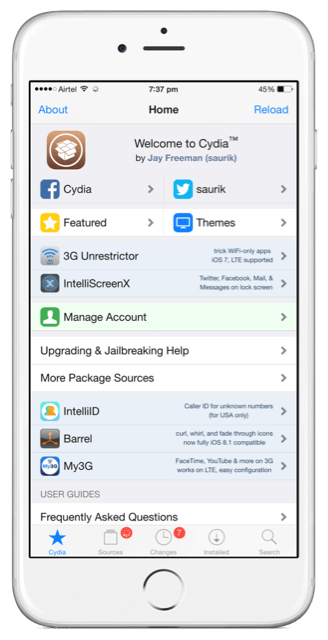
When using an Apple iPhone, it is a somewhat complex process to see the saved Wi-Fi password on iPhone. If you have jailbreak your phone then you can access the WiFi password with ease. Follow the steps below.
- Open Cydia app
- In the search panel type “WiFi Password”
- Download and install the app by clicking on the install button
- Open Cydia App again
- Go to Home menu by tapping the Home Button
- Open WiFi password app
- A list of all WiFi networks and the password associated with them will appear on your screen.
How to Find WiFi Password on Mac OS
For Mac OS there is not an app available that will allow you to check the password of your WiFi automatically. But the good news is, WiFi Password finder for Mac is an easy method and can be performed manually. Follow the Steps Below to check the WiFi password on Mac.
- Go to search and type Keychain Access
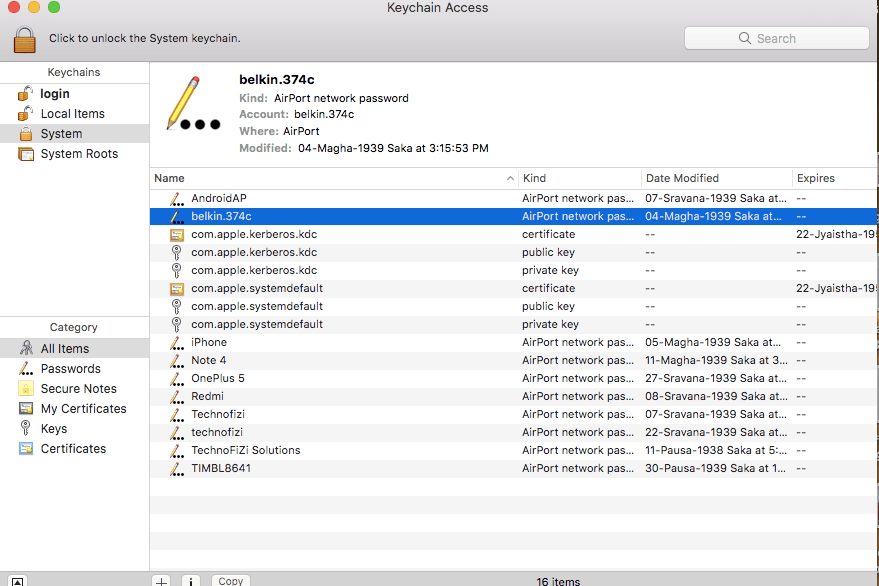
- In the left sidebar go to System you will see the list of
- Right-click on the WiFi name that you want to see the password of and click on get info
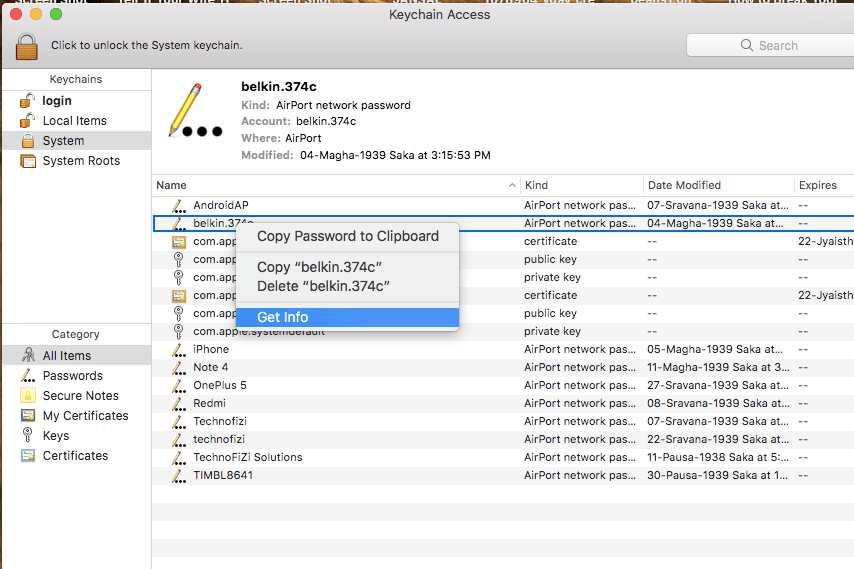
- In the new window check the Show Password box
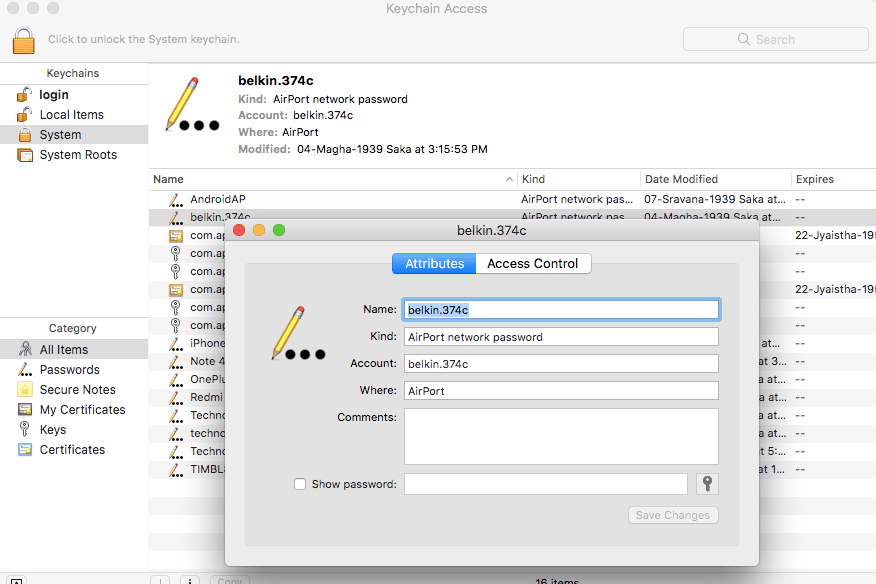
- It will ask you to enter the system login details
- After completing that you can see the WiFi password
Final Words
Here are the best working methods and tricks if you are looking for a WiFi Password Finder online. There are apps for Android that you can use. In case you do not want to use the app or software, go for the manual methods too.
This is Best wifi password finder Online, you can see and manage the network security with ease for different systems. The user also has the option to save the network information in different file format.