YouTube Connection to Server Lost in Android
YouTube as we all know is our one stop destination for all the videos we need and sometimes also about highlights of latest news, updates, etc. YouTube is always on the go for anyone who uses the internet and millions of videos with terabytes of media content; it ranks among the most visited websites. Android has a separate app for YouTube which in turn provides great features and a good streaming session of videos on our Smartphones. I am sure most of you people with Smartphones use the app and not the web browser; it is convenient after all.
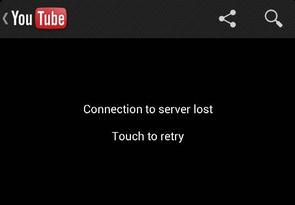
However, every app or an online forum has its own problems and issues. One such issue which is often faced by many is Youtube connection to server lost error. There was a time when many people face the same problem and there seems to be no solution to almost immediately fix the error. The obvious thing that any of us would first do is to restart the phone a couple of times or if that does not work may be remove the battery and reboot the phone. But, none of these seem to always work out; if you are lucky enough it might.
However, not everyone knows that the problem is in a way related to the proxy settings for your Android and the port of the app that helps you connect to the video server wasn’t able to make the connection. There are 5 probable solutions that can be worked out after you have tried the no technical stuff already.
How to Fix YouTube connection to server lost in Android
Fix 1: Reinstall App
Chances are you must have already tried this because this is something we always do when any app on our android stops working. However, in case you still haven’t tried uninstalling the app and installing it again, you must think about doing it before going with the more technical choices.
Often, the memory variables which are provided for the video apps by Android are stuck in a never ending circle of continuously displaying the same YouTube connection to server lost on Android. Therefore, in order to make the fix, you must do the reinstalling. It might seem to be a thing at first, but chances are the lost connection server might be fixed.
Fix 2: Disable Ad Blocker
The latest update for Android has got an option to activate ad-blocker on your device, and this might cause errors in YouTube app. When you use the feature, the app also blocks proxy ports that are used to connect to when videos from the server are to be played. Therefore, when yoi disable the ad-blocker, you will be able to play the videos without any problem. Having done that, you must as well reboot the device to fix the ‘connection to server lost, touch to retry’ YouTube. Also, if you wish to uninstall the ad-blocker once and for all, make sure you deactivate the settings first.
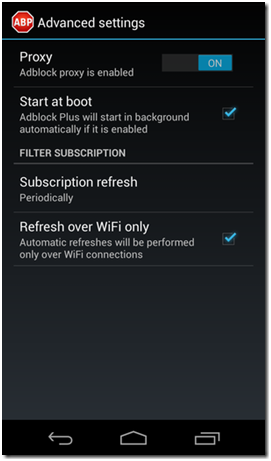
Note: The above fix is going to applicable if your phone is rooted and if at all there is an ad-blocker on your android device.
Fix 3: Disable Manual Proxy in Wi-Fi Settings
As already stated above, there might be issues with the proxy server due to which the ‘connection to server lost touch to retry’ error occurs. Often, people while using their Wi-Fi end up making some changes and adjustments to the settings to have a better speed. However, in the process, what they don’t realize is that some components might get messed up and cause issues like ‘YouTube app not working on android’.
Using manual proxy settings might be an issue if you fail to do the configurations properly. However, in case you are using the same, disable the manual proxy settings and who knows it might fix the ‘connection to server lost’ error. To do the same, you must go to Settings followed by Wi-Fi settings and after a long tap on connected WiFi network, go to Modify Network. Here, is your proxy settings are manual, you must change it to ‘none’.
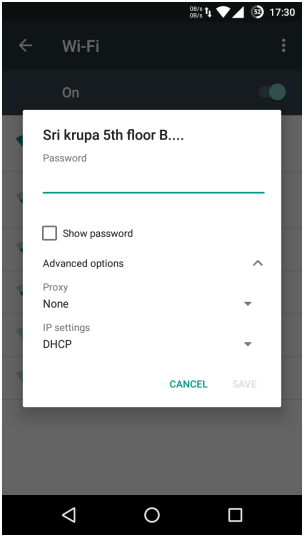
Hopefully, having done this, you might be able to make the fix for YouTube connection to server lost. To check if or not the fix worked for you, go back to YouTube and see if or not the videos play. In case the issue still remains, you must use the next fix, which asks you to fix the changes in DNS servers of your Wi-Fi network
Fix 4: Use Google DNS/Open DNS Settings
By default, you will be using the ISP which has been provided by the DNS servers which resolve the DNS information of your queries. Many a times, it happens that the DNS blocks some of the websites or often they are blocked Google itself. Therefore, none of the DNS servers seem to be able to get access to the website. Thus, by trying to change the DNS server to any popular Google public DNS or an open DNS server, you might be able to do away with the connection to server lost error.
1. For doing that, go to Settings followed by Wi-Fi Settings and with a long tap on connected Wi-Fi network, go to Modify Network.
2. Here, you need to go to the “Show advanced option”.
3. Next, under the IP settings, change the DHCP to Static.
4. You do not have to change the IP address of your device all together, but only the DNS1 address to 8.8.8.8 and DNS2 to 8.8.4.4.
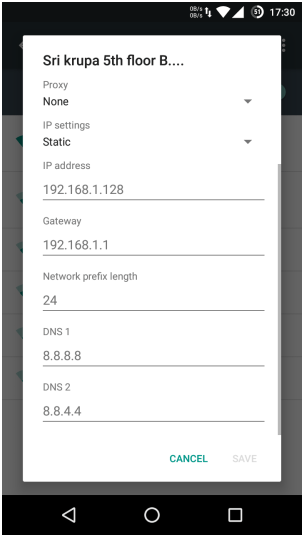 Having done that, save the changes and go check YouTube and the YouTube app not working on Android error might disappear.
Having done that, save the changes and go check YouTube and the YouTube app not working on Android error might disappear.
Note: In case you use an Open DNS, the DNS1 has to be changed to 208.67.222.222 and DNS2 to 208.67.220.220.
Fix 5: Clear YouTube app Cache
The last fix for ‘connection to server lost touch to retry YouTube’, you can try to clear the old cache or go with the unisntallation procedure, whatever is more convenient for you.
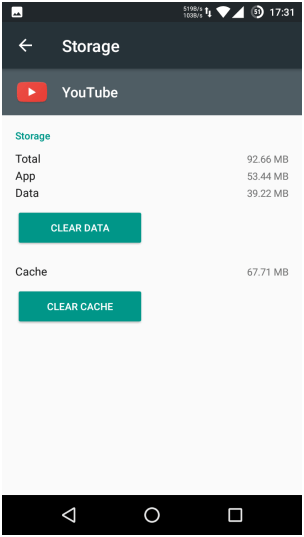 With this, the connection to server lost error might now be gone and you will successfully be ale to play YouTube videos!
With this, the connection to server lost error might now be gone and you will successfully be ale to play YouTube videos!
