Printers are the essential machine for a business workplace. Even at home, it has its own utilities. Office means some sort of paperwork is bound to happen on a regular basis. To ease up the task and save the valuable time printers is an irreplaceable thing. Modern printers are capable of doing much more than printing documents.
You can scan, copy, color-print, even fax to send and receive documents. Most modern printers also support wireless printing for saving the time that is spent on performing the complex task of connecting through the wire. Wired printers do not offer the flexibility of remote printing.
To print the files not present on the computer you need to transfer it then send it to printing. You can use Android apps for wireless printing to print directly from your smartphone or tablet.
Contents

Android is the most used mobile operating system used today. The flexibility and compatibility of the OS make it suitable for different type of hardware. It is an open source hence allowing developers to make various types of apps for accomplishing tasks from web browsing to video editing. The wireless printing app allows you to connect directly to the printer using WiFi, Bluetooth or NFC connection.
It keeps us away from the hassle of connecting to the Xerox machine using a compatible wire. In a workplace where you got to use a shared printer, it is more affordable to use wireless printing app than the traditional method.
How to connect Wireless Printer using Android app?
Wireless printers mainly provide two type of connectivity options- WiFi and Bluetooth. As Android smartphones have both choices the remaining process is straightforward. The complete process of connecting printer to mobile and giving print changes according to the brand and model of the particular device. Here we try to cover the most common steps performed during the process. The method should work well with most of the models of HP, Samsung, Canon, Ricoh, Dell, Lexmark, Kyocera, OKI and other major printer brands.
- Start the Wireless Printer
- Make sure the WiFi or Bluetooth connectivity option is turned on
- Grab your Android Smartphone and On the WiFi option
- Connect the printer and Android device to the same WiFi network
- Open the Wireless Printing App
- Search for Available Printers
- Tap on the option to connect
- Open the image or word file that needs to be printed
- Go to Options > Print and select the printer you just connected
- Your Print is Ready!
Best Android Wireless Printing Apps- Review, Comparison
Using Android App for printing over a Wi-Fi or Bluetooth network is convenient. It also offers additional functionalities. You can use it to control your Printer settings, check whether it is running low on printing paper, and customise other settings. It can act as a printer remote. You can see the print preview, set the margins and all other printing features are included in these apps. Use the basic version which is available for free on Playstore or you also have the option to opt for the premium version which offers some extra functions.
1. Cloud Print
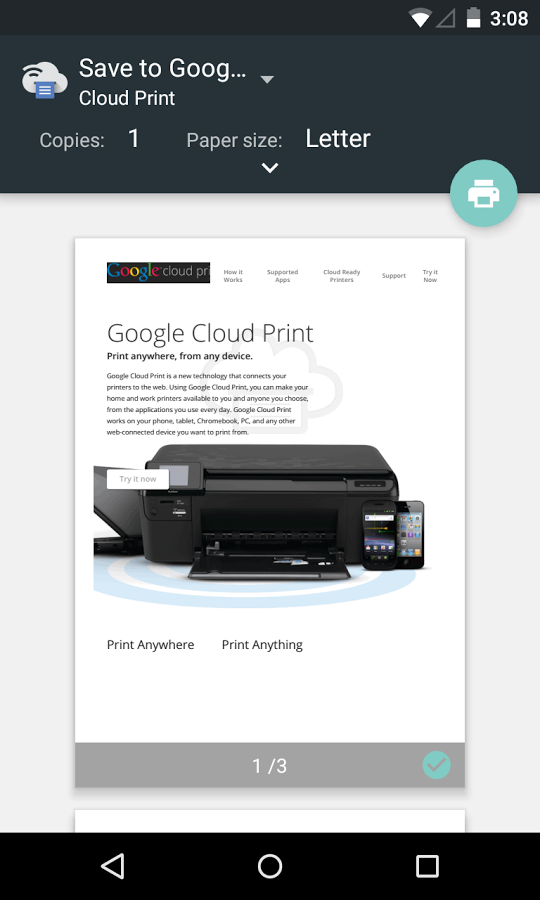
The Google Cloud Print app is one of the most used and compatible apps that you can use for the printing tasks. It offers easy usability and simple interface. The steps to connect the printer and give the print command is simple. It supports printing image files, document files, pdf and many other types of file formats.

The great thing about this app is the compatibility. It works fine with many of the brands that are available out there. HP, Canon, Epson, Ricoh, Dell and many more. Simply connect the printer and start printing your files with Mobile Print. The easy to use interface fits perfectly with the Android ecosystem.
3. Print Easy
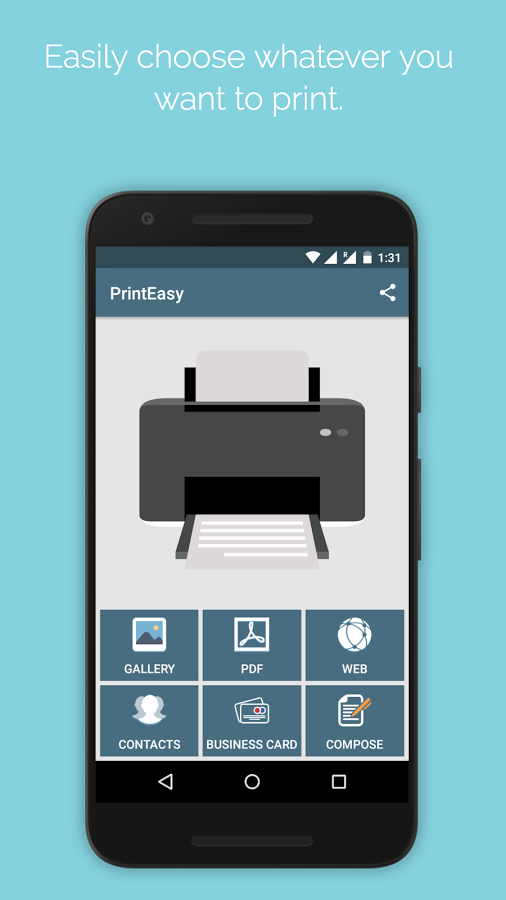
Print Easy gives an ultimate option for mobile printing. Connect it to any WiFi enabled printer. You can search the available devices and connect. In addition to easy printing of the files from your mobile storage, it also contains some other features like printing business card directly from the phone contacts. Printing photos from the gallery and pdf file compatibility.
4. Samsung Mobile Print
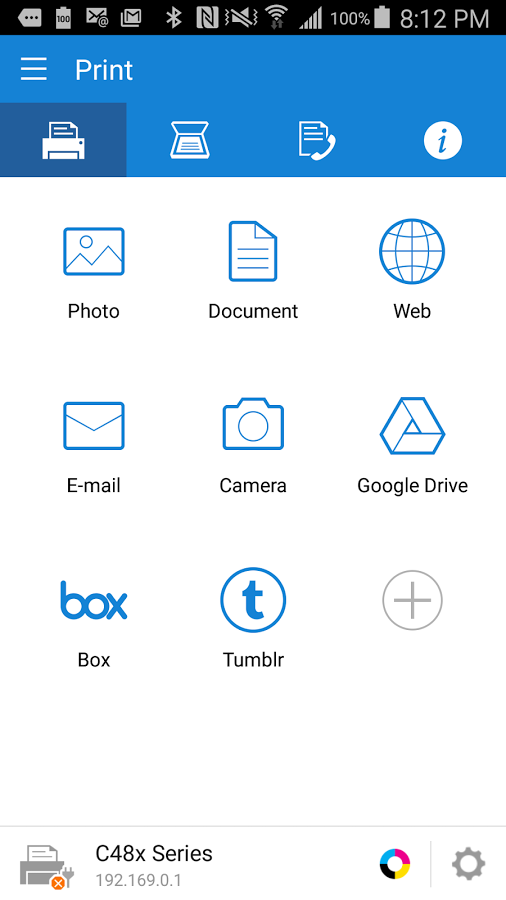
Samsung launches some of the most robust and features rich printers in the market. If you own a Samsung printer, you do not have any need to look anywhere else instead manage your prints directly from the Android device using Samsung Mobile Print application. The downside is it only works with the Samsung printers.
5. HP ePrint
Hp is reputable electronics company, for office devices it offers the best value for money products. The HP ePrint works in a similar way as Samsung Mobile Print. It can act as a controller to your printing machine.
6. PrintHand Mobile Print
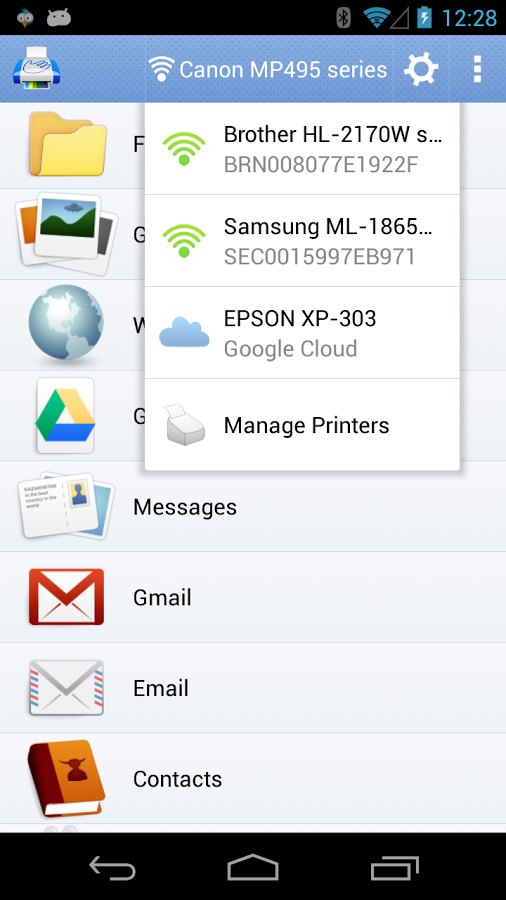
It is the most comprehensive wireless printing app for Android. You can not only print the files present on the storage of your device but much more. With this app print the facebook photos directly. You also have the option to print the emails which seems important to you with its help.
Here is the list most suitable and comprehensive Android Wireless printing app. You can download them from the Google Playstore. The list here offers the best apps available and gives more features than the ones that are not included in this list. However, it is not exhaustive and there are other options available also. if you use other apps or have any questions regarding the apps here feel free to comment below.

