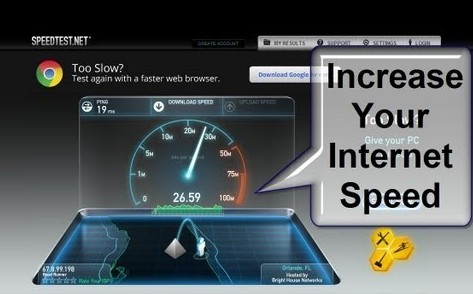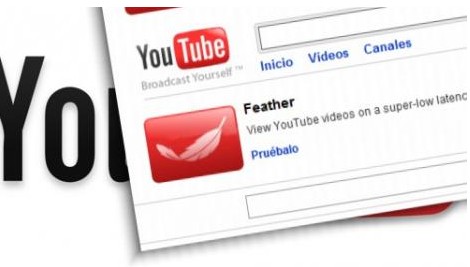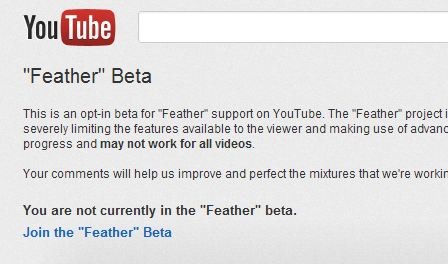Youtube is the largest video streaming site in the world. we all know that this site allows users to upload, view, and share videos ect. Where we can see TV clips,video clips, music clips, sports clips, other content such as video blogging, original videos, and useful videos. Buffering isn’t just a problem for YouTube; services like Netflix, Hulu, and HBO GO over all have to buffer their on-demand content. Youtube buffer speed depends upon your internet connection. If You have a very ancient Hardware Configuration Based Computer or PC then it will also Affect Your YouTube Buffering Speed. Here i will tell you how to Increase Youtube Buffering Speed in best way. Just Follow the below instructions.
How to Increase Youtube Buffering Speed – Tricks to Speed up YouTube Videos.
There are three ways to increase buffering speed of your video. Here i will tell you best way to increase youtube buffering speed.Just follow the below instructions.
Increase Your Internet Speed
YouTube buffering speed depends on your internet connection that means speed or bandwidth of your internet connection. This is the best method to increase YouTube buffering speed by increases your internet speed. Microsoft windows operating system store 20% of your available bandwidth for system purpose. Therefore you should be reset the stock bandwidth to get maximum internet speed on your system. This tricks will increase your internet speed by 20% which means as well as increasing YouTube buffering speed.
Use YouTube Feather Beta
By using This App we can increase youtube buffering speed. I was surprised to learn about a hidden program called YouTube Feather.This youtube Feather provides the Lowest Latency. YouTube decrease the amount of information being sent to you every time you view a video. This means that there’s more bandwidth allocated for actual video buffering. It’s basically a lightweight version of the service, hence the name YouTube Feather.
Limitations of Youtube Feather Beta
- There is no option will be displayed to like or dislike the video anymore
- It will show only 5 related videos.
- You would not able to comment anymore
Routing Through a Different DNS
You may be able to speed up YouTube downloads by hooking up your Internet connection to a different DNS, like OpenDNS or Google Public DNS.Here i will share with you how to connect to DNS.
For Windows XP Users
Open into Control Panel From the Start-menu
- Next go to Network Connections
- Select Your Internet Connection and Open Properties by a Right Click
- Select Internet Protocol (TCP/IP) and Select Properties
- Now enter the following Values in Preferred DNS and Alternate DNS
- Preferred DNS – 208.67.222.222 or
- Alternate DNS – 208.67.220.220
For Windows 7/Vista Users
- Open Control Panel from the Start-menu
- Go to Network and Internet and Then Select Network and Sharing Center
- Select Change Adapter Settings Located on the Left hand Side
- Select Your Internet Connection and Open Properties by Doing a Right Click
- Choose Internet Protocol Version 4 (TCP/IP) and Select Properties
- Now enter the Following Values in Preferred DNS and Alternate DNS
- Preferred DNS – 208.67.222.222
- Alternate DNS – 208.67.222
Use Speed Bit Video Accelerator
By using Speed Bit video accelerator you can increase youtube buffering speed.You can download this app by using google play. Speed Bit video accelerator comes in both free as well as in premium version.Free version supports only normal quality video acceleration whereas premium version supports both normal and HD quality acceleration.
Increase Buffering Speed by Using Tricks
Just go to RUN and type system.ini in the Dialog Box and Press Enter, It Will Open in a Notepad File.Paste the Following Code in the Notepad File.
- page buffer=100Tbps
- load=100Tbps
- download=100Tbps
- save=100Tbps
- back=100Tbps
- search=100Tbps
- sound=100Tbps
- webcam=100Tbps
- voice=100Tbps
- faxmodemfast=100Tbps
- update=100Tbps
SO these are some simple trick to increase buffering speed of Youtube. Hope you have increase Youtube speed and now emjoy the video at high speed.