Have you heard about the League of Legends? If not, then let me tell you that it is one of the most prevalent multiplayer games right now among teenagers and adults. Did you ever find the League of Legends client Not Opening error while playing? don’t worry, here we will discuss this error and we will provide the ways to fix this error.
The League of Legends was introduced by Riot Games which is available for free. It can function flawlessly on Windows and Mac operating systems.
Sometimes League of Legends isn’t launching and issues occur for Windows users. Many users have reported that they can’t open League of Legends Windows 10.
In the Task Manager, the client program operates in the background but you won’t be able to carry it in front. In such a case “client won’t open” error occurs else nothing follows.
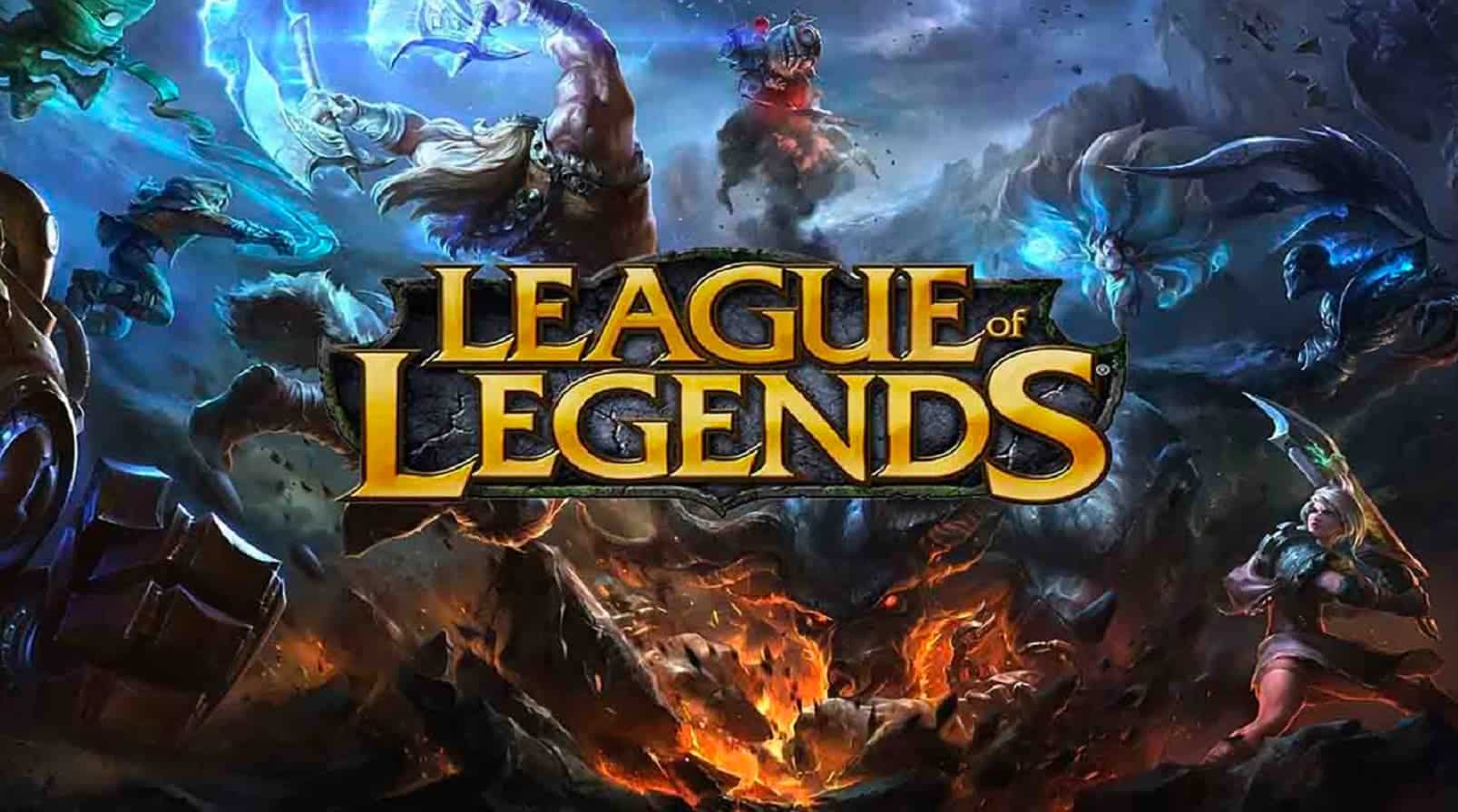
The reason behind this error includes server issues of LOL, internet problems, installation errors, firewalls, etc. For playing, one needs to fix all these errors.
We have listed here the different ways to get the Client Error Solved, follow the below guide to free access League of Legends game without issues.
Alternative 1: How to Run Game from Installation Directory?
If you’re facing League of Legends client Not Opening error then you can follow the main executable file which is found in the installation folder for accessing this game. Follow these steps:
Step 1: Open File Explorer>>Go to C:\Riot Games\League of Legends.
Step 2: Then, double-click on the LeagueClient.exe file and check whether LOL opens properly. You can also click on the .exe file and run it as Administrator.
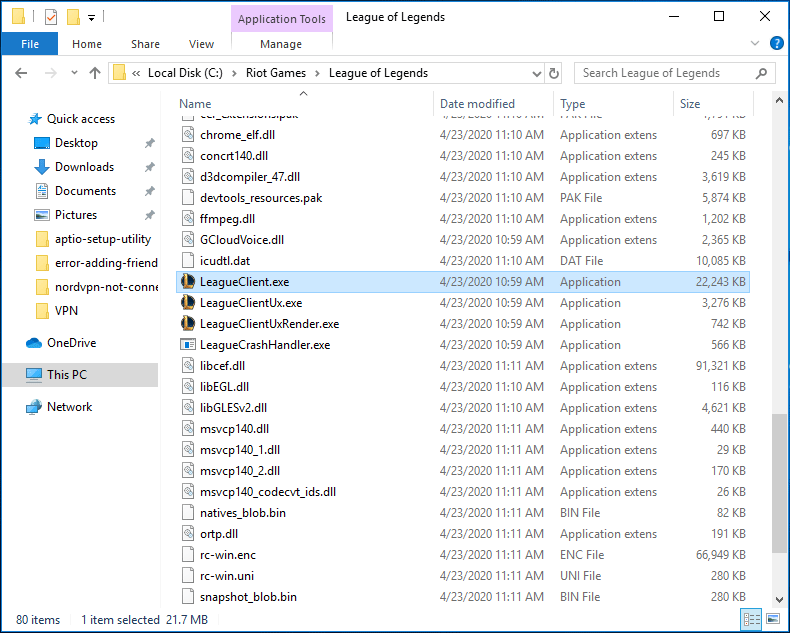
Step 3: If you can run the game without any issues then it designates that the shortcut got corrupted which will further cause League not opening or launching error.
Alternative 2: How to Disable League of Legends?
Users have complained that League of Legends won’t open on mac and some processes operating in the background interrupt the whole gaming process. So, to fix this issue, we need to disable all the LOL processes running through the Task Manager.
Step 1: Start by opening the Task Manager in Windows 10.
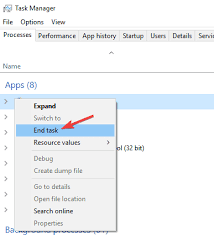
Step 2: Then, go to the Processes tab. Here, you have to select League of Legends >>Click on End task.
Step 3: Click on restart LOL and check whether you can launch it or not.
Alternative 3: To run the LeagueClient.exe file
Also, users have reported that the storage file that is responsible for storing the League of Legends is sometimes mistaken by Windows. If you’ve also faced such an issue of League not opening, then all you need to do is launch League of Legends with the help of LeagueClient.exe.
- Step 1: Open File Explorer in Windows >> Search for the Start Menu.
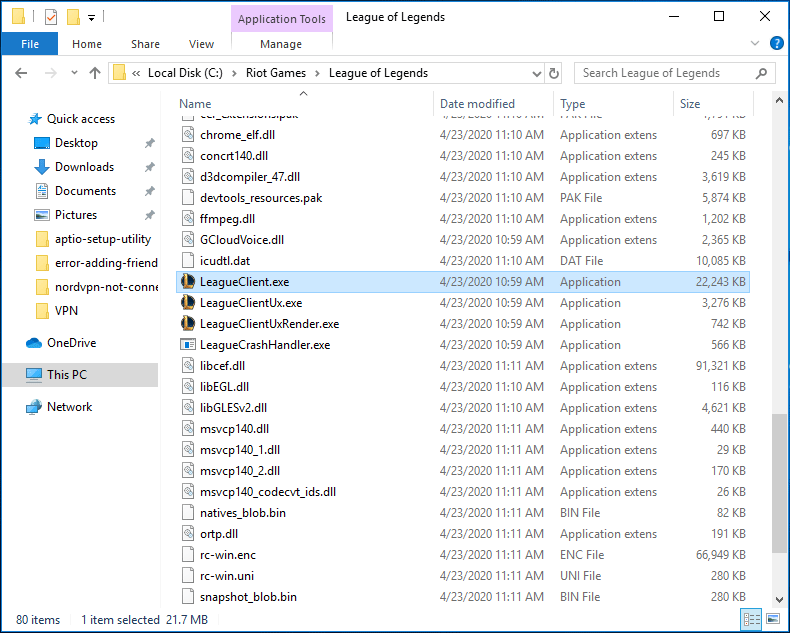
- Step 2: Click on the C: drive >> Double click to open it.
- Step3: After that, double click the Riot Games folder and open it.
- Step 4: Then, open the League of Legends folder.
- Step 5: In the end, you need to open the LeagueClient.exe file and make sure that you run it on Windows 10. And do click on the option to“Run it as Administrator”.
Alternative 4: Alter the League of Legends Client
If the above-listed solutions don’t function properly then you can make slight modifications in the League of Legends Client and fix the League of Legends client Not Opening issue. Altering the League of Legends client is one of the simplest yet best solutions to fix the League of Legends won’t open issue.
- Step 1: Firstly, open the File Explorer by searching it in the Start Menu.
- Step 2: When the File Explorer opens, double-click on the C:drive to open it.
- Step 3: Then open the Riot Games folder by double-clicking on it.
- Step 4: After that, you have to open the League Of Legends folder. Next, go to \RADS\System.
- Step 5: Then, move on to the file “user.cfg”. Right-click on it, and click on the Notepad. Open notepad.
- Step 6: Now, you need to change the “Yes” option to “No” in the “LeagueClientOption” section.
- Step 7: Finally, you can exit the File Explorer and launch the Client. After that again come back to the equivalent folder and remove the LeagueClient file.
- Step 8: Then, just double-click on the lol.launcher.exe file and launch the League of Legends.
Once you’re done launching the game and when it starts functioning flawlessly then you don’t need to make any changes to the Client.
Alternative 5: Reinstall the League of Legends
In any case, if none of the above solutions are possible in solving the League of Legends client, not opening issue then the last option is to uninstall the game and reinstall it.
- Step 1: Right-click on the Start Menu to open the Control panel. Then, alternatively, press the Windows key + R that it will open the Run dialog box. Inside the dialog box, enter “control panel” and press the Enter key.
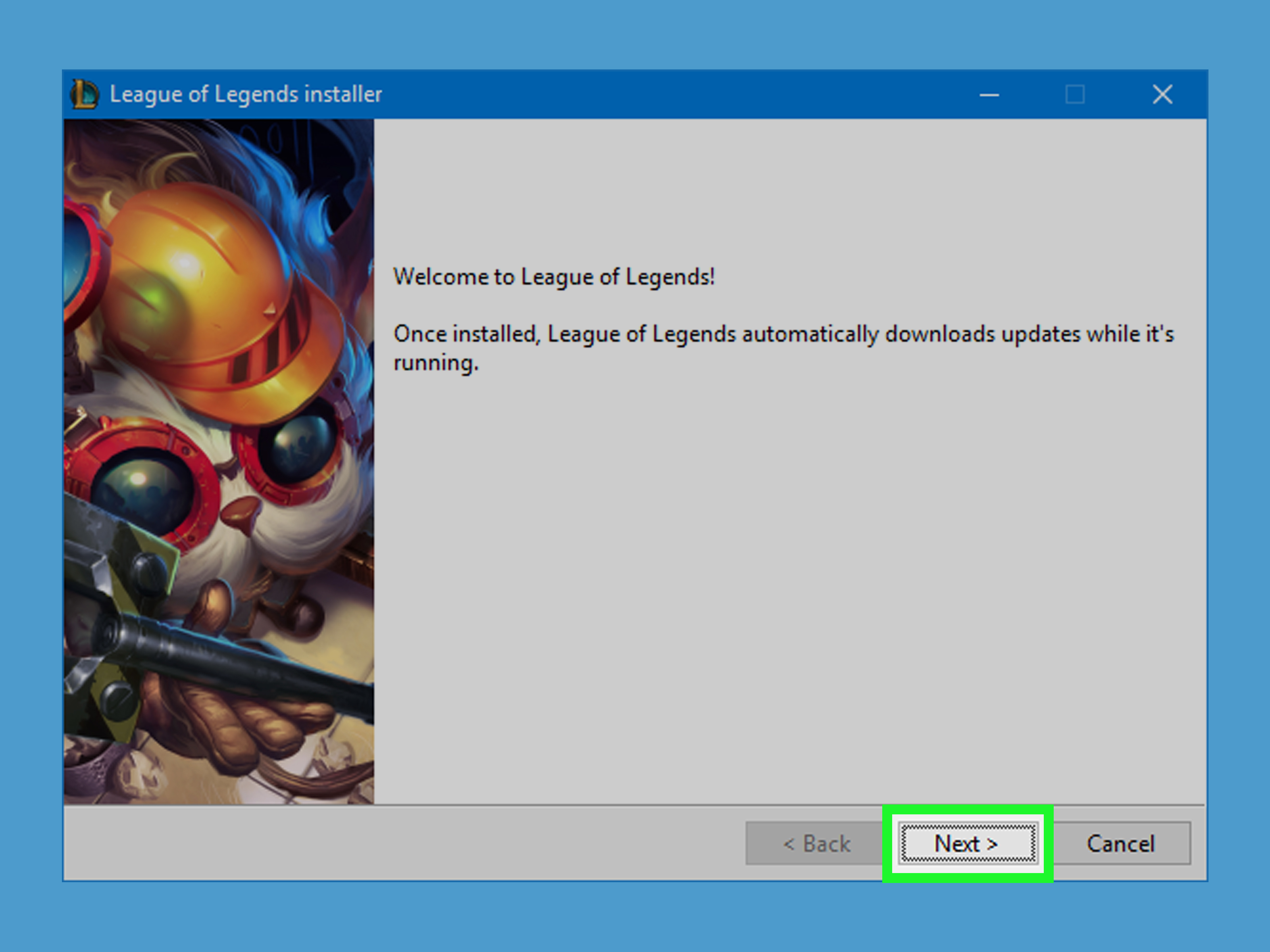
- Step 2: The Control Panel opens. Here, you need to adjust the View of the Control Panel menu to categorize it from the top-right corner of the Menu.
- Step 3: Then, click on the uninstall program option, beneath the Program section.
- Step 4: Here, you can reside in the League of Legends. Then, right-click and click on the uninstall option to delete it from the system.
- Step 5: Now, the game is removed. Then, you can restart the system.
- Step 6: After that, open any browser. Go to the authorized website of the League of Legends. From there, you can easily download the installation file.
- Step 7: Lastly, reinstall the League of Legends in your system.
Some other ways to solve League of Legends Client not opening Error:
Apart from all the given solutions, there are few other methods with the help of which you can fix the League of Legends not opening issue.
- Let’s try repairing the League of Legends from the Control Panel. Follow these steps. Go to Control Panel > Programs > Uninstall Program > Select League of Legends > and then click on the repair button present on the top. Then, try the automatic option to search for any solution online.
- The moment Legends of League won’t open issue arises disable the Windows Firewall from the Taskbar. As it will prevent the client from running.
- Also, up-gradation of the Graphics or the Video card driver will solve this issue. All you need to do is launch the Graphics Driver and check if any updates are required.
So, these we’re the different ways or alternatives with the help of which you can fix the League of Legends not opening issue. Go through these solutions and pick the best alternative.

