Optical Character Recognition or OCR is a software that processes text from images. Popularised by its use in cheques, OCR Software is now being used in many different approaches. Like some people use it for scanning business cards.
Suppose you reading something on newspaper or book and come across some text that you might like and want to save, but since it’s not digital you can’t copy it and save it, how do you do that? It’s simple, by using OCR.
In this guide, we are going to list the best OCR Software that you can use either for personal use or for business.
How Does OCR Software Work?
As stated earlier, OCR detects text from different input sources. Unlike OMR that scans only a designated area for input, OCR scans the whole document or image for extractable text.
After it recognizes text, it copies it and presents it to you in an editable format. You can either copy or save the file or edit it if needed.
Depending on the formats that the OCR software supports, you can input text files, PDFs, images, and other formats in multiple languages supported by the software, thus saving you a lot of effort and time.
List of best OCR Software {Free and Paid}:
There are a lot of factors that you should consider while using OCR software. The first question is the purpose of the software, i.e., for home or office.
A lot of features differ based on just this answer. Next, you should consider the files that you need to scan, i.e. format. Different OCR software supports the different formats, choose the one according to your need.
You should consider the speed it takes to scan one file. Speed is of high importance if you need to scan thousands of documents per day. Lastly, you should consider the price. There are many free OCR software that can do most of the basic tasks. If you need more features, you may consider a premium version.
Based on the above factors, here are some of the best software that you can choose from:
1. ABBYY FineReader OCR Document Reader
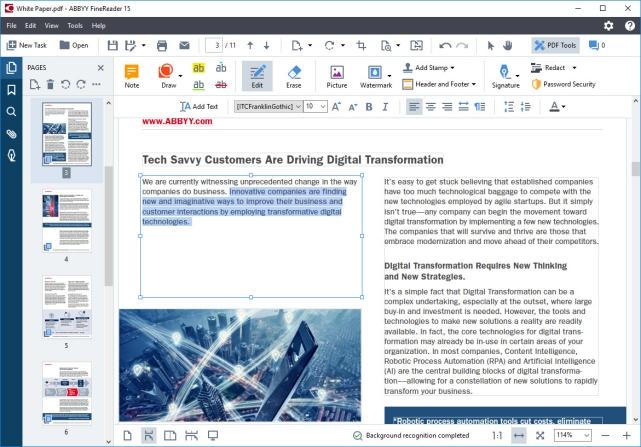
Considered by many as the best OCR software, ABBYY FineReader is our best choice too. If you need software for commercial or office use, then your search ends here. Designed for recognizing characters from different image formats, it also supports pdf as an input.
Moreover, the scanned text is fully editable and can be saved in a lot of different formats. It supports various languages and uses AI for difficult languages such as Chinese and Japanese.
It’s a paid software, but you can use the 30 days’ free trial period to check if it meets your requirements.
Website URL: https://www.abbyy.com/
Highlights of ABBYY FineReader:
- Supports multiple input formats.
- Fully editable output text.
- Supports different languages, fonts, styles while scanning.
- Can save the file in a variety of formats.
2. Adobe Acrobat Pro DC
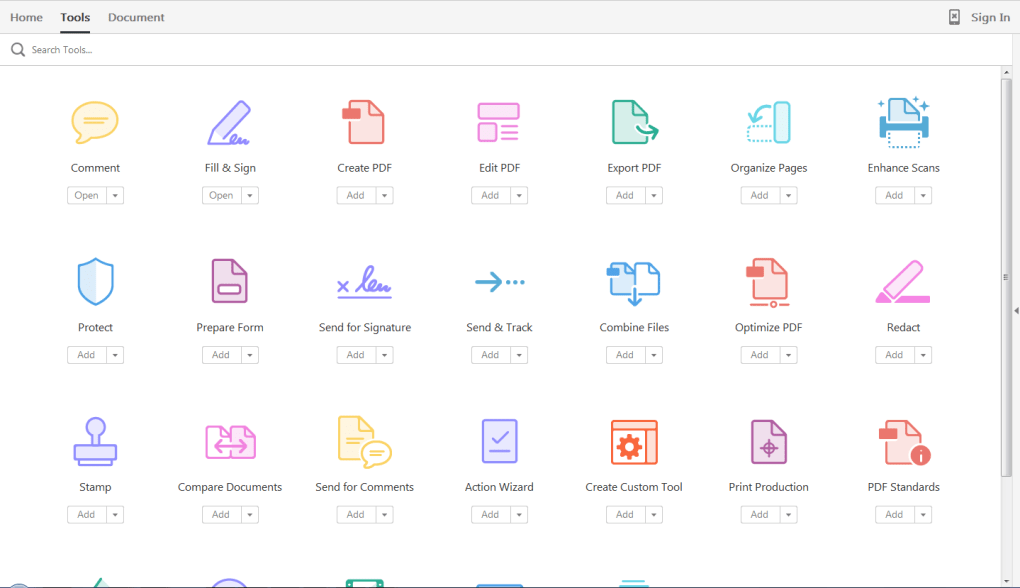
From the creator of pdf, Adobe Acrobat Pro DC is a powerful OCR software that is specially made for detecting text from pdf. One can say that it is the most powerful and advanced OCR software for scanning pdf files.
There are numerous features of Adobe Acrobat Pro DC. Yes, there are limitations to this software, you cannot directly scan image or other formats.
You need to first convert the file into pdf, and then you can scan it. The best part of Adobe Acrobat Pro DC is that it retains the original font of the source file.
In case the input font does not match a pre-installed font, Adobe Acrobat Pro DC creates a font for the same. There are different license versions that you can choose from based on your needs.
Website URL: https://acrobat.adobe.com
Highlights of Adobe Acrobat Pro DC:
- Specialized for pdf.
- Retains original scanned font.
- Creates custom font if the input font is not recognized.
- Best for professional usage.
3. Tesseract OCR Software

No, not the tesseract from the Avengers, but originally developed by HP. Since then, Tesseract has seen many ups and downs and is now finally released as open-source to use.
Yes, this powerful OCR tool is free to use. Like the above software, Tesseract is full of features and has its limitations too. It supports various inputs for image files and pdf as well. You can then edit the scanned text.
One major drawback is that Tesseract does not have a GUI. You will have to use it using a CLI. Many developers have created a GUI interface that uses Tesseract API to scan texts. You can choose the one that suits you the best.
Website URL:
Highlights of Tesseract:
- Free to use and works with every device.
- Can be used on a browser, no need to install the application.
- Supports various input format for image files.
- Source code available, you can modify it according to your use.
4. OmniPage OCR Software
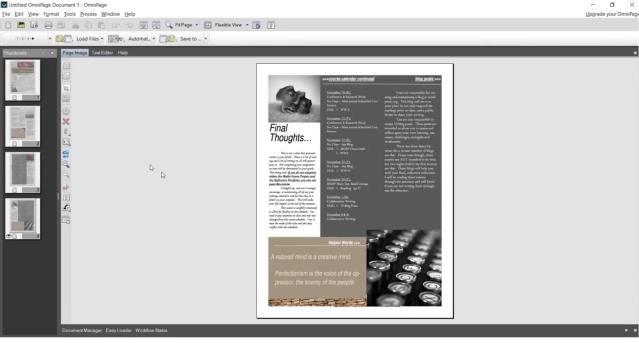
Available in 2 different versions: standard and ultimate, OmniPage is a great tool that greatly enhances your business if it depends on scanning a huge number of documents per day.
Scan a document through any scanner or any digital format, and the software will do the rest. You can also schedule a large batch of pdf to scan while you focus on something else.
Website URL: https://www.kofax.com
Highlights of OmniPage:
- Detects more than 120 languages.
- Supports a variety of output formats.
- Schedule a batch of documents to scan.
- Available in standard and ultimate versions.
5. Google Lens OCR Reader
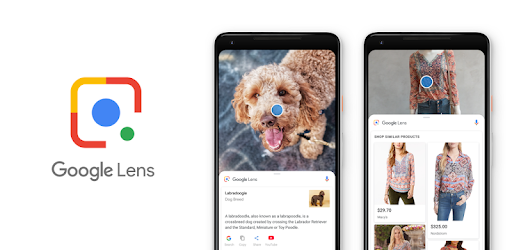
Not exactly an OCR specific software, but Google Lens does the task. With Google Lens, you can scan a variety of files ranging from texts to images to QR codes and Barcodes too.
It is a mobile app that you can use on your Android or iOS devices. All you need to do is to click a photo of the thing you need to scan.
Google Lens will automatically detect whether it is a text, image, or any other format. You can also use Google Lens on photos from your gallery.
Website URL: https://lens.google.com/
Highlights of Google Lens:
- Best for use on the go OCR software.
- Great for personal use.
- Just click a photo and scan, it can be a book or a billboard.
- Free to use at any device.
Conclusion:
With the above-listed software, we are sure that you have found the desired one. Accuracy, speed, correctness, and a lot of other factors define the efficiency of the software. Choose the one that suits your need.
If you need something for professional use, we recommend you to use ABBYY FineReader as it has all the features required to support professional use. We liked Google Lens, as it lets you scan images on the go.
Do tell us which software you liked the best and are going to use. Also, tell us about your experience in the comment box below. Follow us for more such latest guides.
