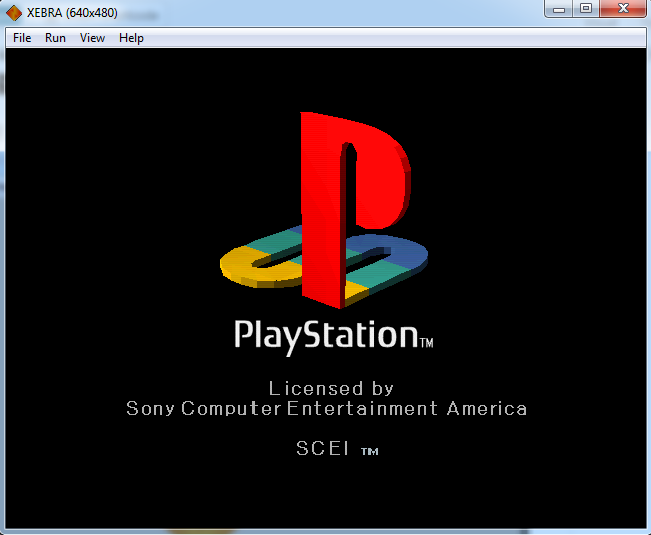PlayStation which is one of the best game consoles has a special place in the gaming industry. The graphics were superior as per the time when it was released. Also, the gameplay experience was immersive. Now that it has been discontinued, to get the same gaming experience on the PC you can use the PlayStation Emulator.
Xebra PlayStation Emulator – Installation and Configuration
Here we bring you the best method to run PlayStation games on your PC. We use Xebra Emulator here for the purpose. It is most compact and easy to use PS emulator that is available for free.
Xebra Emulator for PS1
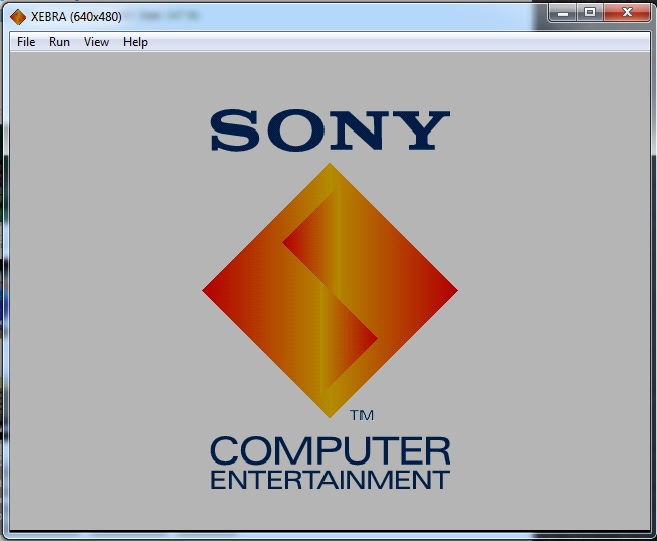
Platform: Windows, Android
When it comes to ease of configuration and usability Xebra is the best PS Emulator available online. The accuracy of the game emulation is high. It supports a large number of games. The best thing about Xebra is that it provides more features than any other PS emulator.
You can also use its customization feature to get the most out of this. It has been developed by Japanese programmer who has worked hard to keep the things neat and responsive.
It supports a large number of games and the gameplay is great. You can attach the controller to play the games. As it is also available for Android, you can enjoy it on your smartphone too.
1. Download Xebra

Use the link below to download. Go to the Xebra emulator home page, go to bottom of the page and click on the emulator window image to download the file.
2. Open the game image file
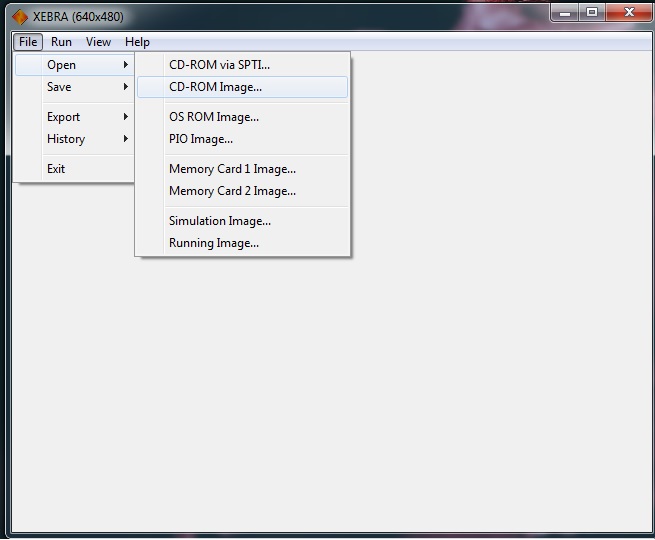
Extract the emulator files in a folder and start it. Now go to File > Open > CD-ROM Image and browse the game ROM and select it.
3. Run the Game on Xebra
Now go to Run and Click on Power(1) or Power(2). After that, the game will start automatically.
4. Setting Controls
Go to View > Controller to select and configure the controller. 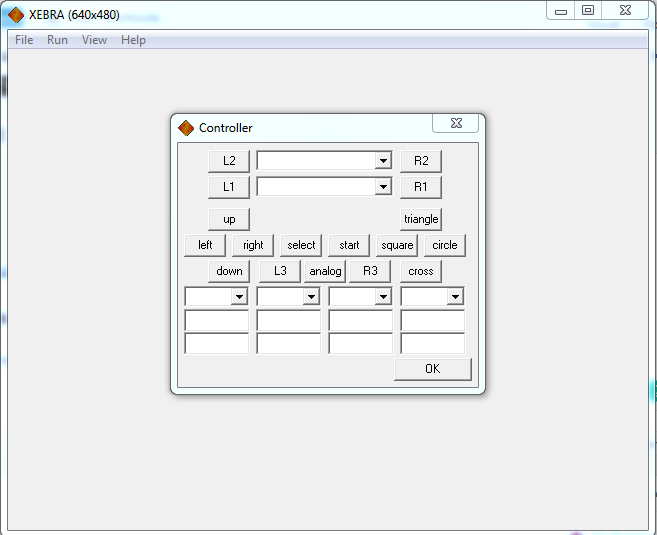
Here you will see the gamepad control settings, to configure it. Select the Game Controller 1 from the dropdown list.
Now click on the buttons in the window and then press the button on the controller accordingly.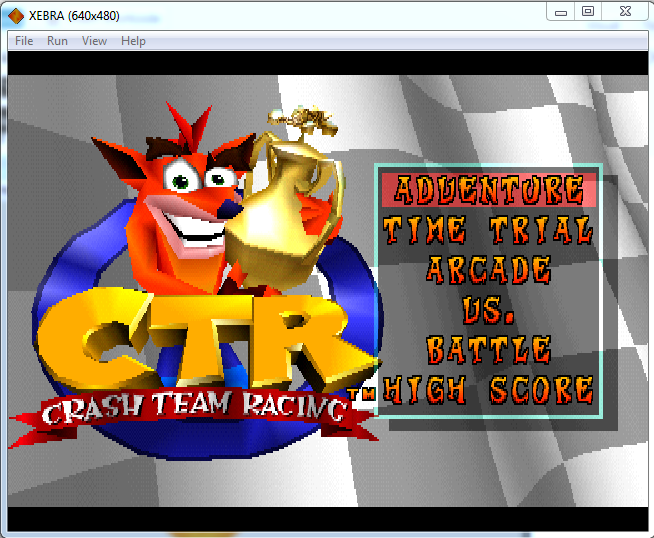
That’s it! Now you are ready to play the games on the Xebra emulator.
Xebra Emulator for Android
If you are fond of mobile gaming and want to experience the classic gameplay experience, Xebra is the best option you have got. It will allow you to play a game of PS1 on your mobile only.
It is available on Google Playstore for free. After installing it on your phone you need to configure it to run the games on your phone.
1. First download and install the Xebra Emulator.
2. Now connect your phone to computer and transfer the CD-ROM file of the game that you want to play to the phone.
3. Open Xebra on the Android Phone and tap on settings > CD-ROM Image, and browse the folder where you put the ROM.
4. Select the ROM and go back.
5. Tap on the Power button.
That’s it! Enjoy gaming on your phone.
Final Words
As we see Xebra is most compatible PS emulator present out there. Setting it is comparatively easy and it also offers high accuracy. For any queries regarding the setup or any other thing comment here.