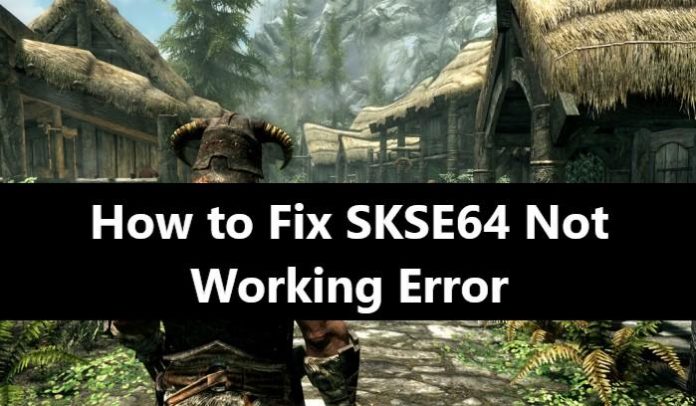Do you love playing Skyrim? Even as beautiful as the game is, it’s much better to play with mods. SKSE64 is a modding tool that lets you add mods on the Skyrim Special Edition. SKSE64 stands for Skyrim Script Extender 64. Read this article to know how to fix the error SKSE64 Not Working?
While in most cases, the normal functioning of the game is not disturbed by adding mods. However, many players have reported issues after using SKS64. Some of the commonly reported issues include frequent crashes, black screen, the game not loading among others.
If you are facing any similar issue, or if your game is not working properly, then do read till the end of this guide. We will brief you about the causes of such errors and how to fix them.
What are the Common Reasons for the Error SKSE64 not working?
SKSE64 Error may cause an error due to one or many of the following reasons:
- One of the many possible reasons could be the Windows Firewall. Firewall safeguards your computer by controlling and managing network connections. This may lead to some game files not being able to connect to the server, which in turn, causes the game to crash or not function properly.
- Another possible reason may be due to any Antivirus Software that you have installed on your computer. They may see the SKSE64 file as a threat or malware and may block it from running. This causes the game to collapse.
- Updates: When you update Skyrim to the latest version, ensure that the SKSE64 is also up-to-date. Any difference in versions between the game and the SKSE64 will render the game useless.
- Other possible reason could be the mods that you are using. When you install a mod, it will work properly. However, once you update the game, the old mods might not support the newer version of the game, leading to SKSE64 not working.
How to Fix the SKSE64 not working issue?
Now that you know why the game is not running properly, let’s look at some good and ways to fix the game.
Method 1: Allow the Firewall

To solve the firewall issue, follow these steps:
- Open Start Menu.
- Click on Settings.
- Click on Windows Security.
- Click on “Firewall & Network” protection.
- Click on “Allow an application through firewall”.
- Click on Change Settings to grant the required permissions.
- Allow Skyrim and all its related applications through “private” and “public” networks.
- Ensure that the “steam” option is allowed.
- Click on “Ok”.
- Run Skyrim and check whether SKSE64 is working or not.
If it works, you are good to go. Else, you can try the next method.
Method 2: By configuring Windows Defender or your antivirus, you can allow access to the game.
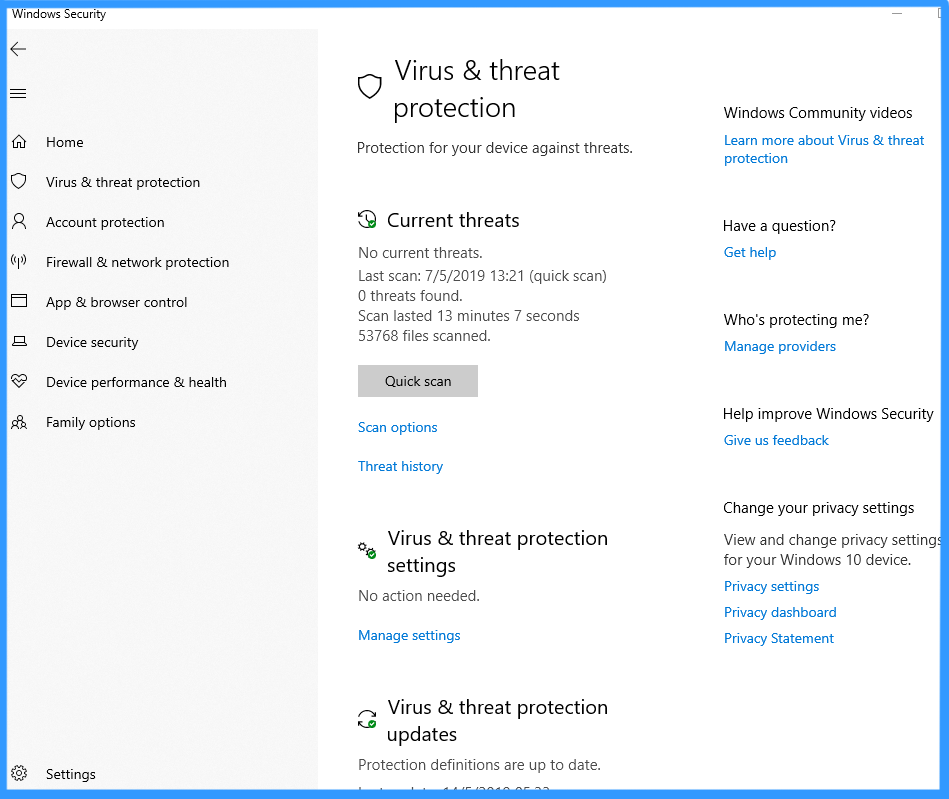
For Windows Defender, follow these steps:
- Open Start Menu.
- Click on Settings.
- Select the “Update and Security” option.
- Select Windows Security.
- Click on Virus and threat protection.
- Click on Manage Settings.
- Search for “Exclusion” in the window.
- Click on Add or Remove an Exclusion.
- Click on Add an Exclusion.
- Click on Folder.
- Browse and select the location where Skyrim is installed.
- Run Skyrim and check whether SKSE64 is working or not.
If it works, you are good to go. Else, you can try the next method.
Method 3: Rollback Game to an Older Version

If your game and SKSE64 start giving errors after updating the game, follow these steps to roll back the game to an older version.
- Open any browser.
- Go to Steam Database site.
- Type Skyrim in the search bar and press enter.
- Note down the APPID code from “The Elder Scrolls V: Skyrim”
- Click on the APPID.
- Select the “Depot” option.
- Note down the ID number under the Skyrim Special Edition exe.
- Click on this number.
- Click on the “Manifests” option.
- Note down the number listed before the last update date.
- Go to your desktop.
- Right-click on the Steam launcher> Select properties>Open the properties tab.
- Type “console” in the Target box without leaving any space after the pre-written texts
- Click on apply, click on OK>Launch Steam.
- Select the “Console” option.
- Type download-depot(AppId)(DepotId)(manifested) and press Enter.
- Locate the folder in which the older version is being downloaded.
- After the download is completed, go to the folder.
- Copy the executable file
- Paste and replace it in the folder-game installation.
- The game is now restored to an older version.
- Run the game to check if SKSE64 works smoothly
We hope that the game runs smoothly after applying this fix. If even this does not work, then move on to the last method.
Method 4: Disable the Faulty Mods
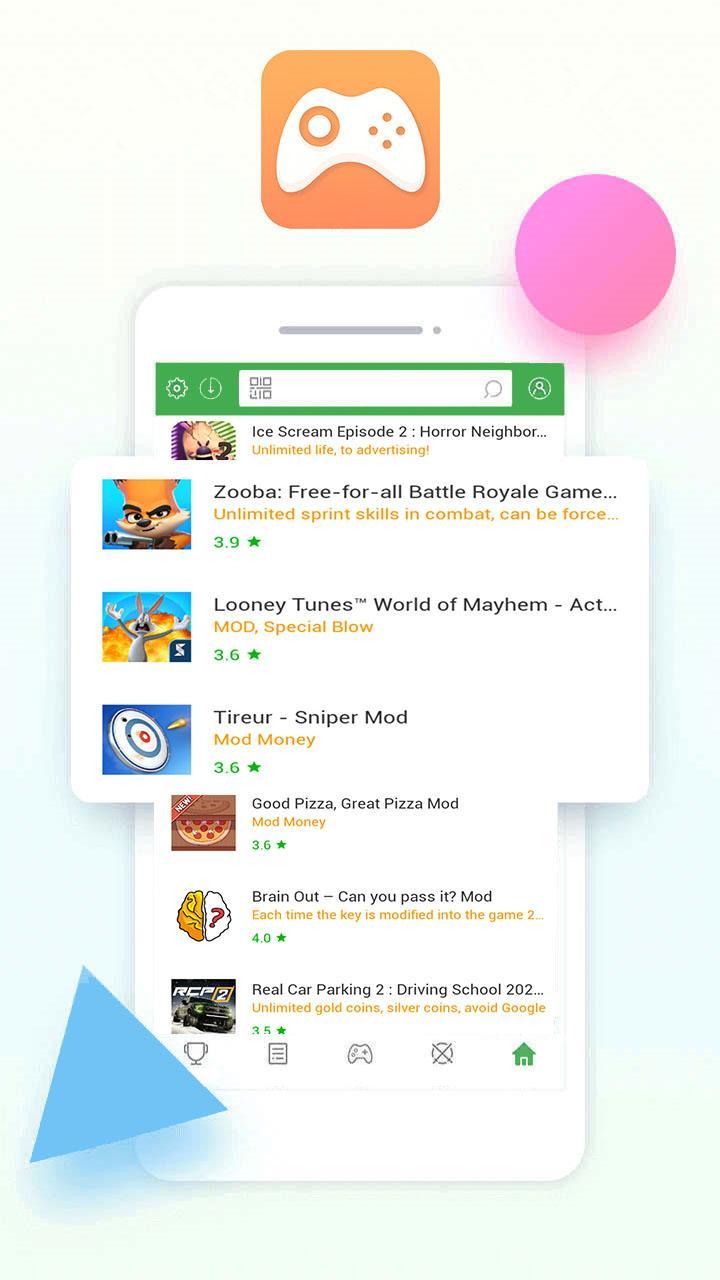
If none of the above methods works, then the only remaining method is that the mods installed are defective. The only possible way to fix the game now is to either remove or disable the mods or wait for a new version of the mod. To disable the mods, follow these steps:
- Run The Elder Scrolls V: Skyrim Special Edition.
- Select mods from the main menu.
- Find the mods that are causing the problem.
- You can either disable or delete such mods.
- Restart the game for the best results.
The game and SKSE64 should now run smoothly.
Conclusion:
We hope that by using the above methods, you will able to fix the SKSE64. An error could be caused due to one or many of the above-listed reasons. These are easy to follow steps and are guaranteed to fix your issue one method or the other.
Also, in the comment section below, tell us which fix method worked for you. If you know of any other way, please do tell us. For more such latest guides, do follow our page. Happy gaming.