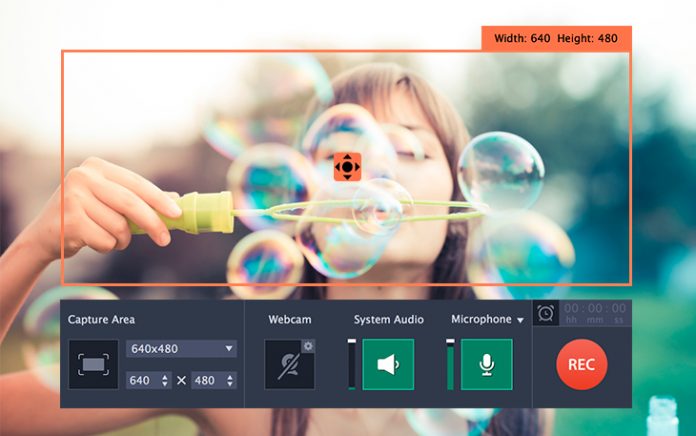Videos are the best way to convey a message. Whether you want to create a professional video or personal video, editing software and tools makes our work easy. Many times when shooting a tutorial or educational video, it is necessary to record the computer screen. For that purpose, you need some kind of tool that will allow you to record the activity on the screen pixel by pixel. In that way, it becomes very easy to illustrate a complex topic.
Top 5 Best Video Capture Software
When looking for the best Video Capture Software it is very difficult to choose the right one as there are many options available. Screen recording software record the computer screen without the need for a video camera. It uses your display as a video recorder and produces a video file that contains the video of your screen.
As there are many options available for screen recording but the best recorder is the one that allows the user not just record the screen but also edit the video, make changes and many other features. The additional features allow the user to create a professional looking video.
For different requirements, there are different tools that suit the need of the individual. A professional video maker might need a specially designed software that will have many additional features. If you want video for the personal purpose it is necessary that you go for a light software.
Here is the list of top 5 Best Video Capture Software that allows the user to record screen videos without any hassle. After testing some softwares the best five are presented here.
1. Camtasia
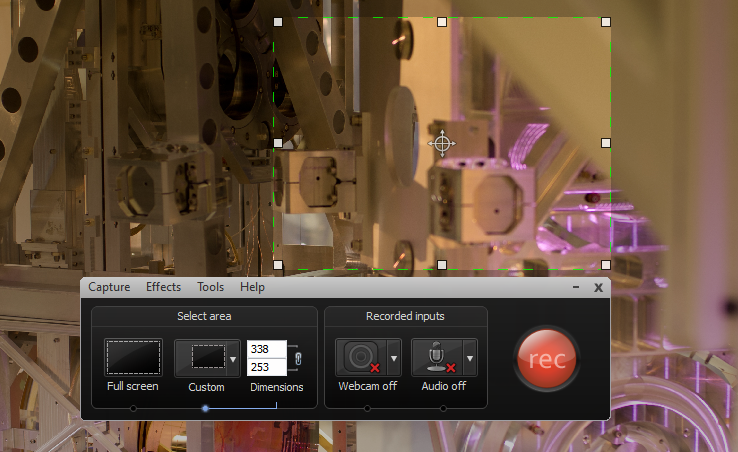
Camtasia is easy to use video capture software. It provides the user a simple interface that is compatible and efficient. With the use of Camtasia, you can create professional looking videos. You have the ability to record the computer screen for the purpose of software tutorial, educational or for making YouTube videos.
This video capture software gives you the power to record the whole screen of your computer or a certain window of your choice. Also, with its help, you can capture a certain part of your screen. Choose the screen portion that you want to record and click on the record button that appears on the screen.
You do not have to worry about the window as it will not appear in the final output. After you complete the screen record, the final video can be saved in any format that you like.
Platform – Windows , Mac
2. Movavi Screen Capture
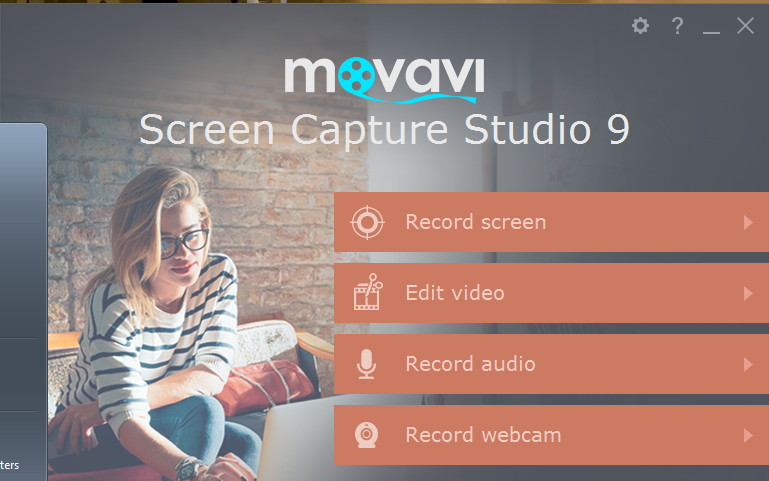
Movavi is a multifunctional video capture software. In addition to the screen recording feature, it offers many other options also. It allows you to save what activity is being done on your display. The interface is neat and it requires no technical skills to use this tool. It can record videos from webcam too. If you need to record the screen and webcam videos at the same time, it can be done with the help of Movavi also.
It offers many useful editing options that will allow the user to create an interesting video. For recording live Video games, this tool works well, without disturbing the gameplay. The sound recording can also be done with the help of Movavi. It will record the system sound so that you do not have to set-up any additional recording facility to record the game sounds.
Platform – Windows , Mac , iOS, Android
3. Snagit
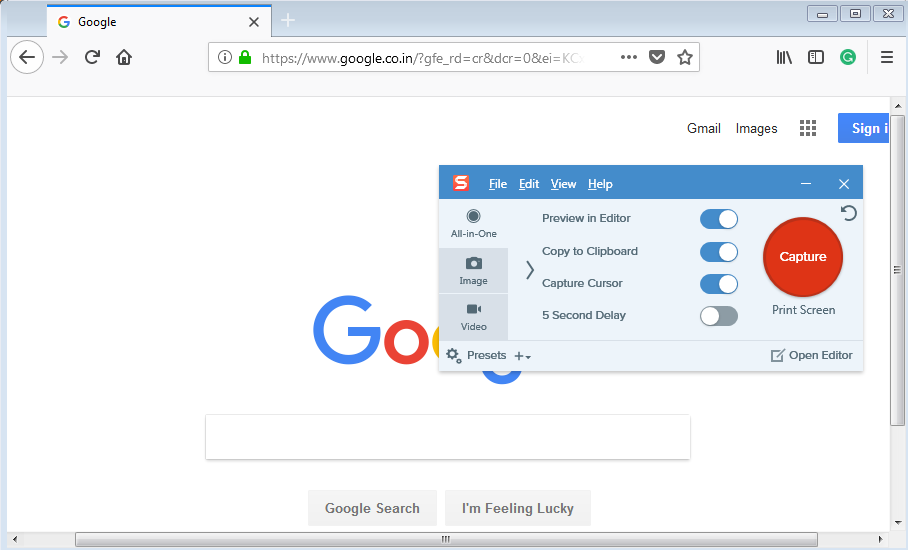
Snagit allows you to record a specific area of your display. Also with its help, you can capture a screenshot with ease. It is built to be more focused on capturing Screenshot but also works well for recording the screen. The intuitive user interface makes it a premium video capture software. It does not put a lot of stress on the system resources.
If you are in search of a basic video capture tool that is sufficient to create effective videos by screen record and webcam recording. It provides the user three different options, first is all in one which will allow you to record screen activities and take a screenshot in between without any interruption. It also allows you to add different types of effects to make your video or screenshot even more effective.
Platform – Windows , Mac
4. Loom
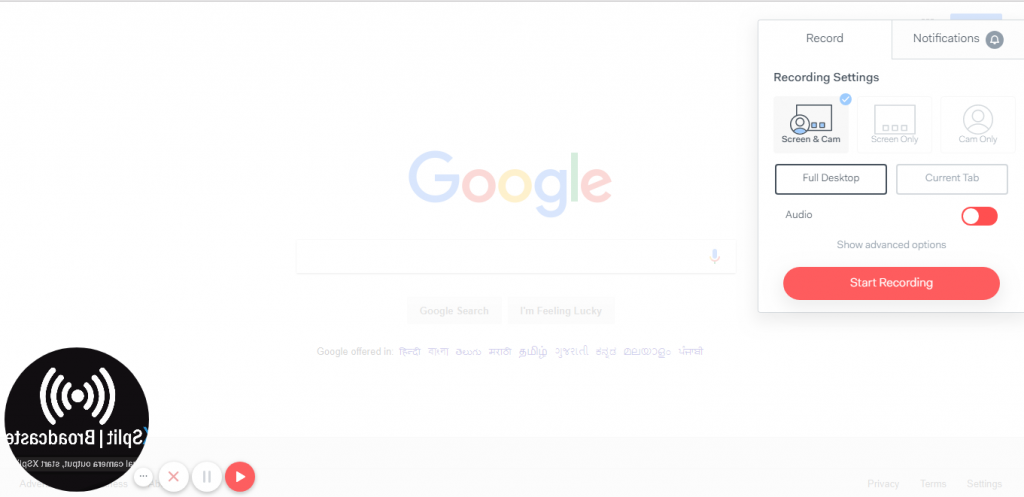
If you want a video capture software that uses minimum system resources yet works efficiently, then you should try Loom screen recorder. The best thing about Loom is that you do not need to install it on your system. Whatever operating system you are using it supports all. Loom is basically a Google Chrome Extension, that hardly takes any time to download and install.
After you download the tool, you can record the screen activities from one single click. Not only screen record but Loom also allows the user to record the record the screen and webcam video at the same time. If you need to illustrate something on your screen, you can adjust the place where the webcam video is shown on the screen. Overall, Loom is a lightweight and easy to use video capture software.
Platform – Windows, Mac, Linux
5. Adobe Presenter Video
Adobe has given us some great video and photo editing tools. Adobe Photoshop and Premiere Pro are the professionally used software that offers tons of features. The Adobe Presenter Video is another great video editing tool that can be used to record high-quality screen video.
This software does not require a lot of skills and efforts to produce a great video. It guides the user step by step to record, edit and export a video. With all the features it offers, useful tools, and simplicity the Presenter pro is one of the best video capture software.
Platform – Windows, Mac
Final Verdict
These were the top 5 best video capture software that allows the user to do the video work efficiently. For digital content creators, a well-organized screen recorder is a must-have tool. It allows creating professional videos, business presentations, video game recording and much more. If you have any other tool in mind that you use for video capture then kindly let us know by commenting below.