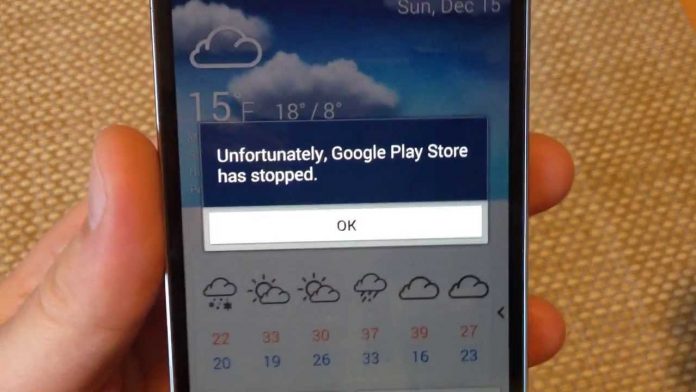Sometimes you might face error like “Unfortunately Google Play Services has Stopped ” on your Android smartphone. Do not worry now you can fix this problem on your android mobile. Because here I will give you some tricks and tips to overcome this problem. If you had this problem on your mobile then you will not able to download any applications from Google play store, Even you cannot open google play store also. That’s why here
That’s why here I will share with you How to fix google play service has stopped error on android mobiles. What you have to do is you need to install the new version of Google Play Service app on your smartphone. This app is used to update the latest version of Android applications.
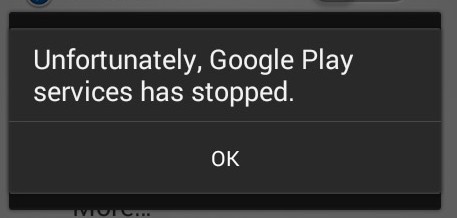
Other Android Errors and their Fix
- Fix Obtaining IP Address Android WiFi Problem
- Fix ‘Mobile Network not Available’ Problem
- Solve ‘Connection Problem or Invalid MMi Code’ Problem
- Fix Waiting for Available Socket Chrome Error
- Error 927 Google Play Store
Fix Unfortunately Google Play Store/Services has Stopped
Here you will get full information about how to fix google play store service has stopped error. You can easily get rid of this error. What you need to do is simple install google play service app on your mobile and next clear the google play service cache. While doing this process make sure that you have a good internet connection.
1. Install Google Play Service App: If you are using an outdated version of Google play Service app then may be you will get this error. Because it’s used to update app’s from google play store. If you uninstall google play service app on your mobile then no app can not work on your mobile. That’s why you need to install google play service app on your mobile. It’s a very necessary app on android mobiles. It keeps updating google play app’s on smartphone. You can simple download it from Google play store.
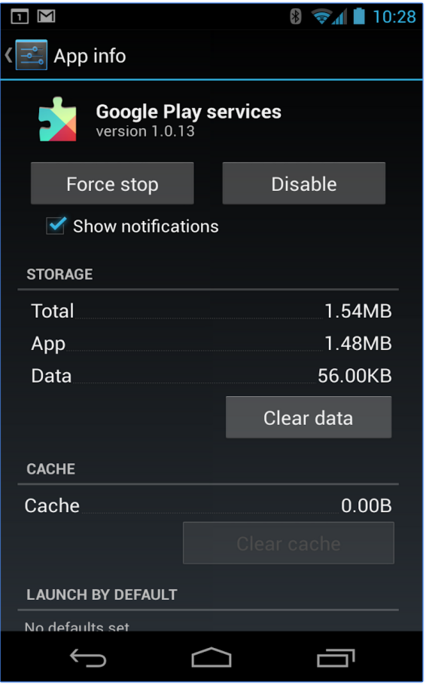 2. Clear Google Play Service Cache : Sometimes you may get this error because of google play service cache. Because It’s enhances your google play app’s experience that’s why you need to clear google play service cache.
2. Clear Google Play Service Cache : Sometimes you may get this error because of google play service cache. Because It’s enhances your google play app’s experience that’s why you need to clear google play service cache.
- Just go to settings > Apps.
- Now you need to scroll down to “google play Service “.
- When you open this app you can see ” Force Stop ” option click on that.
- Next you have to tap on ” Clear Cache ” button.
3. Internet Connection: Make sure that you have a very good internet connection otherwise you may get this error on your mobile. Just once check your internet connection if in case your WiFi is off then turn on your WiFi connection or use mobile data.
These are one of the best methods for to fix google play service has stopped error. Just try it out which one is working for your mobile. I think these methods are one of the best way to overcome this problems. You have any doubts regarding this error, just comment below. I will try to help you.