Online media streaming is a big thing. There are lots of services that offer movies and tv shows at your choice. You can use Netflix which also offers its own exclusive content. When it comes to watching free content, Kodi is the most popular software that could be used on many different platforms. Whether you are using windows, Max, Linux or Android it is available for all.
But as the technology progress, there are many newer streaming devices takes place in our home. Devices like Google Chromecast and Amazon Firestick gives us more immersive tv viewing experience. But Firestick does not have Kodi installed by default. It also does not have a straightforward way to install it. Here we bring you a simple method to install Kodi on Firestick.
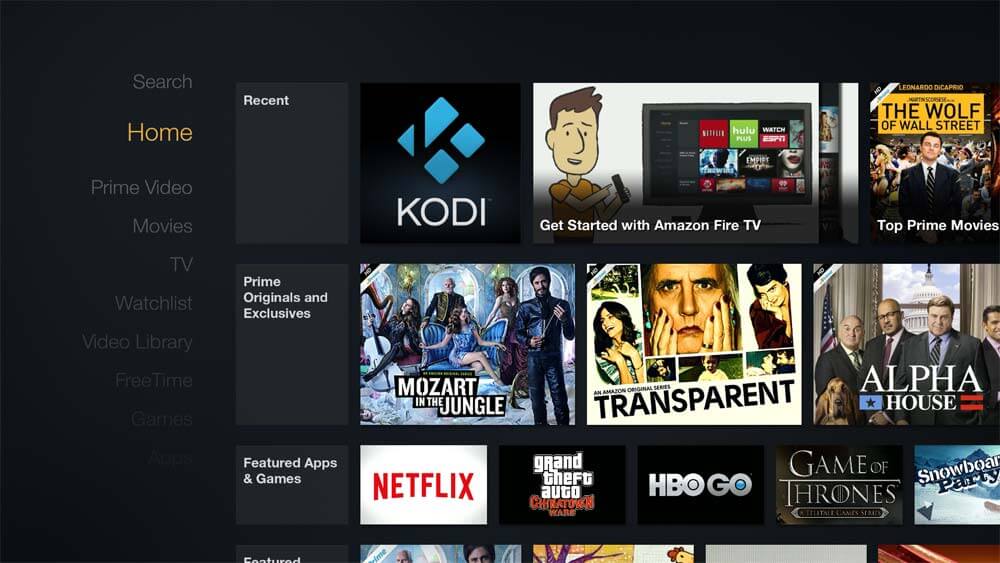
Install Kodi on Amazon FireStick – Best Method | 100% Working
Firestick itself has a lot of pre-installed apps like Amazon prime video for giving you a complete media experience. But having Kodi is an added benefit. The biggest advantage being access to a large database of online content. follow the steps below to know the complete procedure.
First Method
1. Start your Fire TV and go to settings > Device > Developer Option
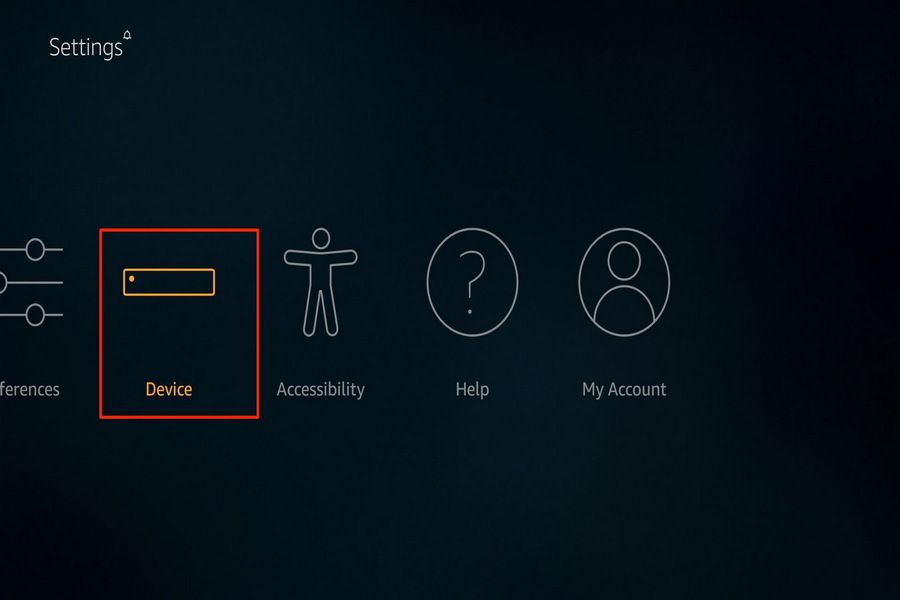
2. Enable ADB Debugging and also enable Apps from Unknown Sources
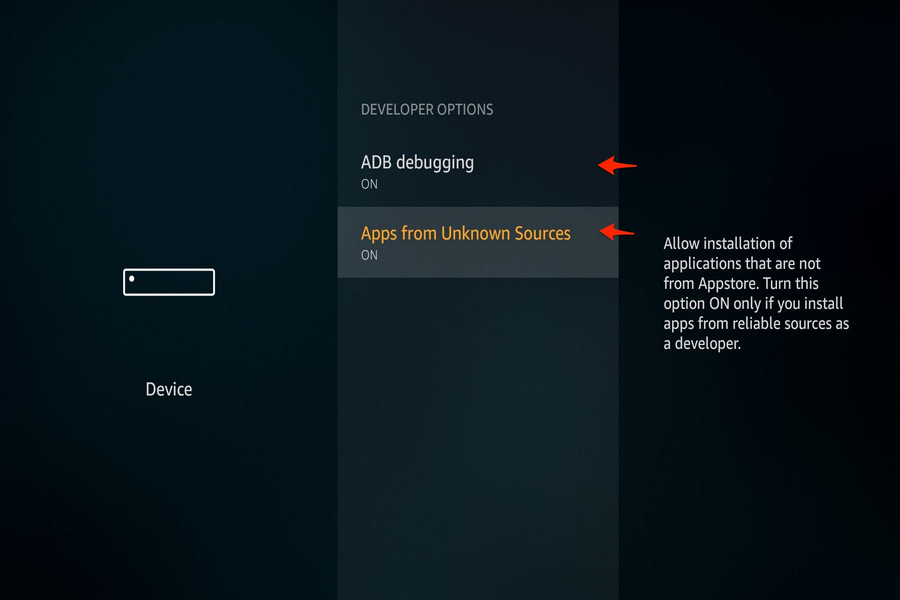
3. Go to Settings > Applications and Turn Off collect app usage data
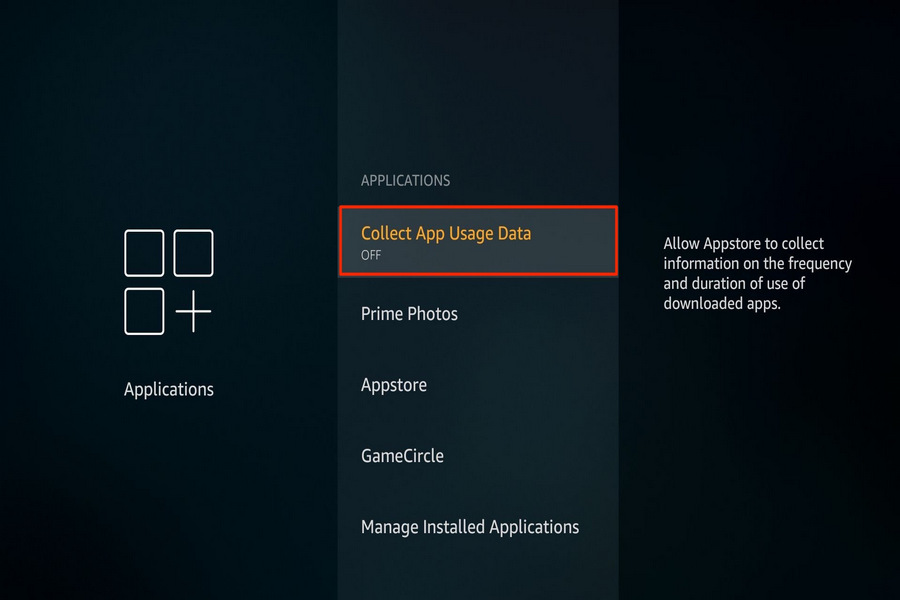
4. Go to home and start Amazon App store
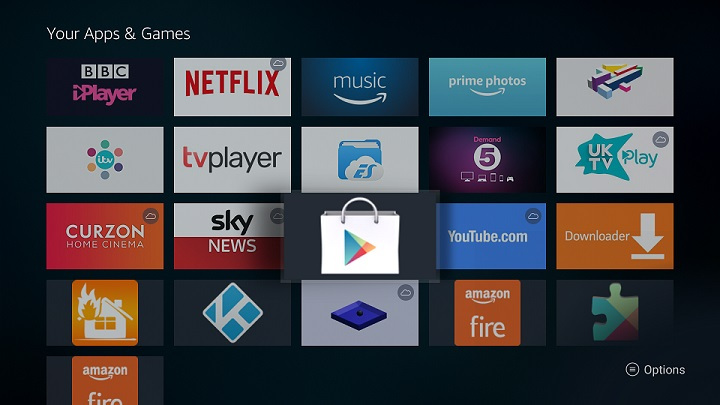
5. Search for ES file explorer, and install it on your Firestick

6. Start ES File Explorer and go to Tools > Download Manager
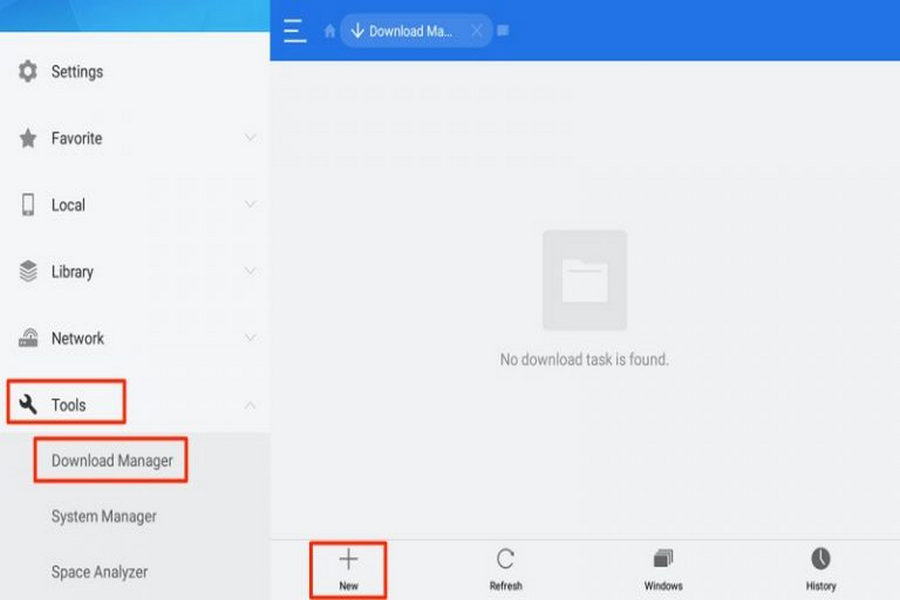
7. Go to “+” button which lets you add a new download path for downloading a file directly on your Fire TV
8. In the new window, you have to enter the download path and name
In the path type “http://bit.ly/technofizikodi”
Type “Kodi” in the Name section
Click on Download Now
9. It will download the Kodi APK, after downloading the installation window will open. Click on install.
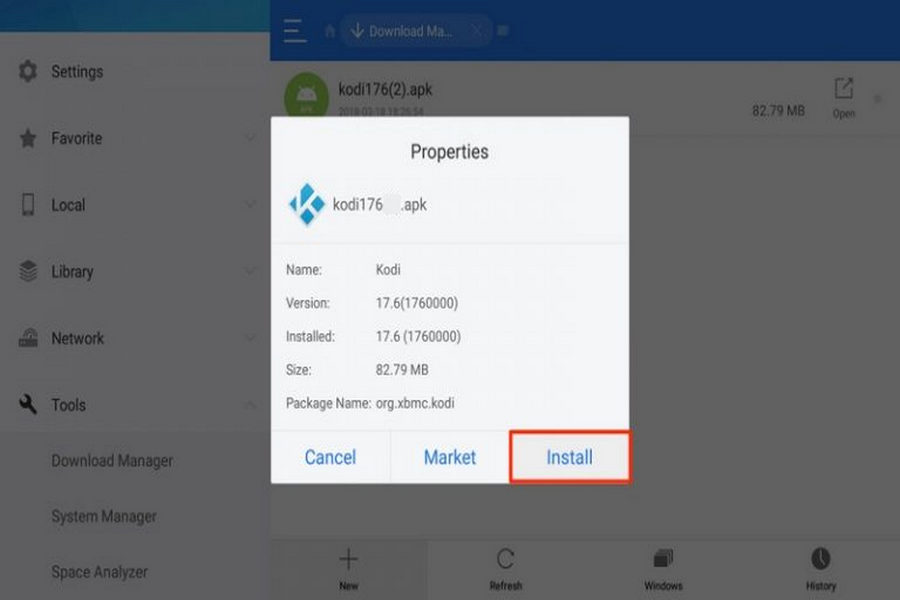
Second Method – Installing Kodi on Amazon Fire TV stick from a Computer
You can also install Kodi on Firestick from your system with the help of a computer. It uses USB debugging mode to install Kodi. It is also a simple way which works with all firestick. Make sure your computer and Firestick are connected to the same network.
1. Go to Fire TV settings and go to and enable apps from unknown source
2. Again navigate to settings > System > Developer option
3. Switch on ADB debugging
4. Go to home screen and open Amazon apps
5. Seach for File commander app and install it on your PC
6. Open File Commander
7. On the sidebar menu, you will see PC file transfer click on it and click on start service after that.
8. You will see the IP address of the Fire TV stick, enter it into the computer browser it will open a file explorer window of Firestick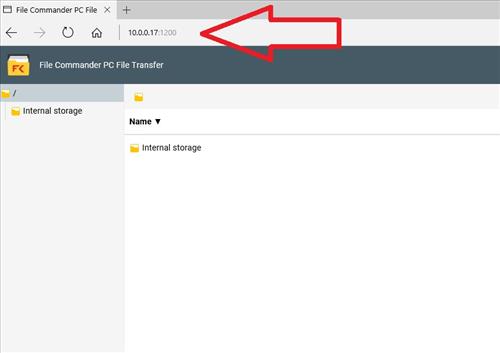
9. Go to internal storage and download folder
10.Open Kodi official download page and download Kodi for Android
11. Upload the Kodi APK file in the download folder of firestick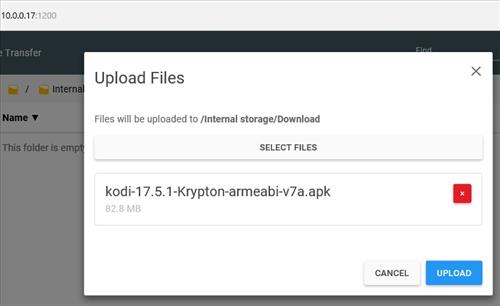
12. Open the Fire TV and start ES explorer
13. Browse the download folder and click on Kodi apk and install it
14. Go to home screen and you will see the Kodi icon in the apps
By this method, you can easily install Kodi on FIrestick.
That’s it! Enjoy unlimited media streaming on your Firestick with Kodi. You can use Kodi addons to stream latest movie and TV shows. After complete installation, you can enhance your experience further with Kodi Built for Firestick.
It is advised to use a VPN service while using Kodi on Firestick. That way your network connection remains encrypted and you can watch anything anonymously. As it is illegal to stream pirated content, using VPN is a good option.

