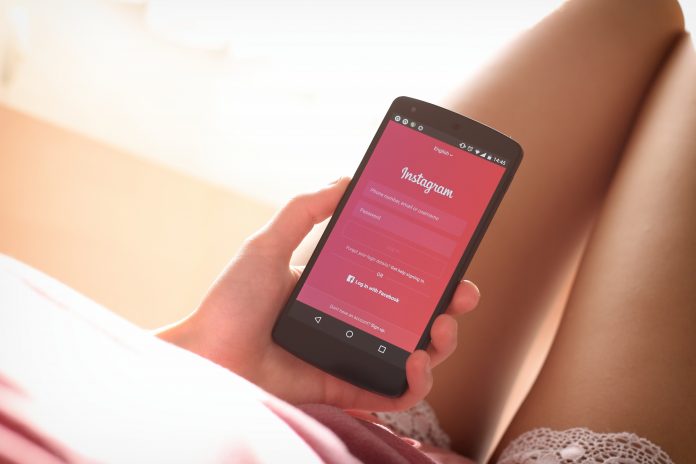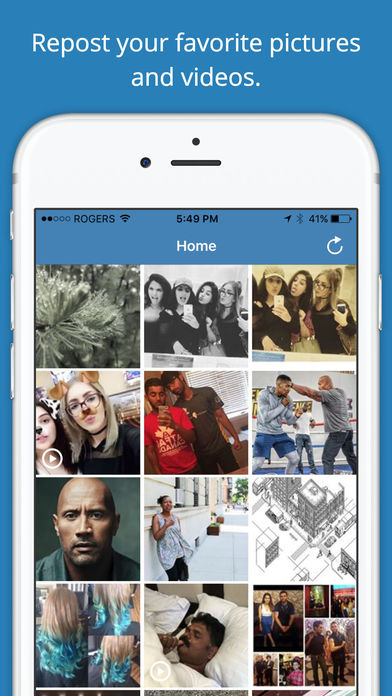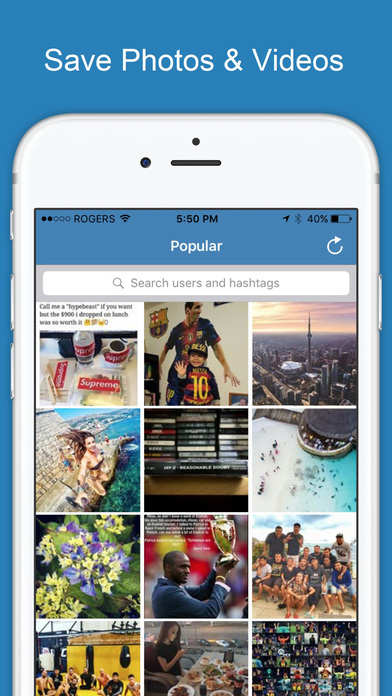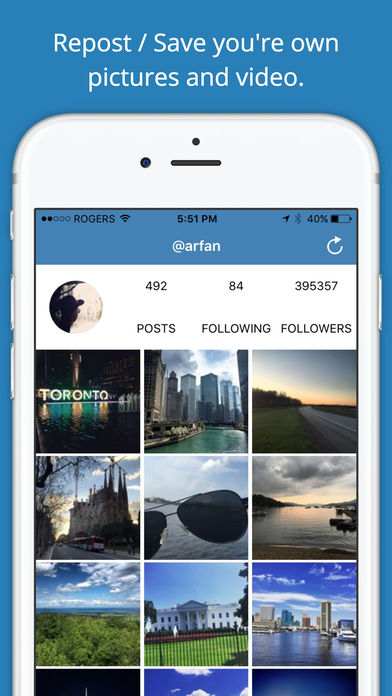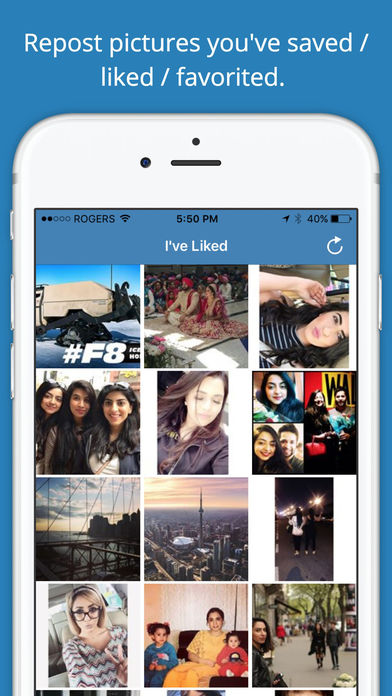Instagram is a prevailing social network application in vogue, which allows you to upload and edit your photos with the covetable and enticing captions. Nowadays an enormous generation is using Instagram. It is the modish thing at the moment to share your pictures and visual stuff. This social networking app is made to share videos and photographs from your smartphones.
Though you can upload and share photos from Mobile apps, Instagram Does not allow you to download Instagram photos officially, but you can download Instagram images and videos by using some third party Instagram photo downloader apps for Android, iPhone, MAC and PC.
Also Check:
- 2000 Cool Instagram Username Ideas
- Instagram Captions For Selfie
- 100+ Funny Instagram Captions
- 50 Instagram Bios
How to Download Instagram Photos and Videos
Well as I already talked about Instagram photos downloader software and apps, Here I am listing some of the Best ways to download Instagram Photos on your Smartphone and computer.
How to Download Instagram Photos on Android
However, there are no such inbuilt options in Android phones to download user Instagram photos directly, but we can navigate you through some different ways by which you can download the Instagram pictures from your smartphone. You can make it happen by using few smart apps I.e. Instagram picture downloaders apps for Android. Have a look at these apps.
1.Instasave (Best Instagram Photo Downloader App for Android)
Instasave is a freeware by which you can easily and quickly download the pictures and photographs on Instagram.This application is very easy to use and it allows you to download the pictures of other people from the Instagram by clicking on the download button.
Pros
- The best application for the PC and browsers
- Provides an easy user interface
2.Insta Downloader (Save Instagram Photos On Android)
Insta Downloader is a free application available on the play store for android users. This app serves you with the facility of downloading Instagram pictures along with videos posts. You just need to download this application and it will tell you the 3 easy steps for downloading the picture from Instagram.
Pros
- This is the two in one application which provides you now only the picture downloading service but the video also.
How to Download Instagram Photos on PC
1.Save-O-Gram Instagram Downloader For PC
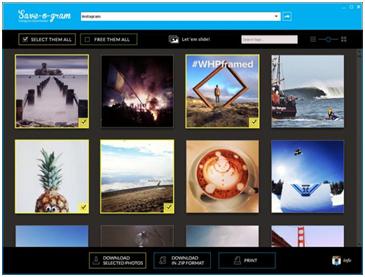 Save-o-Gram is the application that makes you able to download or save your favorite moments from Instagram. This app coffers you the liberty to get your pictures which are moving on Instagram on your computer.
Save-o-Gram is the application that makes you able to download or save your favorite moments from Instagram. This app coffers you the liberty to get your pictures which are moving on Instagram on your computer.
Pros
- Easy to use application, also allows you to use other features of Instagram.
2.Instagram Downloader (Free Instagram Picture Downloader For Windows)
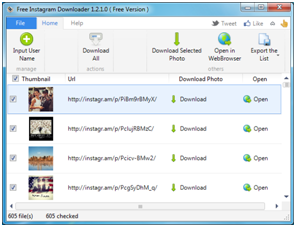 Instagram Downloader is the foremost choice of users. The Instagram download is a free software by which you can download the Instagram pictures. All you need is to open your Instagram account and this application will provide you a link to the picture or video you want to download.You just need to use any Download Manager and put the given link in the download manager and it will start downloading the picture.
Instagram Downloader is the foremost choice of users. The Instagram download is a free software by which you can download the Instagram pictures. All you need is to open your Instagram account and this application will provide you a link to the picture or video you want to download.You just need to use any Download Manager and put the given link in the download manager and it will start downloading the picture.
Pros
- Allows you to download the stuff running on the Instagram with very easy way.
- This is one of the safest Softwares for downloading the Instagram pictures.
Cons
- The process of downloading Instagram Picture is a bit long through the Instagram downloader.
- This Software is not enough responsible for downloading your Instagram Picture as it needs a downloader for performing this task.
How to Download Instagram Photos on iPhone
1.Instaport ( How to Save Instagram Photo on iPhone )
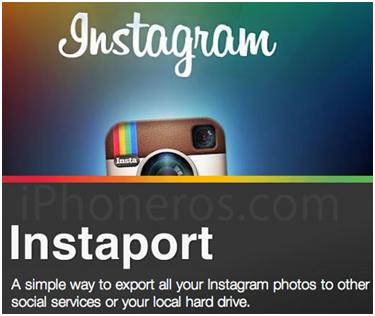 It is one of the popular and free applications which is available for free on the online platform. It gives you the liberty of downloading the Instagram pictures from your iPHONE. You just need to use this online web application and it will serve you by the best functionality of downloading the Instagram videos and pictures.
It is one of the popular and free applications which is available for free on the online platform. It gives you the liberty of downloading the Instagram pictures from your iPHONE. You just need to use this online web application and it will serve you by the best functionality of downloading the Instagram videos and pictures.
Pros
- It is a completely free online application, in addition, you can get the entire backup of your posted pictures and videos on Instagram by using this online web application.
2.Quick Save for iPhone ( Free Instagram Downloader App)
Quick Save is the free application designed for your iPhone, which let you download the pictures from the Instagram by using your iPhone. This is an effortless app and serves you a quick aftermath while downloading the Instagram pictures. This app is fast as its name.
Pros
- Very easy to use application for iPhone users and provides an easy graphical interface.
How to Download Instagram Photo on MAC
1.App for Instagram ( App For Download & Save Instagram Photo on MAC )
App for Instagram in an application made for the Mac users to download the pictures from the Instagram.It requires 64 bit processor. It directly gets a place in the menu bar of your Mac desktop and allows you to upload and download the Instagram pictures along with like, share and comments.
Pros
- It is a lightweight application.
Cons
- Sometimes occurs an error in the closing of the app.
2.Flume ( Free App For Download Instagram Photo on MAC )
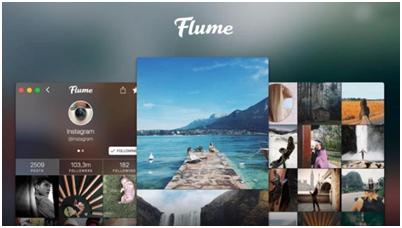 Flume is the application which heightens the significance of Instagram users. It comes with the great and Stylish features which will make your experience remarkable and bone up your pictures with an intense genre.
Flume is the application which heightens the significance of Instagram users. It comes with the great and Stylish features which will make your experience remarkable and bone up your pictures with an intense genre.
A glance of this application confers an idea this app working on.It Navigates you to the way by which you can easily download the Instagram pictures.
You will be able to scrutinize the pictures. In addition, a click on the picture will pull out the caption and it allows you to comment on the picture.The recent notifications will be provided along with the top pictures.
Pros
- Flum provides you a plushy environment for downloading the Instagram photos.
Cons
- Sometimes this application doesn’t allow you to comment on few pictures.
How to Upload Photo to Instagram on PC, Android, Window, Mac
As you got the previously mentioned words that Instagram is all about uploading the visual stuff and it endows you the liberty of sharing your posts with your friends. So, let’s know how to use it and upload the pictures and videos on it.
How to Upload Photo to Instagram on Android
Uploading a picture on Instagram is entirely ingenious and inbred process, but you would face the various discontiguous bunch of instructions if you are uploading the Instagram pictures on the different platforms such as PC, Android, Mac, iPhone etc.
So, here we are pulling out some best ways for uploading the Instagram pictures through the various platforms If you are using smartphones which are based on the Android platform, then it is quite easy to upload the pictures on the Instagram.
If you are using smartphones which are based on the Android platform, then it is quite easy to upload the pictures on the Instagram.
Steps:
1.Open the Instagram application on your Android smartphone and then hit the add button.It will take you to the image gallery of your phone and you can select any congruent picture you want to upload on Instagram.
2.After selecting the picture, it will ask you to crop the current photo, because Instagram has its particular image size functionality which will not allow you to upload the photo with any random size. So here you need to crop your photo according to the cropping guidelines of Instagram.
4.Get your eyes on the “Share” button and that’s it your photo, will be uploaded on the Instagram.
Note: You can also choose picture direct from the gallery while uploading on the Instagram.
How to Upload Photo to Instagram From PC
Instagram hasn’t raised any special application for uploading the pictures on the Windows platform, But you can use Instagram on the Windows platform with very evident ways.
To access the Instagram website you need to open the website from your Windows browser and logging with your Instagram account.
However, you will be able to get all the features of Instagram in comparison with the Instagram application but the exigent feature is still missing in the Instagram website which is “Upload the picture”.
No worries, here we will navigate you to the different expedients for uploading the visual stuff on the Instagram through Windows PC.
Instapic (Best Way for Instagram Photo Uploading):
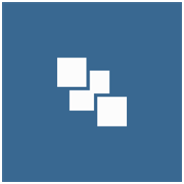 Microsoft application store endures a utilitarian application “Instapic”. By using this application you will be able to post your photos on Instagram.This is one of the only clients of Instagram for Windows users. This application confers you the instinctual ways where you edit and share your enchanting pictures on Instagram
Microsoft application store endures a utilitarian application “Instapic”. By using this application you will be able to post your photos on Instagram.This is one of the only clients of Instagram for Windows users. This application confers you the instinctual ways where you edit and share your enchanting pictures on Instagram
Pros :
- Instapic is one of the best app for the Windows users to upload the pictures on Instagram using Windows platform.
- This application is the easiest application to use there are no hard and fast rules or hurdle in this application.
- User interface is very friendly and familiar.
Cons
Instapic is not an official Instagram client, Though the authenticity of this application can go into the lack of credibility.
Uploading the Photo on Instagram for MAC:
 To the fore you will Discover “how to upload an Instagram Picture on the Mac platform”.
To the fore you will Discover “how to upload an Instagram Picture on the Mac platform”.
Mac provides a very web browser named “Safari” you need to use Safari web browser to post your pictures on the Instagram while using Mac Operating System. Here you need to open Safari web browser.
Then go towards developed >user agent> Safari> iOS 10>iPhone.
It will renounce the current page into the mobile version of the website and you need to refresh it manually.
Its functionality will upload your picture, all you need to hit the camera icon then select the image and post by your choice.
Uploading Instagram Photos from iPhone
 Just follow the Steps to upload an Instagram photo through iPhone:
Just follow the Steps to upload an Instagram photo through iPhone:
- Using Instagram on iPhone, you will be seeing a blue square at the center of the Instagram window in the bottom menu bar.
- Tap this little square and it will provide you a screen where you can click the instant photograph or choose any desirable picture from the gallery.
- Now, click on the picture you want to upload and it will ask you for the cropping task.
- Crop your picture as per your need and then it will get you the best filters by which you can give a stylish look to your picture.Increase contrast, decrease brightness, add some colors or Shadow, many kinds of things will be provided to you while uploading the picture.
- Just fix your filter and then it will ask you for the next step and by hitting on the next, you will get the share button, click on it and your picture will be uploaded.
Conclusion
All the applications and processes for downloading and uploading the pictures on the Instagram are highly authenticated and brought from the top ranking lists. Given links for downloading or using the apps are official links of the concern product’s websites. Try above procedures and application to go beyond the Instagram experience.