Kodi is a free and open source media player. Previously known as XBMC Kodi is a great tool to enjoy great entertainment services for free using add-ons and repositories. All of the extra services like add-ons can bring you an extraordinary experience while watching your favorite shows. As Kodi is an open source media player, it is compatible with hundreds of Add-ons and Exodus is of the best add-ons on Kodi.

In this article, we will guide you to install Exodus on Kodi in most comfortable ways. On other websites or blogs, you may find them using the “Kdill repo” to get Exodus but it is an add-on which is not maintained, but in this, we will guide you to install the “Incursion add-on” for Kodi which is a fork of Exodus. The incursion add-on is the first Exodus add-on which is updated and maintained.
Exodus is the best Kodi Add-ons and very popular among Kodi users who love TV Shows, Documentary, Anime, Sports, Movies and more. You can quickly filter the entertainment files based on their genres. So let us start the guidelines for installing Exodus on Kodi.
-> Is Exodus Kodi Add-on legal?
Before gettings started with the ways to install Exodus on Kodi, let us know whether doing is legal or not. Kindly note either we at TechnoFiZi or Kodi does not encourage the piracy. We always recommend using Kodi and its add-ons legally.
As we Kodi is an open source media player and thus supports several open APIs to enable creating third-party apps by developers. However, any third-party add-on is an illegal add-on, including Exodus. Likely, Exodus claims to present the media links to the sources instead of the media content. Thus we want you to use Kodi and its add-ons legally and enjoy the world of entertainment.
-> Enable Unknown Sources before installing Exodus on Kodi
Kodi has Unknown Sources disabled by default, so we need to enable it first before installing the Exodus Add-on. You need do it only once, and we can easily install the add-ons on Kodi in future. If you already have Unknown Sources enable, head to installing steps.
To enable Unknown Sources:
- Open Kodi >> Settings
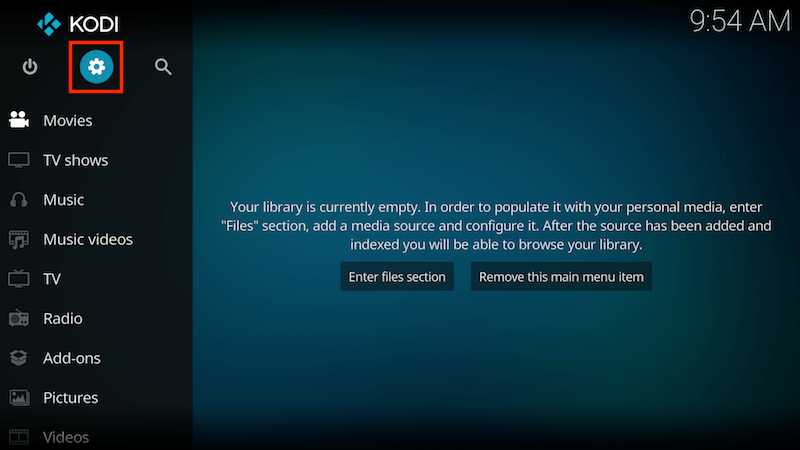
- Select System Settings (it may vary depending on Kodi skins you have installed)
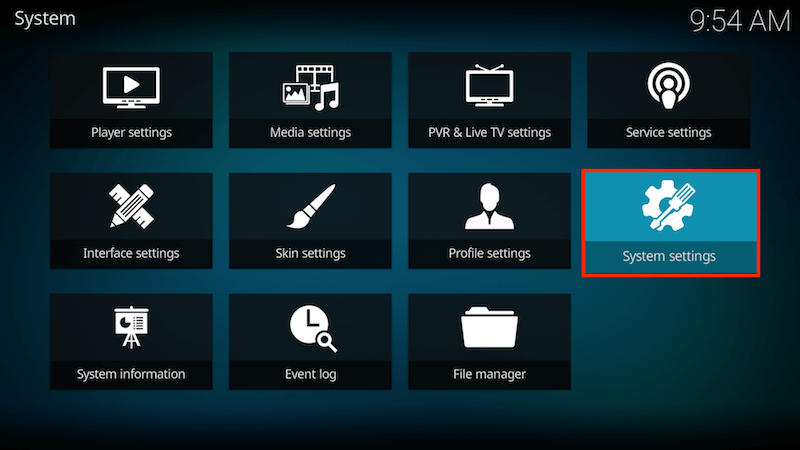
- Click on Add-ons from the left side menu
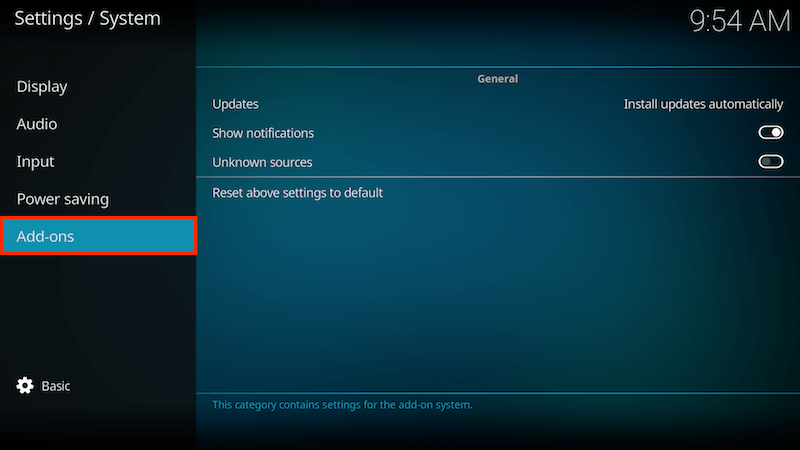
- Toggle to Turn on Unknown sources
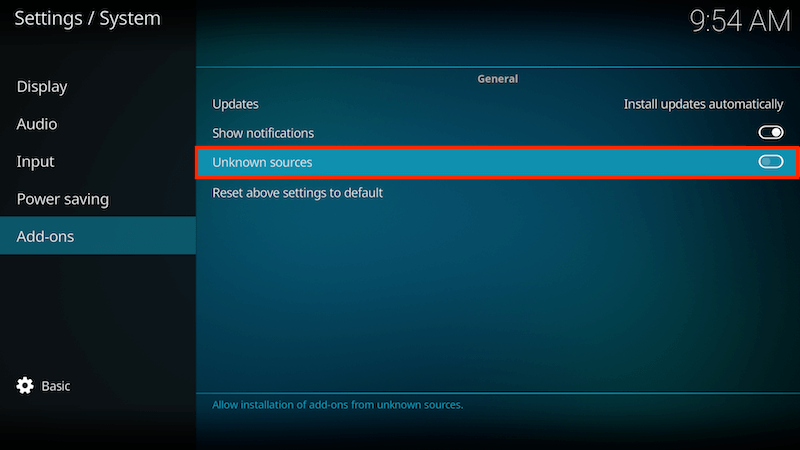
- Once you toggle to enable it, you will see a warning message on the screen asking you to agree to any data loss, damage to the device will be your responsibility in future. Click Yes and you are done.
-> Always Use a VPN and Stay Safe
It is always great to use a VPN before you run and use Kodi. A VPN keeps your identity anonymous and protects you from getting tracked by your ISP or government. Using a VPN also helps you to access blocked content in your Region by bypassing your IP as it encrypts it and thus hides your Identity.

There are some VPN services available which work great with Kodi. ExpressVPN, IPVanish, and PureVPN are the most popular VPN services to provide excellent security and fast data access.
How to Install Exodus on Kodi
By installing Kodi on your system, it opens an excellent source of entertainment for you as you can access any kind TV show and movies with different types of genres by adding add-ons and repositories to it. As we know Exodus is one of the most popular Kodi Add-on among Kodi users but went through shut down due to legal issues.

However, we found different ways to access Exodus which are still active and well maintained by the forum. So in this article, we will discuss the easiest way to install exodus on the different versions of Kodi. At first, we will start with guiding you to install Exodus on Kodi Jarvis v16 and later on Kodi Krypton v17.6.
Let us begin with the guidelines.
How to Install Exodus on Kodi Jarvis v16
- Navigate to Kodi >> SYSTEM/SETTINGS >> File Manager >> Add Source >> None
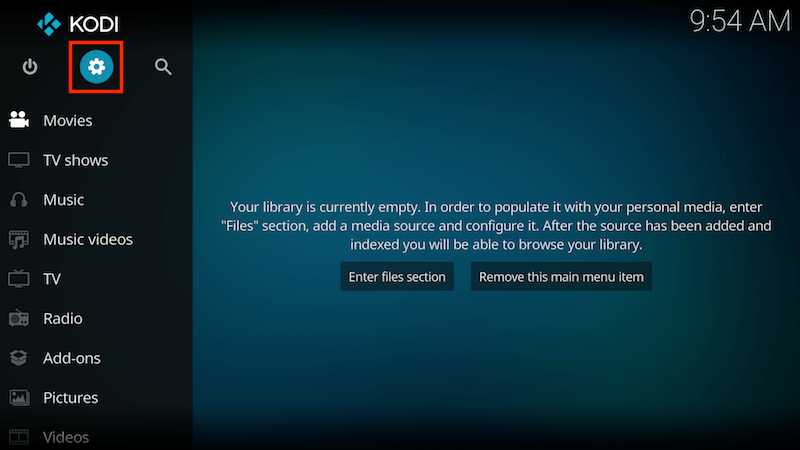
- Type http://incursion.kodi.expert/ and select Done
- Enter a name for this media source in the highlighted box and type “incu.” Click OK
- Go back to your Home Screen >> SYSTEM/SETTINGS >> Add-ons
- Select Install from zip file
- Select incu
- Select incursion.repository-x.x.x.zip
- Wait for the Add-on enabled notification
- Now Select Install from Repository
- Choose Incursion Repository
- Click on Video addons
- Select Incursion and Install
- Wait for Add-on installed notification
Once the successful installation notification appears on the screen. The Exodus Add-on is ready to use and can be accessed from your add-on section on Kodi. Exodus (Incursion) is now installed on Kodi Jarvis. Enjoy.
How to Install Exodus on Kodi Krypton v17.6
- Head to Kodi >> Settings >> File Manager >> Add Source >> None
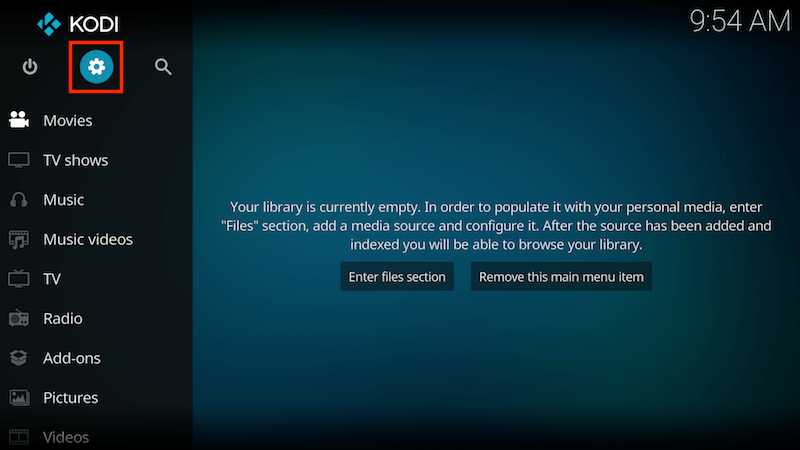
- Now Type: http://incursion.kodi.expert/ and select OK
- Enter a name for this media source in the highlighted box and type “incu.” Click OK
- Head back to Home Screen and select Add-ons from the left side menu
- Open Browser (an icon that looks like a box top left) >> Install from zip file
- Select incu
- Select incursion.repository-x.x.x.zip
- Wait for the Add-on enabled notification
- Select Install from Repository >> Incursion Repository >> Video addons >> Incursion
- Choose to Install
- Wait for Add-on installed notification
Once the successful installation notification appears on the screen. The Exodus Add-on is ready to use and can be accessed from your add-on section on Kodi.
Conclusion
We hope installing Exodus on Kodi would have been an easy task. However, we suggest you to always use a VPN before using any open source application to stay safe and secure. You can also write to us if you face any Kodi related issues right under the comments section and we will surely try help you out with the possible solutions, Thanks for reading. Adios.

