Linking your AADHAAR has been in the news for quite a while and came into a matter of concern for privacy leaks of our data linked to it. However, the government is also working to retain the belief of residents of India by bringing out features and increasing security to your Aadhaar account.
What is AADHAAR?
As almost all Indians already have their Aadhaar and lot more is applying to get one, ADDHAAR is an identity card issued by the Government of India. It holds an identity of an Individual to be a citizen of India. Now talking about the Aadhaar, it is an essential document which holds your all personal data like your name, address, phone number, e-mail address, fingerprints scan and even your iris scans. Which mean an Aadhaar holds all the essential data about you. Moreover, with some latest schemes run by the Government of India needs you to link your PAN card, bank accounts, and even your LPG subsidy to your Aadhaar.

However, what if I tell you, your Aadhaar details can be used by someone else too? We all think authentication of your Aadhaar is very safe and can’t be used by others for different purposes and thus to use them, your fingerprints are necessary. However, if you have ever bought a Jio SIM, the retailer requests you to provide your Aadhaar number and your fingerprint scans to authenticate it. Also, some reports claim that 6 more SIM cards can be bought using same Aadhaar number and all seven of them will be active at the same time.
However, you need worry; we have a solution for you. As earlier mentioned, the government is bringing new security features to Aadhaar. Thus one of its feature lets you check your Aadhaar card usage history.
How to check your Aadhaar Transaction History?
Checking your card’s transaction history is as comfortable as writing a mail to someone, all you need to do is follow the given steps and find the usage of Aaadhaar Card.
Step 1: You need open the Aadhaar Website on your browser using this link: https://resident.uidai.gon.in/home
Step 2: After you open it, search for the Aadhaar Authentication History option under Aadhaar Services and click to open it.
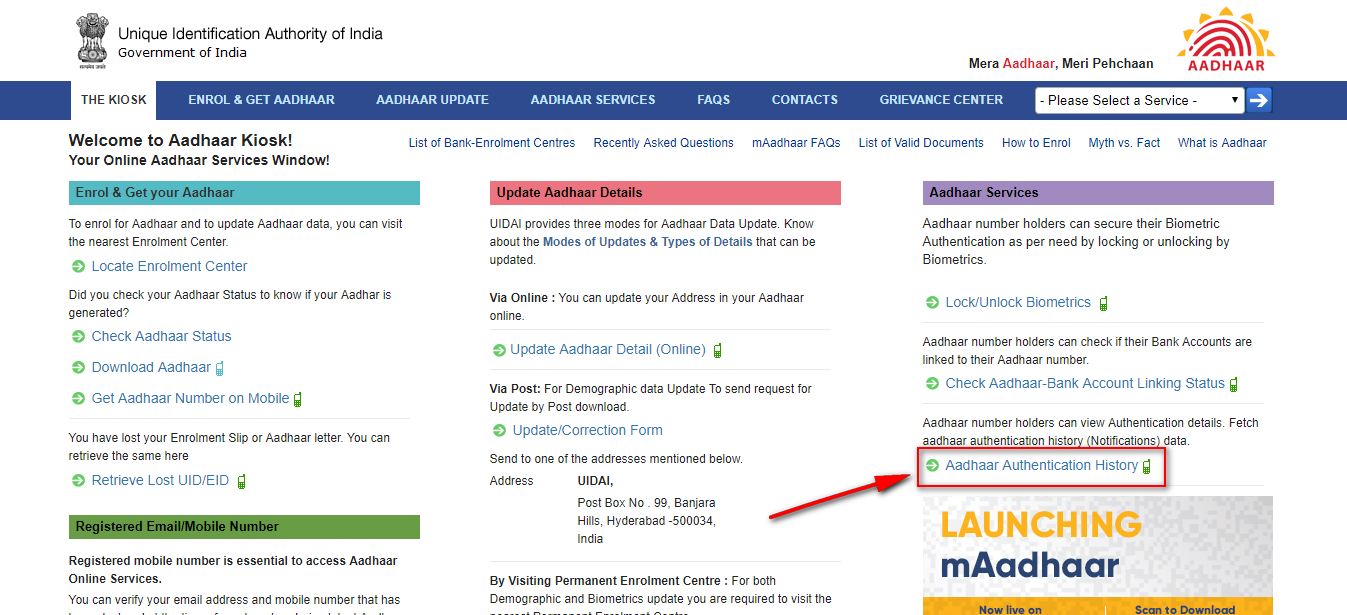
Step 3: Once you click, a new window will open. Enter your Aadhaar Number and security code in the respective boxes and then click on generate OTP button.
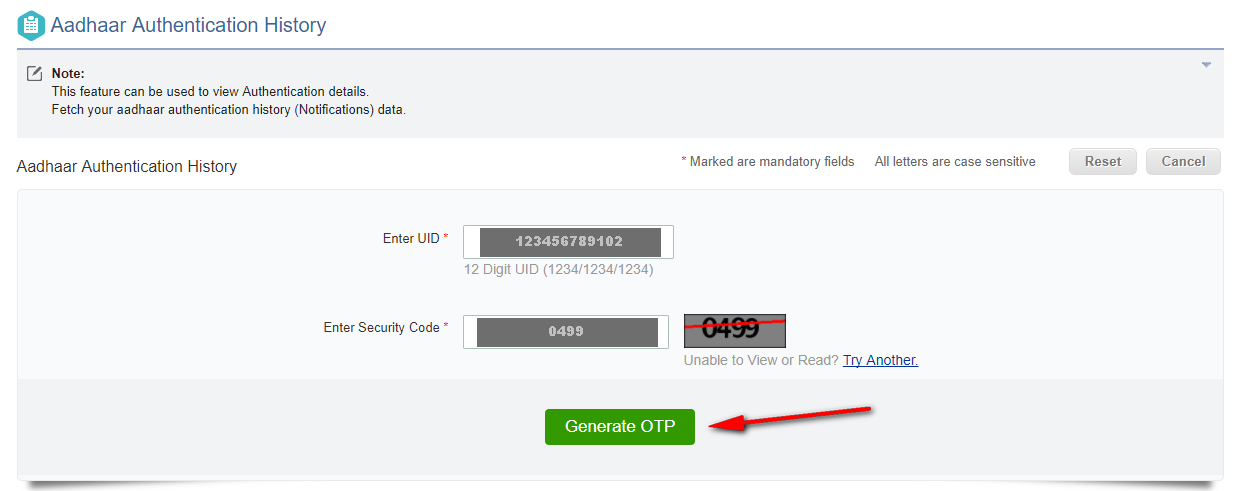
Step 4: Again a new window will open, and an OTP will be sent to your registered phone number.
Step 5: In the newly opened window, you can see the usage history for upto 6 months. Select and choose them according to your need.
Step 6: After you enter all the details, enter the OTP received and clicked on Submit.
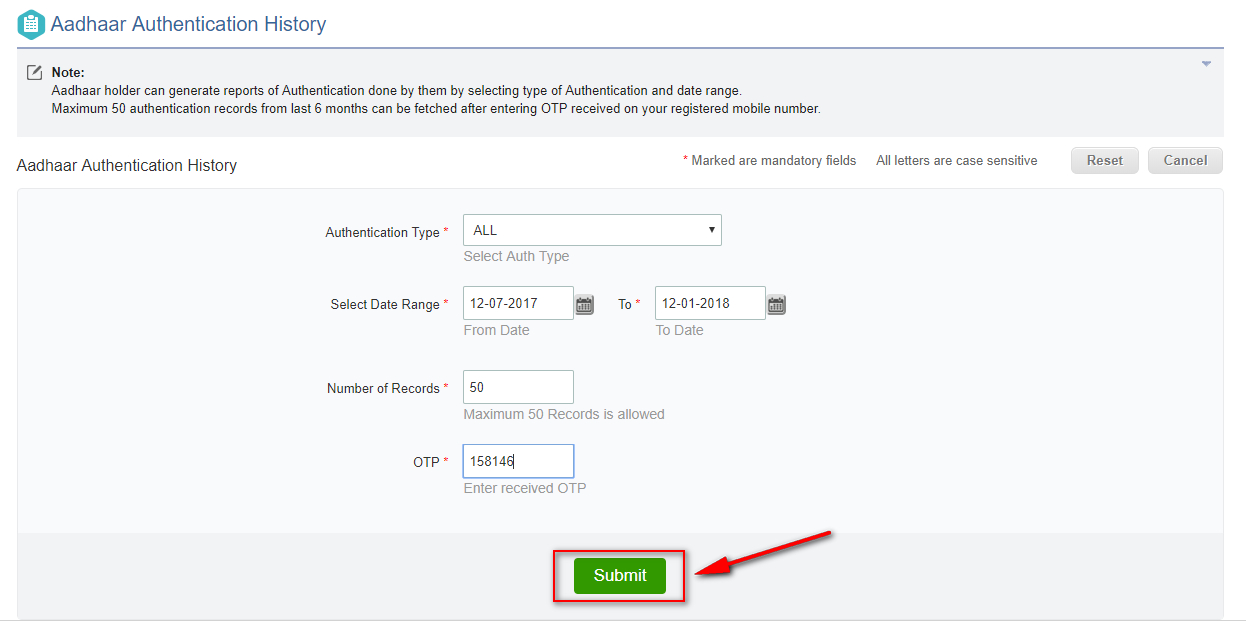
Step 7: After the successful submit, you will be redirected to the transaction history page where you could see all of your Aadhaar Card’s usage details.
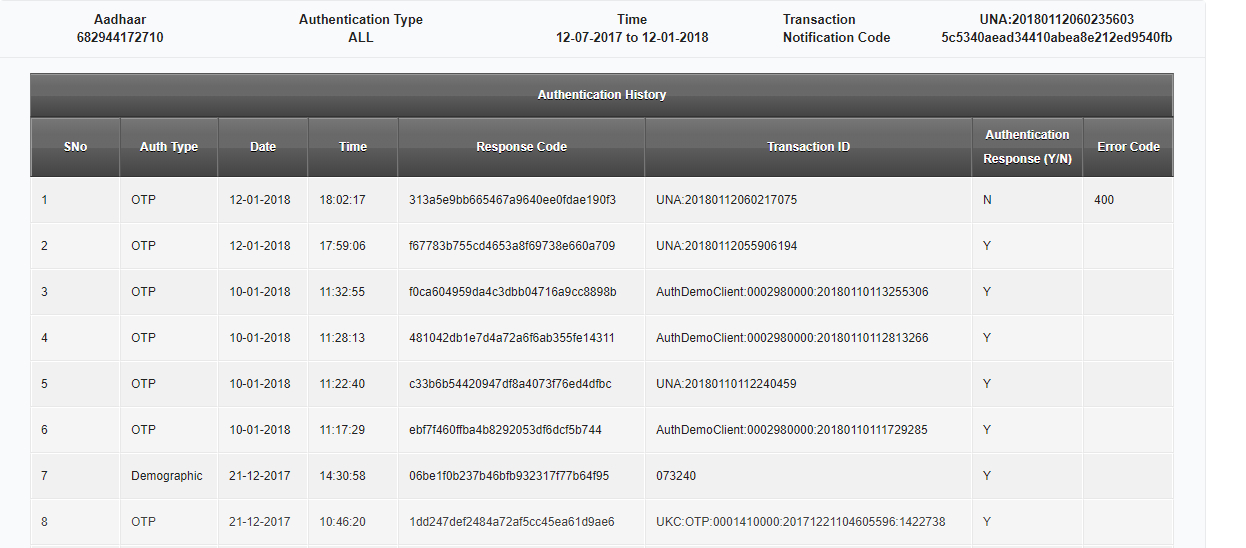
With that, you can also check the time and date of the respective transactions and the authentication type.
Apart from looking up to your card’s transaction history, it has also has enabled another security feature to secure your Aadhaar usage.
How to Enable/Disable Biometric Usage
Recently UIDAI has added some more security services to secure your Aadhaar Usage. Using which Aadhaar number holders can secure their Biometric Authentication as per need by either locking or unlock their Biometrics. Moreover, to do that just follow the given steps using which you can avoid your Aadhaar usage by anyone else.
Step 1: Visit the Aadhaar website using the given link: https://resident.uidai.gon.in/home on your browser
Step 2: Once you enter the site, search for the Lock/Unlock Biometrics option under Aadhaar Services and click to open it
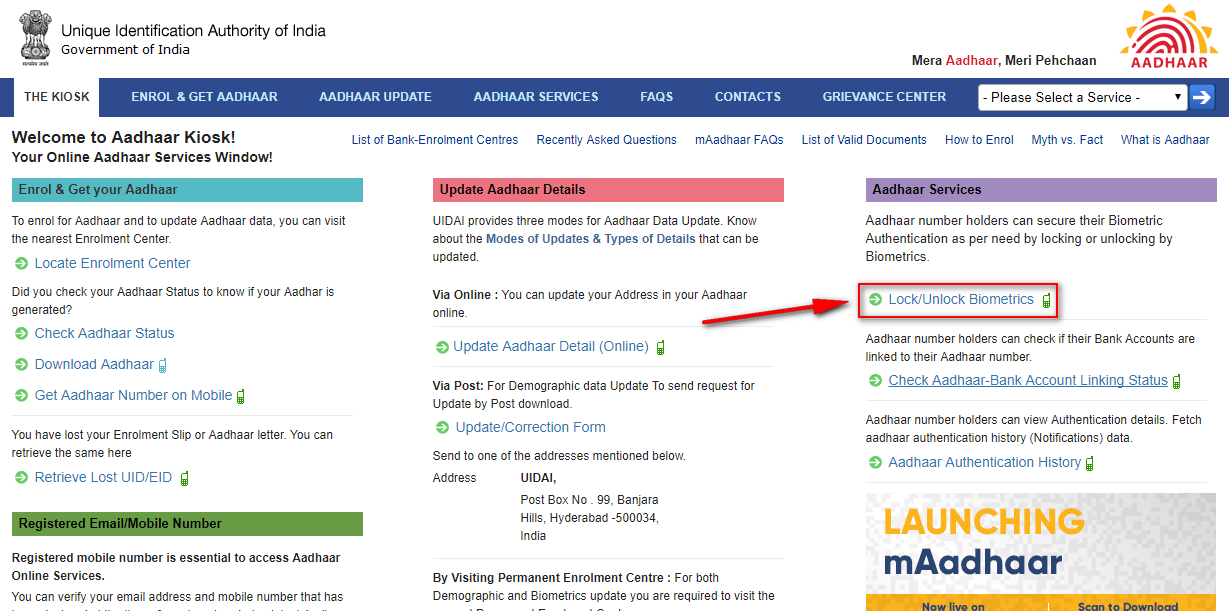
Step 3: In the new window, enter your Aadhaar number and Security code and click on Send OTP
Step 4: Now enter the OTP received on your Registered mobile number and clicked on Login
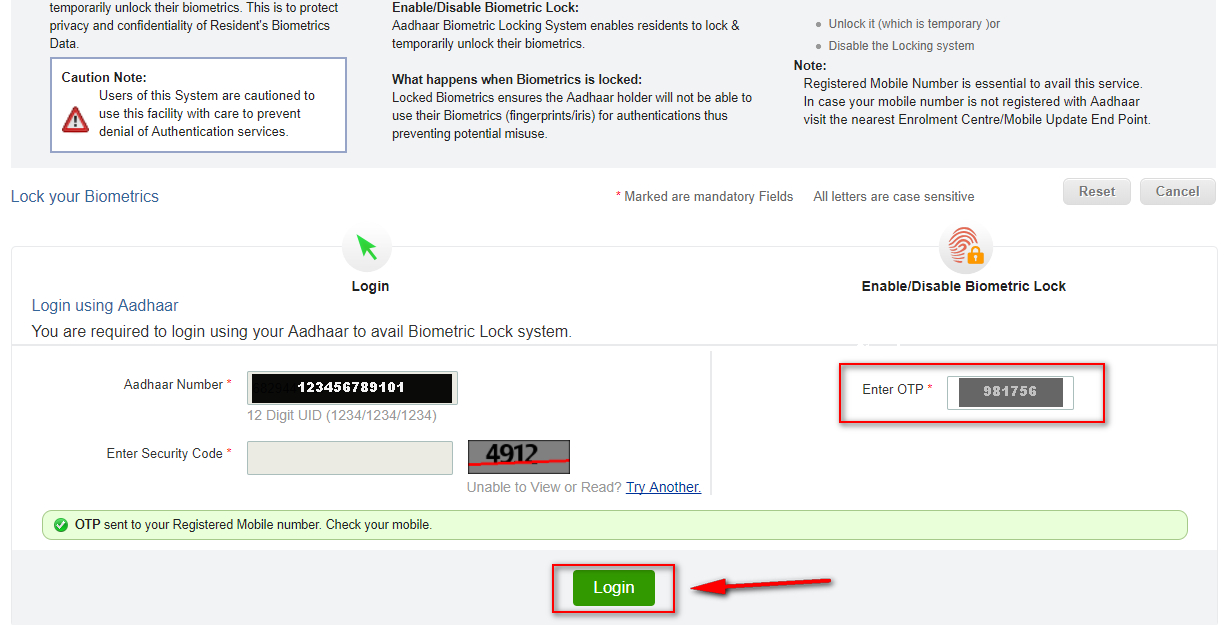
Step 5: Now a new window will open, and you will have to enter the shown security code to enable the lock.
**After you enable it, you will not be able to use your biometrics for Authentication of your Aadhaar in future until you disable it.
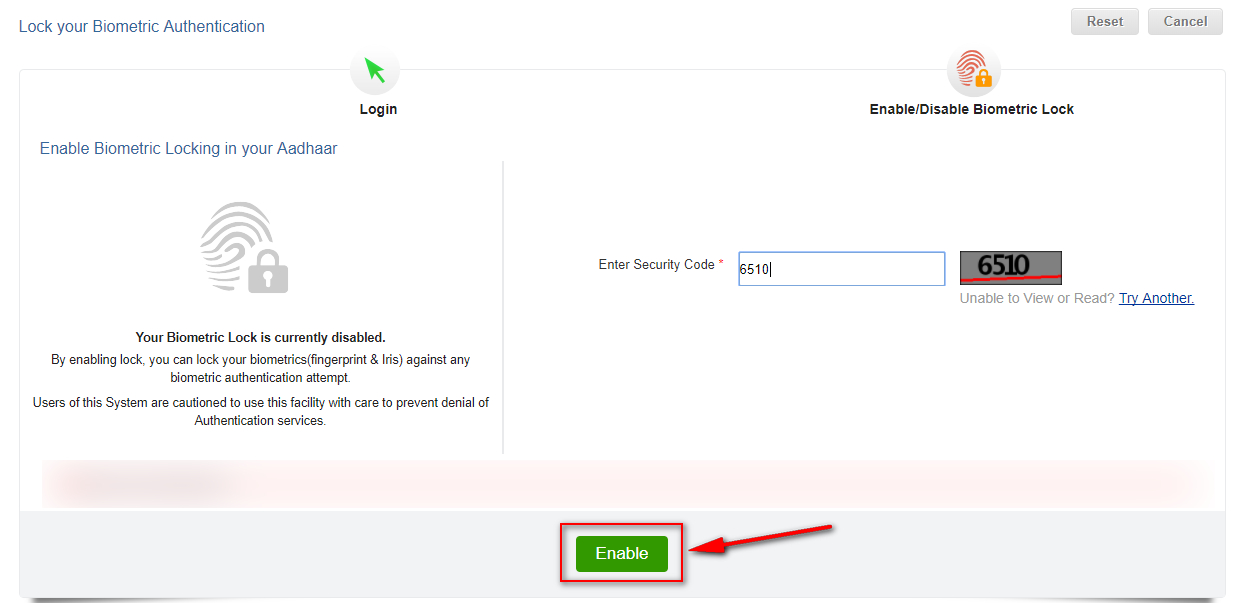
Step 6: This is the step if you wish to either disable the lock or temporary unlock it for your Aadhaar Authentication. To do it follow all the same step from 1 to 4.
Step 7: After following all the steps, enter the security code to disable lock or to unlock it temporarily.
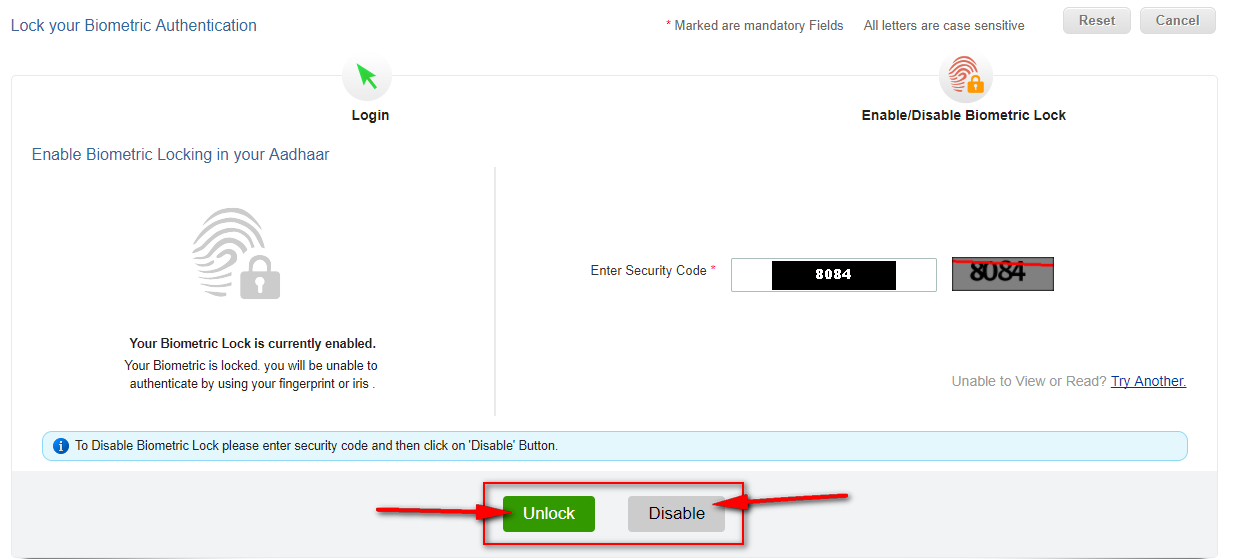
**If you choose to unlock, it will disable the biometric lock for a mere 10 minutes and will automatically lock it at the time shown on the screen. However, if you choose to Disable, it will permanently disable the Biometric lock until you lock it again using the same steps.
Conclusion
As we know, keeping all these private details safe is the government’s responsibility, but you can also help by following these easy steps and keeping your details confidential to an extent. Also, if you have any query regarding Aadhaar, you can comment on the section given below, and we will surely get back to you with a reasonable answer. Thank You

