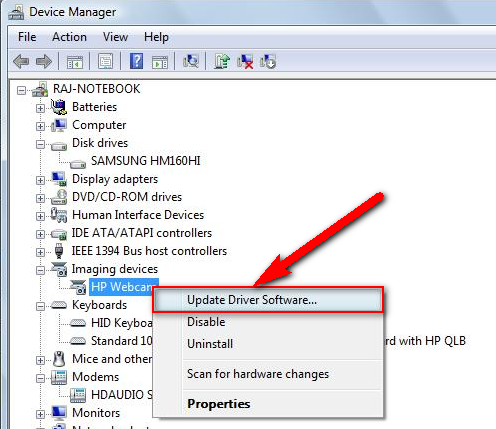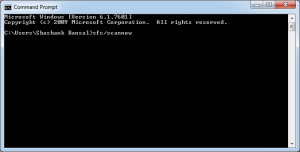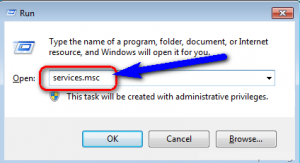If you are facing any problem like Error 1719 and searching solutions on the internet about this error code problem, then read this below post to easily find out that how to fix and solve this error 1719 Windows Installer service could not be accessed.
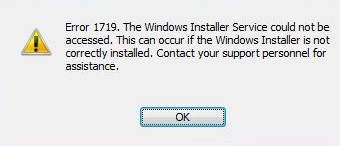
Other Android Errors and their Fix
- Error 919
- Error 492
- Error 927
- Fix Error 492
- Fix Error 651
- Fix Error 522
- Fix Error Code 36
- Fix Runtime Error 339
- Fix Gmail Server Error 707
- Fix & Solve ‘Failed to Install Bluestacks’
While installing any software program on your computer, you have received this error code 1719 windows installer service could not be accessed on-screen problem.
It says an Error like,
” Error 1719: Windows Installer Service could not be accessed “
Basically, the Error 1719 occurs when windows installer service could not be accessed. It also occurred when you try to install or remove any software program.
Causes of Error 1719 :-
- Due to the manual changes in windows components
- Virus or Malware
- The windows installer files may be missing or damaged
- Ebay files on your PC.
How to Fix and Solve Error 1719
1. Try SFC scan on your PC
- Click on the Start Menu
- Click on the ‘All Programs’
- Click on ‘Accessories’
- Right-click on the command prompt
- & click ‘Run as Administrator’
- Type ” sfc/scannow ” & press enter
- After Scan, Restart your PC
- That’s it, Done
2. By Windows Installer Service
- Click on the Start Menu
- Search and open ‘RUN’
- Type ‘Service.msc’ there & press enter
- Double click on windows installer
- Set the Startup type of Windows installer to Manual
- Click on Start to start the service
- Click on the ‘OK’
- That’s it, Done
3. Fix by Command Prompt
- Click on the Start Menu
- Search for Command Prompt & right-click on it
- Click on ‘Run as Administrator’ & opens it
- Type ” net start MSIserver & press enter
- Double click on windows installer
- Restart the installation process for the program
4. Update your Drivers
- Click on the Start Menu
- Right click on the ‘computer’
- Click on the properties option
- Go to the left side & click on ‘Device Manager’
- Go to the drivers & click on the driver you want to update
- Click on “Update Drivers Software” option & click it
- That’s it.
Also Check :
- Fix Obtaining IP Address Android WiFi Problem
- Fix ‘Mobile Network not Available’ Problem
- Solve ‘Connection Problem or Invalid MMi Code’ Problem
- Fix Waiting for Available Socket Chrome Error
- Error 927 Google Play Store
- Fix ‘Mobile Network not Available’
- Solve ‘Connection Problem or Invalid MMi Code’
- Error Code 80048264
- Fix “Unfortunately Google Play Services has Stopped “
- Solve err_ssl_protocol_error Problem
- Fix Err_Connection_Reset Problem
- Fix Bluestacks Error 25000
- Fix Error This App can’t Run on your PC
- Fix Microsoft Outlook Disconnected Problem
These are the some top best tips and tricks to fix this error 1719. Hope it will help you to fix this error code problem.
If you are facing any error while fixing this error code 1719 problem, then comment down the problem below so that we can fix it also.